Flatpak is the new framework for desktop applications that allows the same app to be installed on different Linux distributions, including different versions. You need to install Flatpak, before you can install applications with Flatpak. Using flatpak you can build and distribute desktop applications on Linux. Some of the advantages of flatpak are just build your application and distribute it to the entire Linux desktop market, full control over dependencies and future-proof builds.
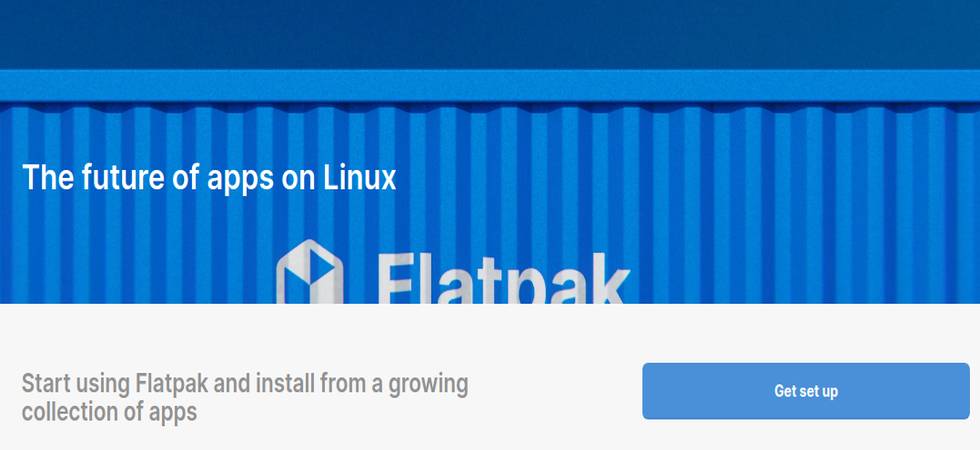
Install Flatpak On Ubuntu
Open your terminal command-line application. You can open it using the ctrl+alt+t keys or via the show apps menu in Ubuntu Linux system.
How to Install Flatpak for Ubuntu 18.10 and Later
In the terminal command-line app run below command.
sudo apt update
Then type your Ubuntu password if needed and hit the enter key. After that install the latest version of flatpak using below command in the terminal application.
sudo apt install flatpak
After the installation, restart your Ubuntu system. Now your are ready to install any flatpak app in your Ubuntu system.
For Older Ubuntu Versions:
Type the below command in the terminal and hit enter to add the alexlarsson/flatpak ppa in your ubuntu system.
sudo add-apt-repository ppa:alexlarsson/flatpak
Type your ubuntu password and hit enter. Then press enter to accept the process. Then type below command in terminal and press enter.
sudo apt update
Finally install flatpak by typing this command in terminal.
sudo apt install flatpak
Type Y and hit enter to confirm the installation. After the successful installation of flatpak restart your Ubuntu.
Add the Flathub Repository
Then you can add Flathub repository in your system by using this command. Flathub provides lot of Flatpak apps.
flatpak remote-add --if-not-exists flathub https://flathub.org/repo/flathub.flatpakrepo
Restart your system.
If you want to add Flatpak Beta repository (OPTIONAL) to test beta apps then run below command.
for system wide
flatpak remote-add --if-not-exists flathub-beta https://flathub.org/beta-repo/flathub-beta.flatpakrepo
for user
flatpak remote-add --if-not-exists --user flathub-beta https://flathub.org/beta-repo/flathub-beta.flatpakrepo
Restart your system.
Install Gnome Software Flatpak plugin:
If you want to install the flatpak apps without the need of command line, you need to install the Gnome Software Flatpak plugin in your Ubuntu.
To install it run the below command in terminal.
sudo apt install gnome-software-plugin-flatpak
After the successful installation, all don’t forget to restart your Ubuntu computer.
Watch Video


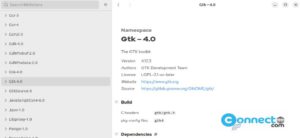
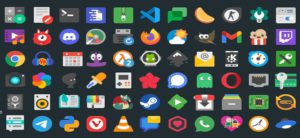
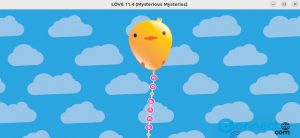
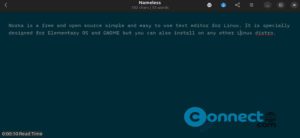
Pingback: QElectroTech Electrical Diagram Editor | CONNECTwww.com
Pingback: Dragit File Sharing Between Devices | CONNECTwww.com
Pingback: Kst Interactive Data Visualization and Analysis Application | CONNECTwww.com
Pingback: Greenfoot Visual and Interactive Java IDE | CONNECTwww.com
Pingback: G4Music Music Player for Linux | CONNECTwww.com
Pingback: Record Video and Take Photos Using Kamoso Webcam Application | CONNECTwww.com
Pingback: Notes Up Markdown Notes Editor and Manager | CONNECTwww.com
Pingback: How to Install GNOME’s New Text Editor on Ubuntu | CONNECTwww.com
Pingback: Study and Manipulate File Formats with Chirurgien | CONNECTwww.com
Pingback: HexChat IRC Client | CONNECTwww.com
Pingback: Create and Play Jigsaw Puzzle with Palapeli | CONNECTwww.com
Pingback: ReText – Markdown and reStructuredText Text Editor | CONNECTwww.com
Pingback: Writernote Note Taking Application | CONNECTwww.com
Pingback: OpenHV Pixelart Science Fiction Real Time Strategy Game | CONNECTwww.com
Pingback: Window Painter Color Game | CONNECTwww.com
Pingback: LGeneral Turn based Strategy Game | CONNECTwww.com
Pingback: Kapow Punch Clock Project Time Tracker | CONNECTwww.com
Pingback: OnlyOffice – Free Open Source Alternative for Microsoft Office – How to install OnlyOffice Desktop Editors on Ubuntu | CONNECTwww.com
Pingback: Lapce Lightning Fast Modern Code Editor | CONNECTwww.com
Pingback: LOVE 2D Game Framework for Lua | CONNECTwww.com
Pingback: MoonPlayer Video Player | CONNECTwww.com
Pingback: Customize GDM Login Screen in Linux | CONNECTwww.com
Pingback: Share Files with each other Securely with Warp | CONNECTwww.com
Pingback: Manage Your Bibliography with Citations App | CONNECTwww.com
Pingback: Frets on Fire Musical Game | CONNECTwww.com
Pingback: CoBang QR Code Scanner for Linux | CONNECTwww.com
Pingback: Solanum Pomodoro Timer Application for Linux | CONNECTwww.com
Pingback: Simple Diary Application | CONNECTwww.com
Pingback: Pixelitor Open Source Image Editor | CONNECTwww.com
Pingback: Rymdport Share Encrypted File Folder Text Between Devices | CONNECTwww.com
Pingback: Listen to Different Sounds with Blanket Software | CONNECTwww.com
Pingback: Amberol Music Player | CONNECTwww.com
Pingback: The Gnumeric Spreadsheet Application | CONNECTwww.com
Pingback: Gnome Sound Recorder Application | CONNECTwww.com
Pingback: Hurrican Free Jump and Shoot Game | CONNECTwww.com
Pingback: Iotas Note Taking Application | CONNECTwww.com
Pingback: Zeal Offline Documentation For Developers | CONNECTwww.com
Pingback: Quadrix Messaging app for the Matrix Protocol | CONNECTwww.com
Pingback: Track Time Spent on Task with Furtherance | CONNECTwww.com
Pingback: Denemo Open Source Music Notation Software | CONNECTwww.com
Pingback: Configure Multi-touch Gestures with Touche | CONNECTwww.com
Pingback: KGeoTag Photo Geotagging Software | CONNECTwww.com
Pingback: Control Computer Mouse and Keyboard From Smartphone | CONNECTwww.com
Pingback: Flowtime Time Management Software | CONNECTwww.com
Pingback: Text Pieces Text Processing and Transformation Application | CONNECTwww.com
Pingback: Censor Private Information with Obfuscate | CONNECTwww.com
Pingback: Aliza MS DICOM Viewer Application | CONNECTwww.com
Pingback: Qwertone Turns your PC into Musical Instrument | CONNECTwww.com
Pingback: Save your Personal Data with Pika Backup | CONNECTwww.com
Pingback: Darktable Photography and Raw Image Developer Software | CONNECTwww.com
Pingback: Generate Project Avatars with Emblem | CONNECTwww.com
Pingback: Audok Music Player and Converter | CONNECTwww.com
Pingback: Write Interactive Fiction with Inform Application | CONNECTwww.com
Pingback: Smile Emoji Picker Application | CONNECTwww.com
Pingback: KTuberling Fun Constructor Game | CONNECTwww.com
Pingback: Workbench Learn and Prototype with GNOME | CONNECTwww.com
Pingback: TextSnatcher Copy Any Text from Image on Linux | CONNECTwww.com
Pingback: ParaPara Lightweight Image Viewer for Linux | CONNECTwww.com
Pingback: KStars Planetarium Astronomy Software | CONNECTwww.com
Pingback: eOVPN OpenVPN Configuration Manager Application | CONNECTwww.com
Pingback: CoreChess Chess Game with Multiple Chess Engines | CONNECTwww.com
Pingback: Gramps Genealogical Family Tree Software | CONNECTwww.com
Pingback: Frogr Flickr Image Uploader | CONNECTwww.com
Pingback: Feeling Finder Emoji Picker | CONNECTwww.com
Pingback: DIY Layout Creator – Circuit Layout Design Application | CONNECTwww.com
Pingback: Qoobar Tags Editor for Classical Music | CONNECTwww.com
Pingback: Sandbox Sand Simulation Game | CONNECTwww.com
Pingback: gitg Graphical User Interface for git | CONNECTwww.com
Pingback: Qsynth Softsynth Management Application | CONNECTwww.com
Pingback: Scratch Learn, Create and Program Your Own Games – Install Scratch on Linux | CONNECTwww.com
Pingback: Laigter Automatic Map Generator for Sprites | CONNECTwww.com
Pingback: Test Social Media Cards Locally with Share Preview | CONNECTwww.com
Pingback: Ristretto Lightweight Image Viewer | CONNECTwww.com
Pingback: Armagetron Advanced 3D Tron Lightcycle Game | CONNECTwww.com
Pingback: Jamovi Realtime Statistical Spreadsheet Application | CONNECTwww.com
Pingback: SciTE – SCIntilla based Text Editor | CONNECTwww.com
Pingback: Quilter Markdown Editor | CONNECTwww.com
Pingback: Briar Secure Messaging Application | CONNECTwww.com
Pingback: GEstimator Civil Estimation Software | CONNECTwww.com
Pingback: jdTextEdit Advanced Text Editor | CONNECTwww.com
Pingback: KPhotoAlbum Image Management Application | CONNECTwww.com
Pingback: Paperwork Personal Document Manager | CONNECTwww.com
Pingback: Open Lighting Console Lighting Show Controller | CONNECTwww.com
Pingback: Secrets Password Manager Application | CONNECTwww.com
Pingback: Securely Delete Files with Raider File Shredder | CONNECTwww.com
Pingback: sView 3D Movie Player and 3D Image Viewer | CONNECTwww.com
Pingback: LogarithmPlotter 2D Plotter Software | CONNECTwww.com
Pingback: Flacon Audio Encoder – Extracts Individual Tracks From Audio | CONNECTwww.com
Pingback: Freeciv Empire Building Strategy Game | CONNECTwww.com
Pingback: ModernDeck Twitter Client for Desktop | CONNECTwww.com
Pingback: Play Music at Different Speed with Play it Slowly | CONNECTwww.com
Pingback: How to install 0 A.D. on Ubuntu Linux | CONNECTwww.com
Pingback: Bluefish Text Editor for Programmers – How to Install Bluefish on Ubuntu Linux | CONNECTwww.com
Pingback: How to Install Dropbox on Ubuntu Linux | CONNECTwww.com
Pingback: Fontmatrix Font Management Application | CONNECTwww.com
Pingback: Organize your Book Video and Music Collections with Tellico | CONNECTwww.com
Pingback: Learning Programming Basics with Turtlico | CONNECTwww.com
Pingback: VSCodium Open Source Binaries of Visual Studio Code | CONNECTwww.com
Pingback: Bada Bib! BibTeX Viewer and Editor Application | CONNECTwww.com
Pingback: Agenda to do task Manager App | CONNECTwww.com
Pingback: GCompris Educational Software Suite | CONNECTwww.com
Pingback: AAAAXY Nonlinear Puzzle Platformer Game | CONNECTwww.com
Pingback: LibreMines Open Source Minesweeper Game | CONNECTwww.com
Pingback: Goodvibes Internet Radio Player for Linux | CONNECTwww.com
Pingback: Compare Files Directories Version Controlled Projects with Meld | CONNECTwww.com
Pingback: Athenaeum Game Launcher – Libre Replacement for Steam | CONNECTwww.com
Pingback: WatchFlower Plant Monitoring Application | CONNECTwww.com
Pingback: Yakblt Bullet Dodging and Shooting Game | CONNECTwww.com
Pingback: Hamster Personal Time Keeping Tool | CONNECTwww.com
Pingback: Check Contrast between Two Colors with Contrast App | CONNECTwww.com
Pingback: QPuzzle – I.Q. Challenging Pentomino Puzzle Game | CONNECTwww.com
Pingback: AlphaPlot – Interactive Scientific Graphing and Data Analysis | CONNECTwww.com
Pingback: Geotagging – Photography Geotagging Application | CONNECTwww.com
Pingback: Hugin Panorama Photo Stitcher – Make Great Panorama | CONNECTwww.com
Pingback: SpeedCrunch High-Precision Scientific Calculator | CONNECTwww.com
Pingback: Gittyup Graphical Git Client | CONNECTwww.com
Pingback: osu! Open source rhythm Game | CONNECTwww.com
Pingback: Syncthing GTK GUI Application for Syncthing | CONNECTwww.com
Pingback: Merge and Compare Text Files with Diffuse Software | CONNECTwww.com
Pingback: EasySSH Open Source SSH Connection Manager | CONNECTwww.com
Pingback: Lokalize Computer Aided Translation Localization Tool | CONNECTwww.com
Pingback: Manuskript Open Source Writing tool for Writers | CONNECTwww.com
Pingback: Inky Editor for ink inkle’s markup language | CONNECTwww.com
Pingback: Edit Audio File Metadata with EasyTAG Metadata Editor | CONNECTwww.com
Pingback: Blockbench Boxy 3D Model Editor with Pixel Art Textures | CONNECTwww.com
Pingback: Vvave Music Player – Listen your favorite song | CONNECTwww.com
Pingback: KDevelop IDE for C, C++, Python, PHP, QML and JavaScript | CONNECTwww.com
Pingback: Subtitle Composer Open Source Text based Subtitle Editor | CONNECTwww.com
Pingback: Kig Interactive Mathematics Software | CONNECTwww.com
Pingback: Naval Battle – Battle Ship Sinking Game | CONNECTwww.com
Pingback: Health – Linux Health Tracking Application | CONNECTwww.com
Pingback: Notejot Note Taking Application | CONNECTwww.com
Pingback: Processing IDE Open source Software Prototyping Application | CONNECTwww.com
Pingback: Play Multiple Videos side by side with GridPlayer | CONNECTwww.com
Pingback: OpenCPN Open Source Chart Plotter and Ship GPS Navigation Application | CONNECTwww.com
Pingback: AppImagePool AppImageHub Client for Linux | CONNECTwww.com
Pingback: Create Font from Image Letters with Glyphtracer | CONNECTwww.com
Pingback: LibreSprite Animated Sprite Editor and Pixel Art Tool | CONNECTwww.com
Pingback: Rnote Handwritten Note Taking Application | CONNECTwww.com
Pingback: Manage your Database with Open Source SQuirreL SQL Client Software | CONNECTwww.com
Pingback: Sequeler – Open Source SQL Client for Linux | CONNECTwww.com
Pingback: Caprine Privacy Focused Facebook Messenger app | CONNECTwww.com
Pingback: Sauerbraten – Open Source First Person Shooter Game | CONNECTwww.com
Pingback: OpenArena – Open Source First Person Shooter Game | CONNECTwww.com
Pingback: Share Computer Audio in the form of RTSP stream via Audio Sharing App | CONNECTwww.com
Pingback: Fritzing Electronic Design Tool – Breadboard, Schematic and PCB Design | CONNECTwww.com
Pingback: Remove Merge Rotate and Reorder PDF files with PDF Slicer | CONNECTwww.com
Pingback: Harmonoid Music App – Play YouTube & Local Music | CONNECTwww.com
Pingback: Polari Internet Relay Chat IRC Client | CONNECTwww.com
Pingback: How to Install Guilded on Ubuntu Linux – Messaging, Voice and Video Chat | CONNECTwww.com
Pingback: Automatically Download and Change Wallpapers with WallpaperDownloader App | CONNECTwww.com
Pingback: Write Git and Mercurial Commit Messages with Commit Application | CONNECTwww.com
Pingback: Chatterino Twitch Chat Client Application | CONNECTwww.com
Pingback: FreeOrion Open Source Space Empire and Galactic Conquest Game | CONNECTwww.com
Pingback: How to install Atom Text Editor on Ubuntu Linux | CONNECTwww.com
Pingback: Warzone 2100 open source 3D real time strategy game | CONNECTwww.com
Pingback: YOGA Image Optimizer & Converter Tool | CONNECTwww.com
Pingback: How to install Latest Apache NetBeans IDE on Ubuntu Linux | CONNECTwww.com
Pingback: mki3dgame – Find Jewels in 3D Stages and Avoid Flying Monsters | CONNECTwww.com
Pingback: Design and Simulator Digital Logic Circuits with Logisim Evolution Software | CONNECTwww.com
Pingback: Control Volume of Devices and Applications with PulseAudio Volume Control Mixer in Linux | CONNECTwww.com
Pingback: Subsurface Open Source Diving Logbook Application | CONNECTwww.com
Pingback: Tomviz Tomographic Visualization of Nanoscale Materials | CONNECTwww.com
Pingback: Warpinator File Transfer App – Share files across the Network | CONNECTwww.com
Pingback: Search and Browse API documentation with Devhelp Developer Tool | CONNECTwww.com
Pingback: How to install i2pd on Ubuntu Linux | CONNECTwww.com
Pingback: Create Beautiful User Interface for Gtk applications with Cambalache | CONNECTwww.com
Pingback: Create Beautiful Glyph and Icon with Dot Matrix Application | CONNECTwww.com
Pingback: Generate the Lorem Ipsum placeholder text with Lorem Application | CONNECTwww.com
Pingback: How to install VirusTotal Uploader on Ubuntu Linux | CONNECTwww.com
Pingback: Reminduck Reminder application for Linux | CONNECTwww.com
Pingback: Red Eclipse Free Open Source First Person Arena Shooter | CONNECTwww.com
Pingback: Pidgin – Chat with Multiple Chat Networks Simultaneously | CONNECTwww.com
Pingback: Cawbird Twitter Client for Linux | CONNECTwww.com
Pingback: Exercise and Improve your breathing with Breathing Application | CONNECTwww.com
Pingback: JOSM Java OpenStreetMap Editor | CONNECTwww.com
Pingback: Hopsan Modelling and Simulation App for Fluid Power and Mechatronic Systems | CONNECTwww.com
Pingback: Numpty Physics – Gravity Based Drawing Game | CONNECTwww.com
Pingback: OCRFeeder – Optical Character Recognition Application | CONNECTwww.com
Pingback: Create Instructional Handwriting Videos with Scribl | CONNECTwww.com
Pingback: Outwiker Personal Wiki and Outliner Software | CONNECTwww.com
Pingback: Spivak Standalone Karaoke Player | CONNECTwww.com
Pingback: How to install GitHub Desktop on Ubuntu Linux | CONNECTwww.com
Pingback: Drumstick Multiplatform MIDI File Player | CONNECTwww.com
Pingback: Glide Minimalistic Rust Media Player | CONNECTwww.com
Pingback: Blue Recorder Desktop Screen Recorder for Linux | CONNECTwww.com
Pingback: How to install HandBrake on ubuntu | CONNECTwww.com
Pingback: Clapper Video Player for Linux | CONNECTwww.com
Pingback: Leikr Game System for Making Games | CONNECTwww.com
Pingback: Ghidra Open Source Software Reverse Engineering Suite | CONNECTwww.com
Pingback: Klavaro Touch Typing Tutor Software | CONNECTwww.com
Pingback: ParaView Data Analysis and Visualization Application | CONNECTwww.com
Pingback: Mandelbulber 3D Fractals Generator | CONNECTwww.com
Pingback: Minuet Music Education Application | CONNECTwww.com
Pingback: Calculate your Investment Portfolio Performance with Portfolio Performance | CONNECTwww.com
Pingback: QCTools Quality Control Tools for Video Files | CONNECTwww.com
Pingback: LibreWolf Web Browser – Firefox Fork | CONNECTwww.com
Pingback: Grock – Geological maps of the UK | CONNECTwww.com
Pingback: Siril Image Processing Application | CONNECTwww.com
Pingback: Skribisto Writing Application for Writers | CONNECTwww.com
Pingback: Music Blocks – Learn Fundamental Musical Concepts | CONNECTwww.com
Pingback: Image Roll – Light weight Rust Image viewer | CONNECTwww.com
Pingback: GNOME Boxes Virtual Machine Management Software | CONNECTwww.com
Pingback: Okteta Hex Editor for Raw Data of Files | CONNECTwww.com
Pingback: PhotoQt Image Viewer – Simple and Powerful Image Viewer | CONNECTwww.com
Pingback: Pepys Markdown Journal Application | CONNECTwww.com
Pingback: Tune Musical Instrument with FMIT Free Music Instrument Tuner | CONNECTwww.com
Pingback: UnCiv Turn-based Strategy Game | CONNECTwww.com
Pingback: How to Install Sublime Text Code Editor on Ubuntu Linux | CONNECTwww.com
Pingback: Compress and Optimize Large Images with Image Optimizer | CONNECTwww.com
Pingback: Marble Maps Virtual Globe and World Atlas | CONNECTwww.com
Pingback: How to install SonoBus Open Source Network Audio Streaming Application on Ubuntu | CONNECTwww.com
Pingback: Dialect Translation Application for Linux | CONNECTwww.com
Pingback: Remove Metadata from Your Files with Metadata Cleaner | CONNECTwww.com
Pingback: Avogadro Open Source Molecular Editor and Visualization Application | CONNECTwww.com
Pingback: Create Visualize Ideas with Minder Mind-mapping Application | CONNECTwww.com
Pingback: Wireshark Network Protocol Traffic Analyzer Application | CONNECTwww.com
Pingback: GrandOrgue Virtual Pipe Organ Music Simulator | CONNECTwww.com
Pingback: Pingus 2D Side Scrolling Puzzle Video Game | CONNECTwww.com
Pingback: Hydrogen Advanced Drum Machine | CONNECTwww.com
Pingback: Guitarix Virtual Guitar Amplifier Software | CONNECTwww.com
Pingback: CherryTree Hierarchical Note Taking Application | CONNECTwww.com
Pingback: Wike Wikipedia Reader for Desktop | CONNECTwww.com
Pingback: Srain GTK Based Modern IRC Client Software | CONNECTwww.com
Pingback: TradeSim Linux Trading Simulator Application | CONNECTwww.com
Pingback: Haruna Video Player for Linux | CONNECTwww.com
Pingback: Pure Maps – Maps and Navigation Application for Linux | CONNECTwww.com
Pingback: Track time with Timecard Time Tracking Application | CONNECTwww.com
Pingback: Midterm Note Taking & Flashcards application for Students | CONNECTwww.com
Pingback: Compress JPEG and PNG Images with Curtail Image Compressor | CONNECTwww.com
Pingback: ThiefMD Markdown Editor and File Manager for Linux | CONNECTwww.com
Pingback: Download Torrent Files with Fragments BitTorrent Client | CONNECTwww.com
Pingback: Quick Lookup Wiktionary Dictionary Application for Linux | CONNECTwww.com
Pingback: Qutebrowser Keyboard Driven Web Browser | CONNECTwww.com
Pingback: Interactive Graphing and Analysis with LabPlot | CONNECTwww.com
Pingback: Apostrophe Markdown Editor for Linux | CONNECTwww.com
Pingback: Gaia Sky Real time 3D Astronomy Visualization Software | CONNECTwww.com
Pingback: OpenBoard Interactive Whiteboard for Schools and Universities | CONNECTwww.com
Pingback: HydraPaper Multimonitor Wallpaper Manager | CONNECTwww.com
Pingback: Create Pixel Art & Graphics with GrafX2 Bitmap Paint Program | CONNECTwww.com
Pingback: Flare Empyrean Campaign 2D Action Role Playing Game | CONNECTwww.com
Pingback: Generate Compare and Verify Hashes with Hashbrown | CONNECTwww.com
Pingback: How to install Abiword word processor on Ubuntu Linux | CONNECTwww.com
Pingback: Sonic Robo Blast 2 Kart Racing Game | CONNECTwww.com
Pingback: Gaphor UML SysML Modeling Software | CONNECTwww.com
Pingback: How to install LeoCAD on Ubuntu Linux | CONNECTwww.com
Pingback: Tanks of Freedom Turn Based Strategy Game | CONNECTwww.com
Pingback: Obsidian Note Taking Knowledge Base Software | CONNECTwww.com
Pingback: Make Triangulated Illustrations from Photos with FOSStriangulator | CONNECTwww.com
Pingback: Geeqie Lightweight Image Viewer | CONNECTwww.com
Pingback: Video Trimmer Video Cutter Software | CONNECTwww.com
Pingback: Le Biniou Music Visualization and VJing Software | CONNECTwww.com
Pingback: NTag Audio File Tag Editor | CONNECTwww.com
Pingback: HDR Image Processing with Luminance HDR | CONNECTwww.com
Pingback: Remove Duplicate files and Similar Images with Detwinner | CONNECTwww.com
Pingback: How to Install GIMP and GIMP help files in Ubuntu | CONNECTwww.com
Pingback: Password Safe Password Manager for Linux | CONNECTwww.com
Pingback: Gaupol subtitle Editor | CONNECTwww.com
Pingback: Virtual MIDI Piano Keyboard – VMPK | CONNECTwww.com
Pingback: Mark Text – Distraction Free Markdown Editor | CONNECTwww.com
Pingback: How to Install Feeds Rss Feed Reader on Ubuntu | CONNECTwww.com
Pingback: Planner Task manager and Todo Application | CONNECTwww.com
Pingback: Frescobaldi LilyPond Music Editor | CONNECTwww.com
Pingback: NetSurf Small Lightweight Web Browser | CONNECTwww.com
Pingback: Splash Modular Video Mapping Software | CONNECTwww.com
Pingback: How to install AnyDesk Linux Remote Access on Ubuntu | CONNECTwww.com
Pingback: GNU Octave Best Alternative to MATLAB – Install GNU Octave on Ubuntu | CONNECTwww.com
Pingback: How to install Font Manager on Ubuntu | CONNECTwww.com
Pingback: View IP Ports and LAN Detail with What IP – install What IP on Ubuntu | CONNECTwww.com
Pingback: RSS Guard Feed Reader – How to install RSS Guard on Ubuntu | CONNECTwww.com
Pingback: KiCad PCB Design and Schematic Capture Software – Install KiCad EDA on Ubuntu | CONNECTwww.com
Pingback: Quod Libet Audio Player and Tag Editor – Install Quod Libet on Ubuntu | CONNECTwww.com
Pingback: kaidan XMPP Jabber chat app – How to install kaidan on Ubuntu | CONNECTwww.com
Pingback: How to install Gajim XMPP Client on Ubuntu | CONNECTwww.com
Pingback: How to install FocusWriter Fullscreen Word Processor on Ubuntu | CONNECTwww.com
Pingback: How to install Wings 3D Subdivision Modeler on Ubuntu | CONNECTwww.com
Pingback: How to install gPodder Podcast Client on Ubuntu | CONNECTwww.com
Pingback: How to install NewsFlash Feed Reader on Ubuntu | CONNECTwww.com
Pingback: How to install Open Broadcaster Software on Ubuntu – OBS Studio | CONNECTwww.com
Pingback: LosslessCut – lossless trimming and cutting of video/audio | CONNECTwww.com
Pingback: Getting Things GNOME To-Do App – How to install Getting Things GNOME on Ubuntu | CONNECTwww.com
Pingback: RecApp Screen Recording Software – How to install RecApp on Ubuntu | CONNECTwww.com
Pingback: Veloren multiplayer voxel RPG Game – How to install Veloren on Ubuntu | CONNECTwww.com
Pingback: GabTag Audio Tagging Tool – How to install GabTag on Ubuntu | CONNECTwww.com
Pingback: Free PDF Merge and Split with PDF Mix Tool – How to install PDF Mix Tool on Ubuntu | CONNECTwww.com
Pingback: How to install Norka Text Editor on Ubuntu | CONNECTwww.com
Pingback: Mixxx DJ software – How to install Mixxx on Ubuntu | CONNECTwww.com
Pingback: PulseEffects – Audio effects and equalizer app | CONNECTwww.com
Pingback: How to install MusE on Ubuntu – Digital Audio Workstation | CONNECTwww.com
Pingback: Zoom video conferencing software – How to install Zoom on Ubuntu | CONNECTwww.com
Pingback: How to install OpenTodoList on Ubuntu – Note, Todo & Image | CONNECTwww.com
Pingback: How to install Cozy on Ubuntu – Free Audiobook Player | CONNECTwww.com
Pingback: How to install Ciano multimedia file converter on Ubuntu | CONNECTwww.com
Pingback: How to install Byte Music Player on Ubuntu | CONNECTwww.com
Pingback: How to install Meteo on Ubuntu – Free weather app | CONNECTwww.com
Pingback: How to install ImEditor image editor on Ubuntu | CONNECTwww.com
Pingback: How to install Elisa music player on Ubuntu – Qt-based modern music player | CONNECTwww.com
Pingback: How to install Shortwave on Ubuntu – Internet Radio Player | CONNECTwww.com
Pingback: How to install Howl on Ubuntu – lightweight Keyboard centric Text Editor | CONNECTwww.com
Pingback: How to install Titania X3D Editor on Ubuntu – X3D VRML Editor and Browser | CONNECTwww.com
Pingback: How to install LibrePCB on Ubuntu – Design Printed Circuit Boards | CONNECTwww.com
Pingback: How to install Inkscape on Ubuntu – Best vector graphics editor | CONNECTwww.com
Pingback: How to install Movie Monad Video Player on Ubuntu | CONNECTwww.com
Pingback: How to install Minetest On Ubuntu – Best Minecraft alternative Game | CONNECTwww.com
Pingback: How to install Nootka On Ubuntu – Classical Score Notation App | CONNECTwww.com
Pingback: How to install Olive Video Editor on Ubuntu – Free Non-linear Video Editor | CONNECTwww.com
Pingback: How to install Lifeograph on Ubuntu – Digital Journal and Diary application | CONNECTwww.com
Pingback: How to install StepMania on Ubuntu – Dance & Rhythm game | CONNECTwww.com
Pingback: How to install SuperTux Game on Ubuntu | CONNECTwww.com
Pingback: How to install Neovim on Ubuntu – Vim-based Text Editor | CONNECTwww.com
Pingback: How to install BZFlag on Ubuntu – Multiplayer 3D Tank Battle Game | CONNECTwww.com
Pingback: How to install Xournal++ on Ubuntu – Handwriting Notetaking | CONNECTwww.com
Pingback: How to install ImCompressor on Ubuntu – Image Compressor | CONNECTwww.com
Pingback: How to install Drawing Image Editor on Ubuntu – Microsoft Paint Alternative | CONNECTwww.com
Pingback: How to install Fre:ac on Ubuntu – Free Audio Converter | CONNECTwww.com
Pingback: How to install Hedgewars on Ubuntu – open source turn-based strategy game | CONNECTwww.com
Pingback: How to install MusicBrainz Picard on Ubuntu – Audio Tagger | CONNECTwww.com
Pingback: How to install Tux Paint on Ubuntu – Drawing tool for kids | CONNECTwww.com
Pingback: How to install Celluloid on Ubuntu – Celluloid mpv frontend | CONNECTwww.com
Pingback: How to install Avidemux on Ubuntu – Avidemux video editor | CONNECTwww.com
Pingback: How to Install Telegram Messenger app on Ubuntu | CONNECTwww.com
Pingback: How to install FeedReader RSS desktop client on Ubuntu | CONNECTwww.com
BTW, I’m running Linux Mint 17 with all the recent updates.
I’ve tried this a couple times and I keep getting the error “unable to locate package flatpak”. :/