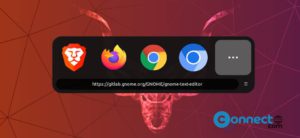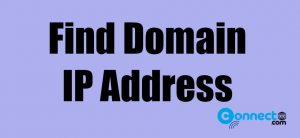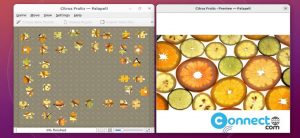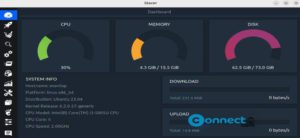Papirus Icon Theme is a free and open source icon theme for Linux system. It comes with five icon variants Papirus, Papirus Dark, Papirus Light, ePapirus and ePapirus Dark and based on Sam Hewitt’s Paper icon theme. It comes with more than 1000 icons and hardcode-tray support, KDE colorscheme support, folder Color support and many more.
![]()
Install Papirus Icon Theme on Ubuntu
To install Papirus Icon theme on Ubuntu, you need to add theme authors’s personal repository PPA. Open terminal app (ctrl+alt+t) and run the below command.
sudo add-apt-repository ppa:papirus/papirus
Then type your Ubuntu password. And hit enter key confirm the installation. Then type the below command and hit enter,
sudo apt-get update
Then type the below command and hit enter to install the theme.
sudo apt-get install papirus-icon-theme
Activate Papirus Icon Theme in Ubuntu Linux
You can easily activate this Papirus Icon Theme via Tweaks Tool. Follow the below link for Tweaks installation tutorial.
How to install Tweaks on Ubuntu
After the successful installation of tweaks open it via applications menu and go to Appearance side menu. Then choose either Papirus, Papirus-Dark or Papirus-light Icons label under themes section.
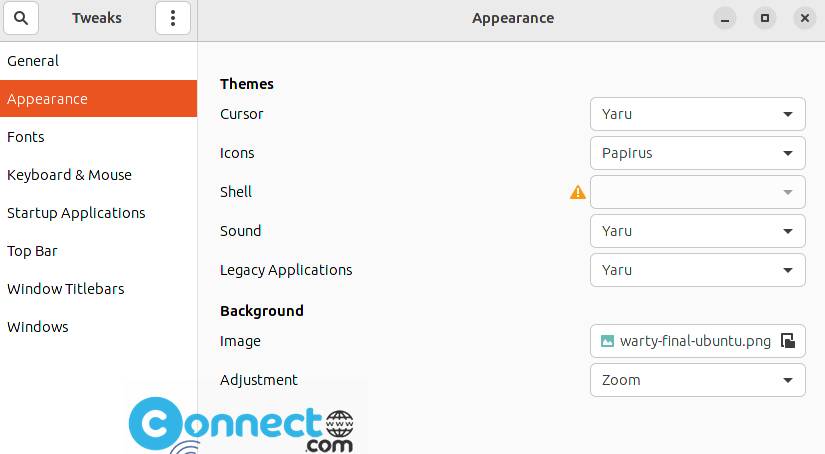
You can also install the icon theme via snap command. In the terminal app run below command. It will also install the Papirus Icon Theme on your Ubuntu system.
sudo snap install icon-theme-papirus