Zoom is a video calling, video conferencing, web conferencing, online video meeting , screen sharing and group messaging application for Windows, MacOS, Linux, Android and iOS. It also comes with Google Chrome or Firefox extension to start and schedule Zoom meeting from your browser. The free plan comes with 100 participants with 40 mins limit, unlimited 1 to 1 and unlimited meetings.
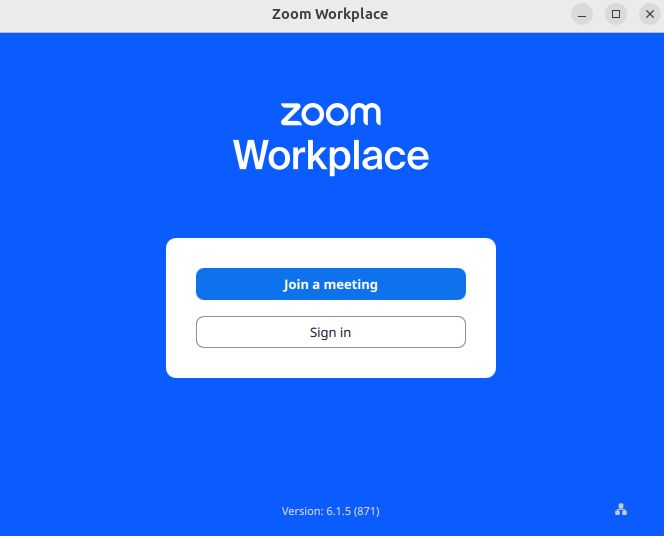
Install Zoom on Ubuntu:
Zoom software available as a native .deb file package for Ubuntu. Go to the below Zoom download page and choose Ubuntu from the drop down Linux type. Then select your OS architecture and click the Download button. Save the downloaded zoom .deb file in your Downloads folder.
Or you can directly download files from below links.
Open your terminal console app (ctrl+alt+t) and run below command. If needed enter your user password.
sudo apt install ./Downloads/zoom_amd64.deb
For me the downloaded file name is “zoom_amd64.deb” for 64-bit OS and path is “Downloads”. You can change below commands based on your file name.
Then open zoom from application menu or Ubuntu dock or from terminal by using this command.
zoom
Install Zoom via Flatpak:
You can also install zoom client via flatpak and flathub. For that you need to install and setup flatpak and flathub on your system first. please follow this link for the installation and setup.
How to install flatpak on ubuntu
Then run this command to install zoom via flatpak on Ubuntu
flatpak install flathub us.zoom.Zoom
then you run this zoom client via below command.
flatpak run us.zoom.Zoom
Install Zoom via snap:
Also one unofficial re-pack of the deb package as snap is available on snap store. You can install this via
sudo snap install zoom-client
but this is not recommended.

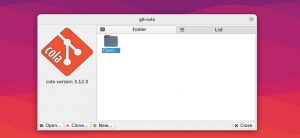
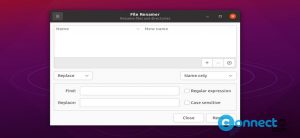


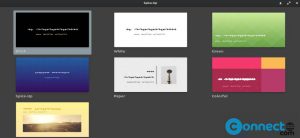
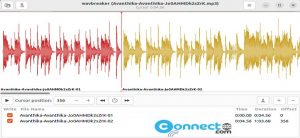
what about the snap?
thanks for your comment. snap is a just a unofficial re-pack of the debian package. But you can install. Post updated with snap and flatpak methods