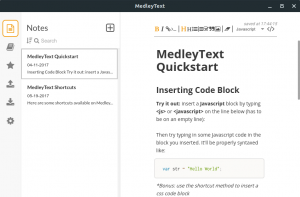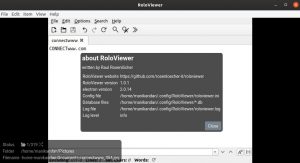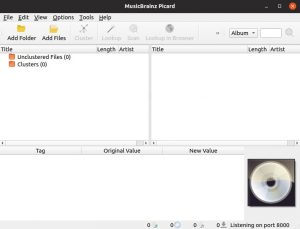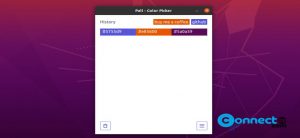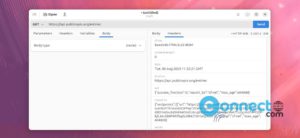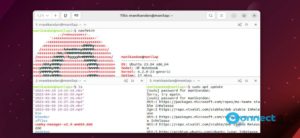AnyDesk is a proprietary remote desktop software for Windows, Linux, MacOS, freeBSD, Raspberry pi, chrome OS, Android and iOS. It is free for evaluation and personal use and also comes in paid plans. You can use AnyDesk as remote support and monitoring application. It is using home build DeskRT codec to transfers image data between computers even with bandwidths as low as 100 kB/sec with 60 fps on local networks.
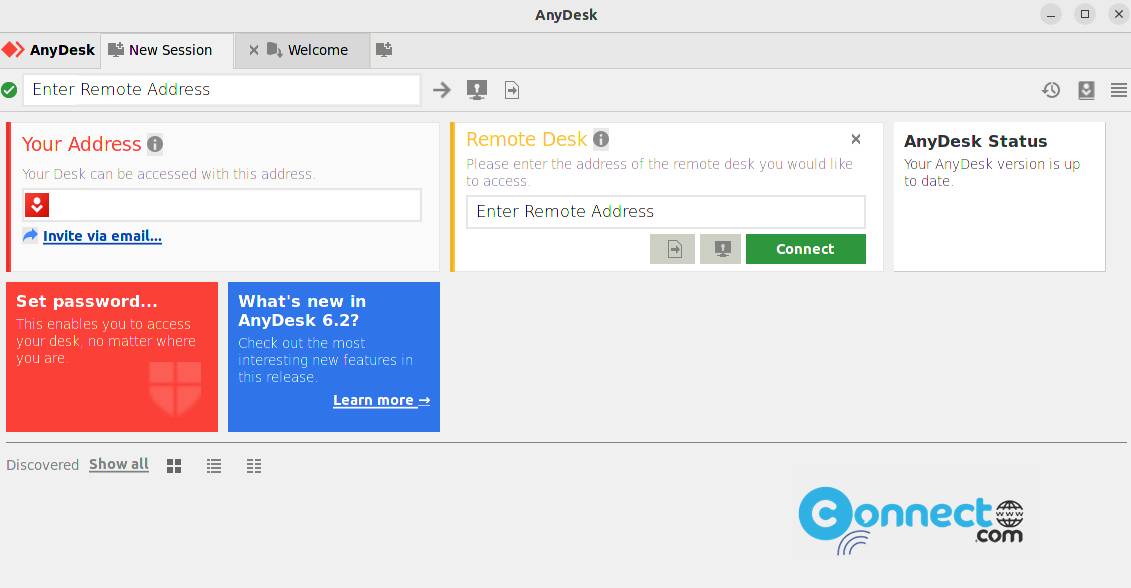
Anydesk using the TLS 1.2 and RSA 2048 asymmetric key exchange encryption for connection. It also providing File transfer and remote printing features.
Install AnyDesk Remote Desktop on Ubuntu Linux
AnyDesk is available as native .deb and Flatpak package file formats. You can install it via your terminal application.
Install AnyDesk via DEB:
Download AnyDesk from above link. Select Debian/Ubuntu/Mint option and Click the Download Now button and save it in your Downloads folder. In terminal app (ctrl+alt+t) run below commands one by one. Here “anydesk_6.2.1-1_amd64.deb” is the downloaded file name. So you can change below commands based on your downloaded file name and path.
sudo apt install ./Downloads/anydesk_6.2.1-1_amd64.deb
You can open it from show applications menu.
Install AnyDesk via Flatpak:
First install the latest version of flatpak and flathub on your system and restart it after the installation.
How to Install flatpak and flathub on Ubuntu
If already installed just skip above and in terminal run below AnyDesk flatpak installation command.
flatpak install flathub com.anydesk.Anydesk
You can run AnyDesk flatpak via below command or via the show applications menu in Ubuntu dock.
flatpak run com.anydesk.Anydesk
Now just ask your partner’s AnyDesk ID and connect and enjoy.
You can also uninstall it using below command.
sudo flatpak uninstall com.anydesk.Anydesk
That’s it.