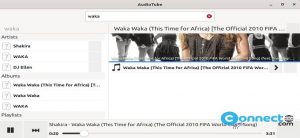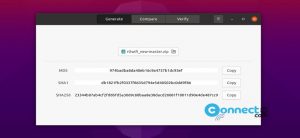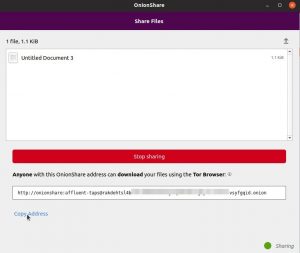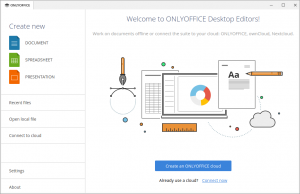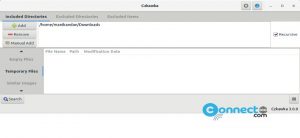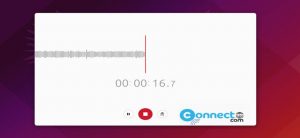Pall Color Picker is a free and open source desktop Color Picker application for Windows, MacOS and Linux. Using this you can pick the color from anywhere from your desktop. It is released under MIT License. It is a simple and easy to use color picker software. In this article we will see how to install and use Pall Color Picker on your Linux system.
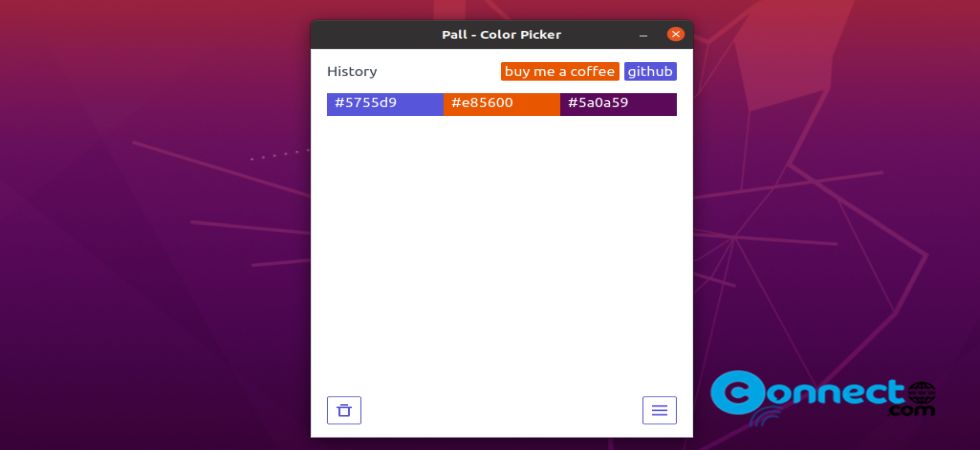
Install Pall Color Picker on Ubuntu
Pall Color Picker is available via portable AppImage, deb and snap packages for Ubuntu.
Install Pall Color Picker via Snap:
Open your terminal app and run this Pall Color Picker snap installation command. It will install the latest version of Pall Color Picker on Ubuntu.
sudo snap install pall
Enter your Ubuntu user pass. You can open pall via below command.
pall
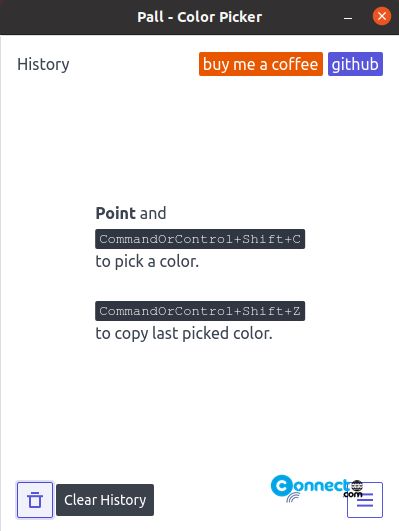
Usage is just simple. Point your mouse on any color and press the ctrl+shift+c to pick the color. And ctrl+shift+z to copy the last picked color.
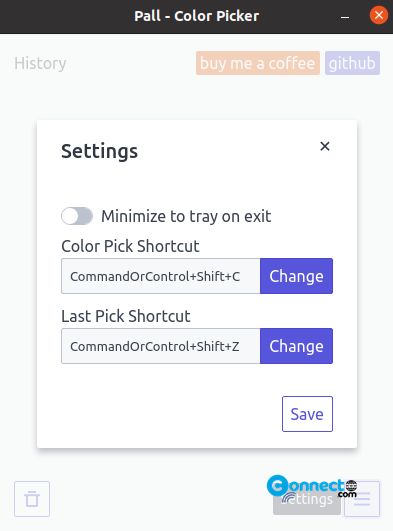
Install Pall Color Picker via AppImage:
Download Pall in AppImage file format from above download link and save it on your Downloads folder. Open your terminal and run these commands.
cd Downloads
sudo chmod +x ~ pall-2.0.2-x86_64.AppImage
Here “pall-2.0.2-x86_64.AppImage” is downloaded file name. you can change the command based on your file name.
./pall-2.0.2-x86_64.AppImage
Install Pall Color Picker via deb:
Download pall in deb native file format and save in your Downloads folder.
cd Downloads
sudo dpkg -i pall_2.0.2_amd64.deb
sudo apt install -f