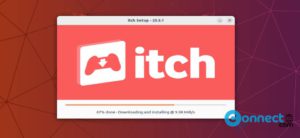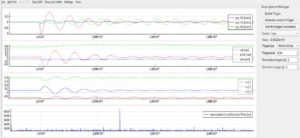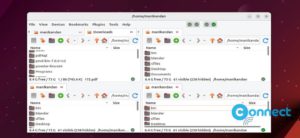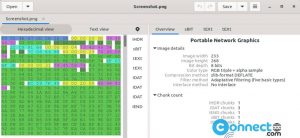Drawing is a free and open-source Microsoft Paint-like image editor for Linux. Using this you can do simple and quick image editing works. It comes with Pencil, Line, Arc, rectangle, circle, oval, polygon, free shape, Color picker, and Paint tools. You can insert text in your image, crop, scale, and rotate your images. It supports filters. using this you can add Blur, Saturation, Transparency, Invert colors, and Pixelate effects in your image. It supports PNG, JPEG, and BMP image file types. It is released under GPL v3 license.
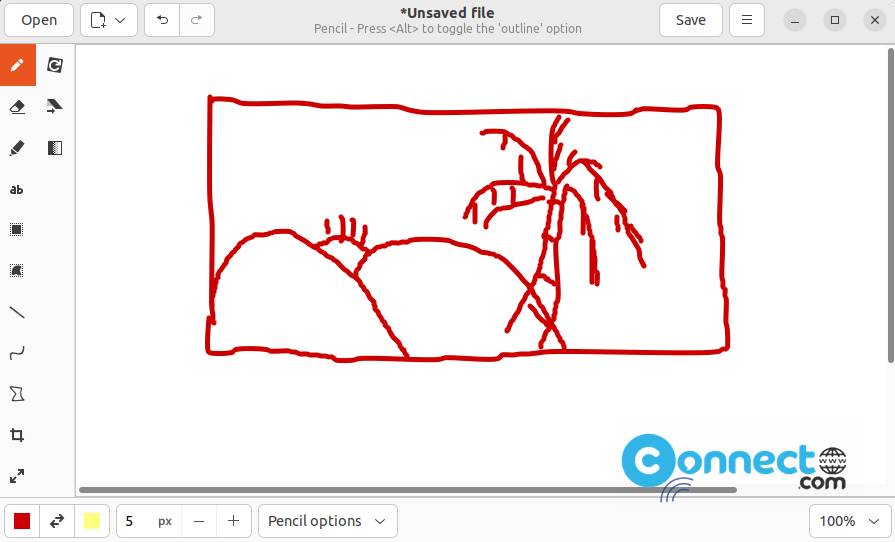
Install Drawing Image Editor on Ubuntu:
You can install Drawing Image Editor via flatpak, PPA and snap.
Install Drawing via flatpak:
First, you need to install and set up flatpak on your Ubuntu system to install and use flatpak apps. Please follow the below link for Flatpak installation tutorial.
How to install flatpak on ubuntu
After the installation of flatpak in your Ubuntu system restart it. After that open your terminal app (Ctrl+Alt+T) and run the below command to install the Drawing image editor.
flatpak install flathub com.github.maoschanz.drawing
During the installation, it will ask “Do you want to install it?[Y/n]”. Type y and press enter to start the installation. it will ask again one more time to confirm it like that. Type y and press enter. You can run Drawing Image Editor by below command.
flatpak run com.github.maoschanz.drawing
You can also uninstall Drawing using the below command.
sudo flatpak uninstall com.github.maoschanz.drawing
Install Drawing via Snap:
Open your terminal app (Ctrl+Alt+T) and type the below command and press the enter key.
sudo snap install drawing
Then type your Ubuntu user password if needed and press the enter key to confirm the installation. It will install the latest Drawing Image Editor on your Ubuntu system.
And you can uninstall it using the below command.
sudo snap remove drawing
Install Drawing via PPA:
You can also install this via Drawing PPA. Open your terminal app (Ctrl+Alt+T) and type the below command and hit the enter key.
sudo add-apt-repository ppa:cartes/drawing
Enter your Ubuntu password and press the enter key if needed. Then Hit the ENTER key on the keyboard. It will add this PPA to your system. Then run the below command.
sudo apt-get update
Then finally run this command to install Drawing Image Editor on your Ubuntu system.
sudo apt-get install drawing
After the installation of Drawing Image Editor, click the Show applications in the Ubuntu dock and type Drawing in the search box and click Drawing to open Drawing Image Editor.