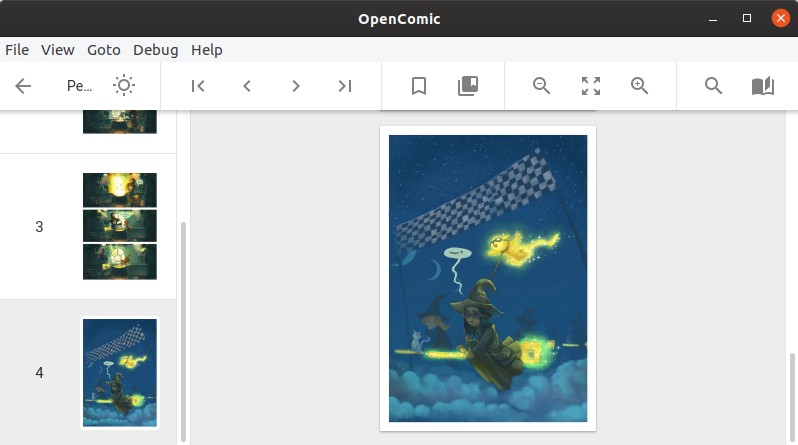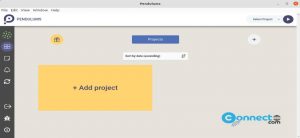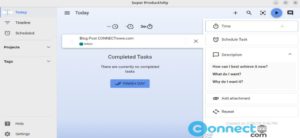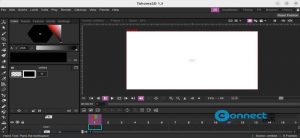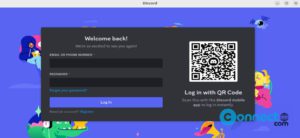OpenComic is a open source comic book and manga reader for Linux, macOS and Windows. Using this you can view and read your comic and manga files. It is released under version 3 of the GNU General Public License. It supports JPG, PNG, APNG, GIF, WEBP, SVG, BMP, ICO, PDF, RAR, ZIP, 7Z, TAR, CBR, CBZ, CB7 and CBT file formats. It comes with Manga read mode, night mode, Double page view , bookmarks support, magnifying glass support and scroll or slide reading options.
Install OpenComic Comic and Manga Reader on Ubuntu:
You can install OpenComic Comic and Manga Reader via snap and deb package on ubuntu. Open your terminal (Ctrl+Alt+T) window and type the below snap command to install the latest version of OpenComic on your ubuntu system.
sudo snap install opencomic
Then if needed type your Ubuntu user Password. After the installation, click the show applications in the Ubuntu Gnome dock and type OpenComic in the search box and click OpenComic to open OpenComic Comic and Manga Reader.
If you want to uninstall OpenComic Comic and Manga Reader, then run the below command in terminal.
sudo snap remove opencomic
You can also install Opencomic via deb package file. Go to the below download link and download the opencomic deb file.
Here Downloads is my default download folder and opencomic_0.1.4_arm64.deb is the downloaded file name. You can change based on your downloaded location and file name.
In terminal (Ctrl+Alt+T) run the below command.
cd Downloads
Then
sudo dpkg -i opencomic_0.1.4_arm64.deb
Then run
sudo apt-get install -f