Bpytop is a free and open source command-line based resource monitor for Linux, MacOS and FreeBSD. Using this you can monitor your system and view the usage and stats of your processor, disks, memory, network and processes. It is actually a Python port of popular resource monitor bashtop. It comes with easy to use menu, responsive keys selection and full mouse support. You can filter the processes and you can also use multiple filters in the same time. You can also send SIGTERM, SIGKILL and SIGINT to the process. It is released under open source Apache License 2.0 license and based on python. It comes with themes support and auto scaling graph for network usage.
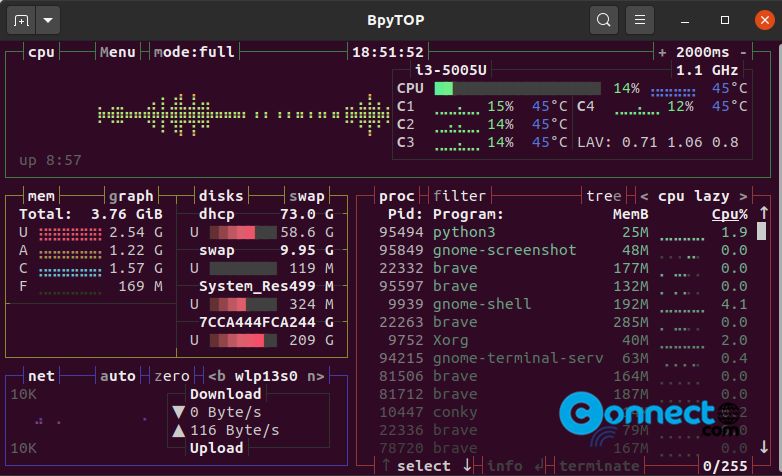
Install BpyTOP on Ubuntu
BpyTOP is available as a snap and python packages. You can install it via your terminal.
Install BpyTOP via Snap:
Open your terminal (ctrl+alt+t) and run below BpyTOP snap installation command.
sudo snap install bpytop
After the installation run below commands to configure BpyTOP on your system.
sudo snap connect bpytop:mount-observe
sudo snap connect bpytop:network-control
sudo snap connect bpytop:hardware-observe
sudo snap connect bpytop:system-observe
sudo snap connect bpytop:process-control
sudo snap connect bpytop:physical-memory-observe
Finally run this command to start bpytop on your terminal.
bpytop
Install BpyTOP via PIP:
You can easily install it via pip Python Package Manager. If you don’t have pip on your system, just follow the below tutorial link. After the installation restart your system.
How to install pip Python Package Manager on Ubuntu
Open your terminal application (ctrl+alt+t) and run below command for Python 3.
sudo pip3 install bpytop --upgrade
That’s all.

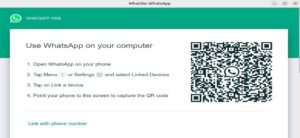
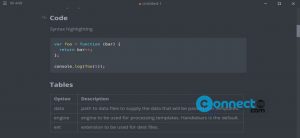
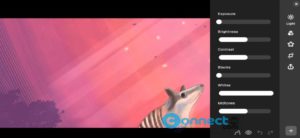
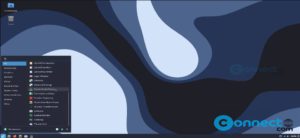

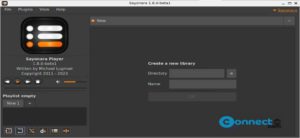
oh wait. the line drawing characters should be there. It is that the text labels are showing as white on white.
I tried putting bpytop on my Ubuntu 20.04 from the command line and then again from pip3 but the display was line drawing characters where the info should be shown.
I wish I could put a window shot of it in this comment.