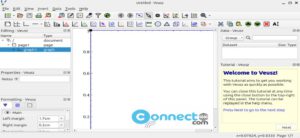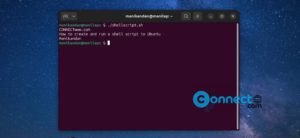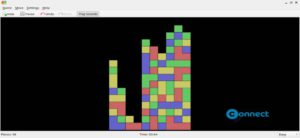Mark Text is a free and open source markdown editor for Linux, Windows and MacOS. It is simple distraction free and easy to use editor with some powerful features. The main goal of this markdown editor is speed and usability. It is released under MIT license.
It comes with Real-time preview WYSIWYG editor, light and dark theme support, GFM table block support and GFM code block support. It also supports flowchart, sequence diagram, gantt diagram, vega chart, CommonMark Spec, GitHub Flavored Markdown Spec, Pandoc markdown, spell checker, build-in image uploader and math expressions.
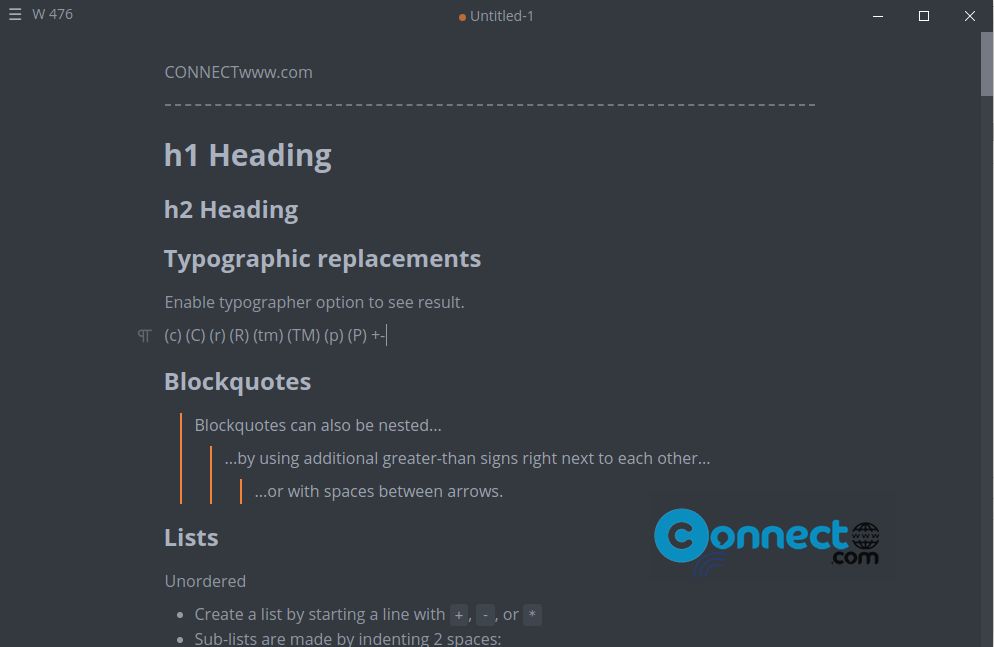
You can export your markdown as HTML and PDF files and you can also change your editor mode to Source Code mode, Typewriter mode and Focus mode to increase your productivity.
Install Mark Text on Ubuntu
You can install Mark Text on Ubuntu via native deb, flatpak and portable AppImage file formats.
Install Mark Text via AppImage:
Download the latest version of Mark Text in .AppImage file format from the above top Mark Text download link and save it on your Downloads folder. Open the terminal application. You can open it via the ctrl+alt+t key combinations. And run below commands one by one.
Here “marktext-x86_64.AppImage” is the downloaded file name.
cd Downloads
sudo chmod +x ~ marktext-x86_64.AppImage
./marktext-x86_64.AppImage
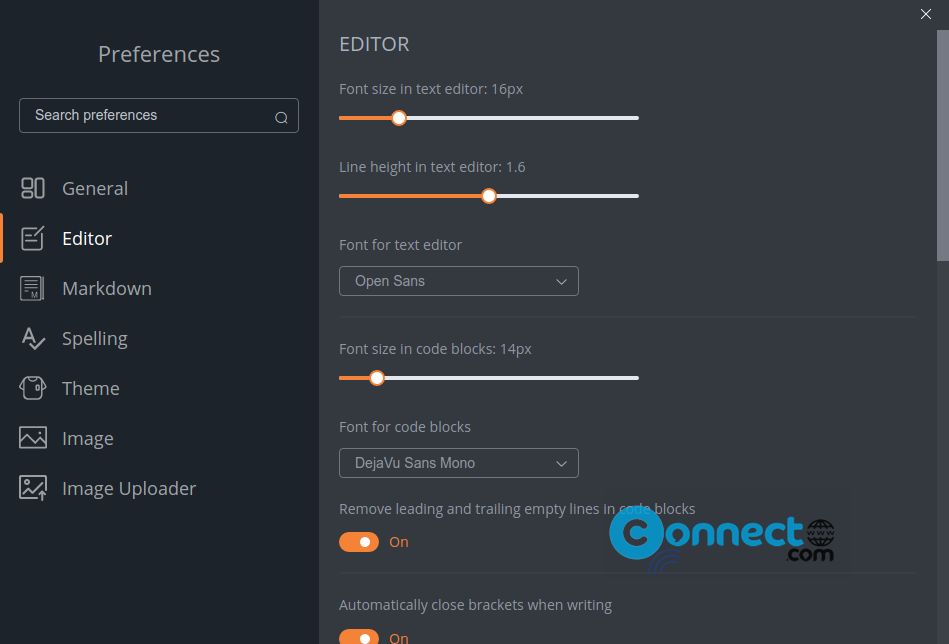
Install Mark Text via DEB:
Mark Text is also available as .deb file format. Download from top Mark Text download link and save it on your Downloads folder. In terminal run below commands one by one.Here the download file name is “marktext-amd64.deb”
sudo apt install ./Downloads/marktext-amd64.deb
Install Mark Text via Flatpak:
First install flatpak and restart your system. After that run below Mark Text flatpak installation command.
flatpak install flathub com.github.marktext.marktext
You can open Mark Text via below flatpak command.
flatpak run com.github.marktext.marktext
That’s it.