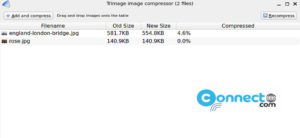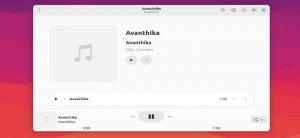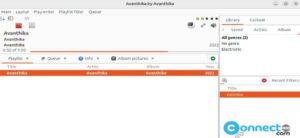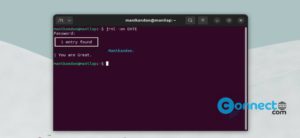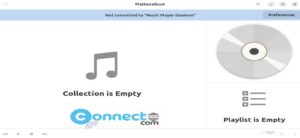Veusz is a free and open source scientific plotting and graphing software for Windows, MacOS and Linux. Using Veusz you can draw 2D and 3D plots easily and you can use as a Python module for plotting. It comes with object-based plotting widgets and it is used to create and customize your plots.
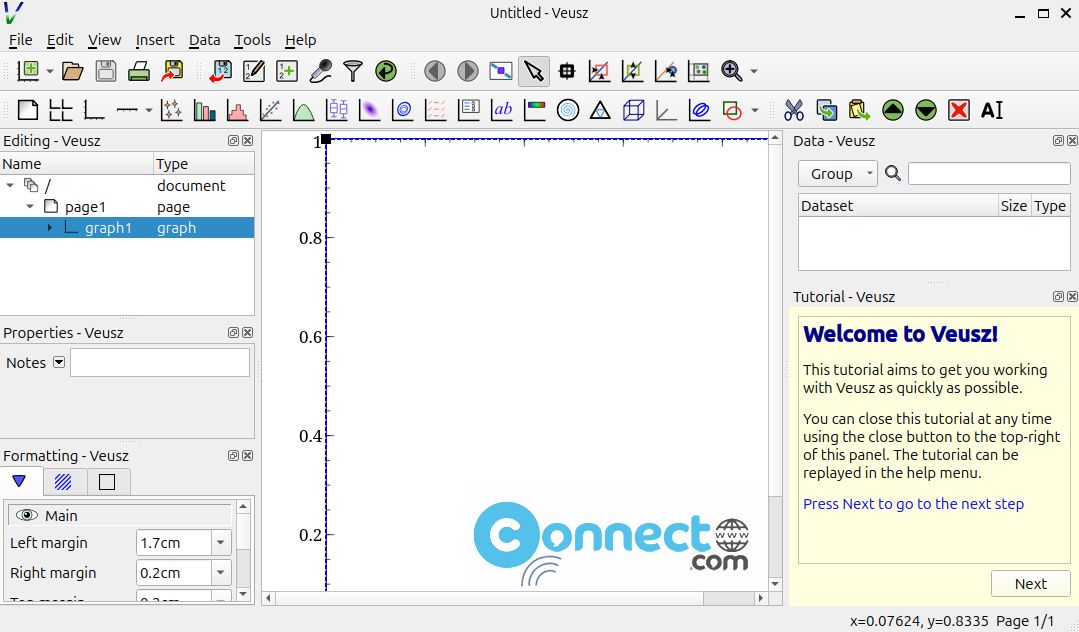
Some other useful features are 3D point plots, 3D surface plots, 3D volume plots, multiple plots and multiple axes support, shapes, arrows, LaTeX-like formatting for text, images, bar graphs and many more plot types support.
Veusz supports data import from text, CSV, HDF5 and FITS and output in vector, bitmap, PDF, Postscript, SVG and EMF. It also supports plugin. Using this you can extend its features. It is released under GPL version 2 or greater licence. It is written in Python and c++.
Download Veusz [Windows,Linux,MacOS]
Install Veusz on Ubuntu Linux
You can install Veusz plotting and graphing app via the default ubuntu package manager and official PPA also available. Open your console app Terminal (Ctrl+Alt+T) run the below command to update your software list first. if needed enter your Ubuntu user password.
sudo apt update
Then run the below Veusz plotting and graphing app installation command.
sudo apt install veusz
That’s all. Now you can run by clicking the show appss in the Ubuntu dock and type veusz in the search box and click veusz. It will open the application. If you like the terminal way then run this command in terminal.
veusz
Install Veusz via Flatpak:
You can also install Veusz via below flatpak install command.
flatpak install flathub io.github.veusz.Veusz
After that run below command to open Veusz app.
flatpak run io.github.veusz.Veusz
If you don’t have then first install flatpak and flathub on your system and restart it after the installation.
Install Veusz via PPA:
You can also install veusz via this below PPA. In your terminal run the below veusz PPA command. And if needed type your Ubuntu password. Then press the Enter key to confirm the addition of PPA.
sudo add-apt-repository ppa:jeremysanders/ppa
Then run to update software source list.
sudo apt update
Then run the veusz installation command to install the latest version Veusz scientific plotting & graphing app.
sudo apt install veusz