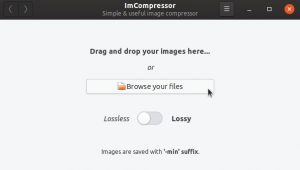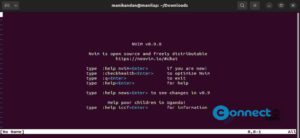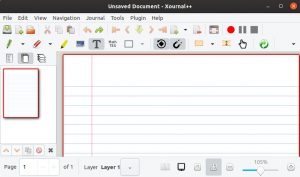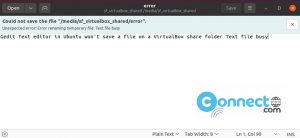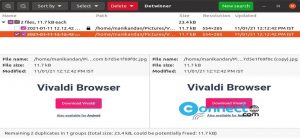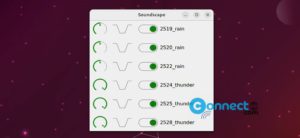GDM (GNOME Display Manager) is a application that manages your graphical user logins and display servers in your Linux system. Ubuntu also comes with GDM. Now you can change all GDM setting easily with Login Manager Settings application. It is written in python and released under GNU Affero General Public License v3.0.
Using this app you can change login screen background, shell, icon, cursor, fonts, Top Bar clock and power settings, sound, mouse and touch pad setting, display, logo, welcome message and more.
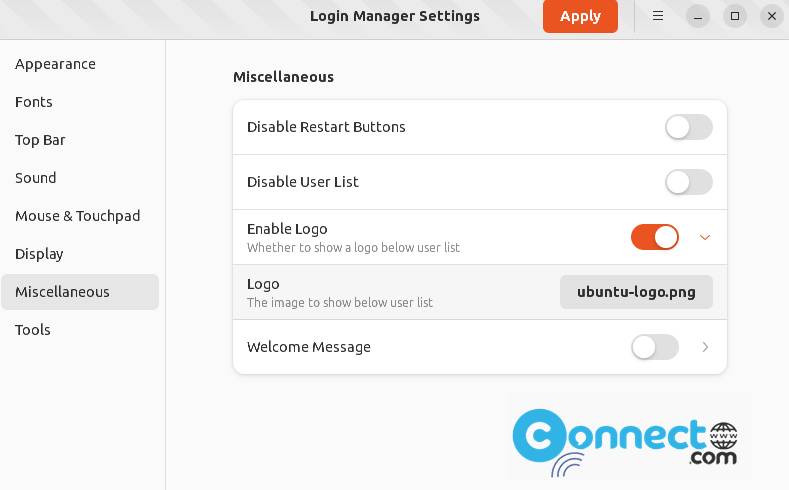
Download Login Manager Settings
Install Login Manager Settings on Ubuntu Linux
Login Manager Settings is available as portable AppImage and flatpak packages. Download Login Manager Settings app in portable .AppImage file format and save in your Downloads folder. Now open the terminal command -line application (ctrl+alt+t) and run below commands one by one.
Note: Here “Login_Manager_Settings-nodeps.AppImage” is the downloaded file name and “Downloads” is the downloaded path name. You can change below commands based on your path and file name.
cd Downloads
sudo chmod +x ~ Login_Manager_Settings-nodeps.AppImage
Change GDM Login Screen Settings
Now open the app using below command in terminal and start customizing.
./Login_Manager_Settings-nodeps.AppImage
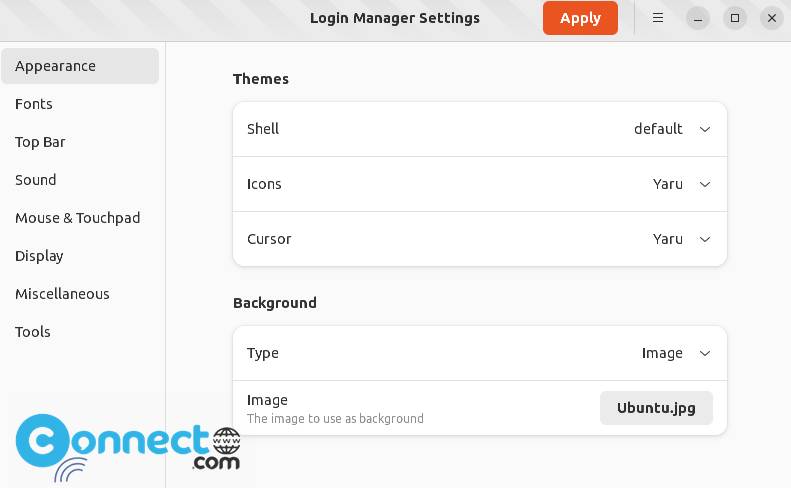
Install Login Manager Settings via flatpak:
Install flatpak and flathub on your system and restart it. After that in terminal run below Login Manager Settings flatpak installation command.
flatpak install flathub io.github.realmazharhussain.GdmSettings
You can run this app using
flatpak run io.github.realmazharhussain.GdmSettings
and uninstall it via
sudo flatpak uninstall io.github.realmazharhussain.GdmSettings
That’s all.