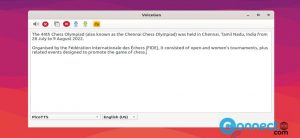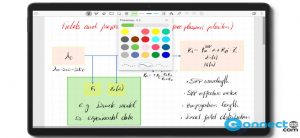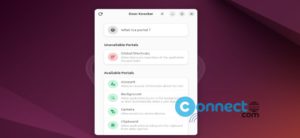Dropbox is a cloud storage that lets you store and share your photos, docs, and videos anywhere and share them easily. It is one of the most popular cloud storage services and it still supports 32-bit Linux systems. It offers a free tier with 2GB of cloud storage space and you can sync up to 3 devices.
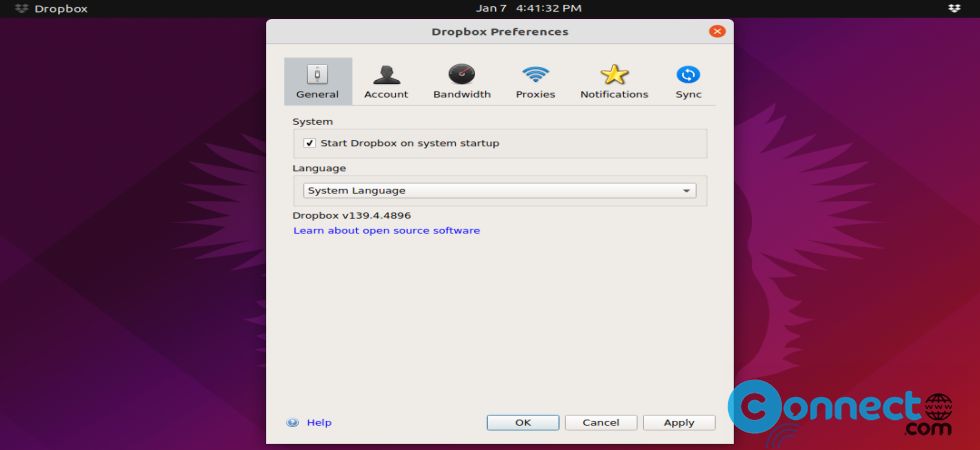
Install Dropbox on Ubuntu
Dropbox installer is available as a native deb package for Ubuntu. Go to the above Dropbox download link and download the latest Ubuntu (.deb) package file based on your system (32 bit or 64 bit) and save in your Downloads folder. Here for me the downloaded file name is “dropbox_2020.03.04_amd64.deb“. Open the terminal software using ctrl+alt+t keys or from applications menu. And run below command to install Dropbox.
sudo apt install ./Downloads/dropbox_2020.03.04_amd64.deb
[OR] simply
sudo apt install ./Downloads/dropbox*.deb
Just change above commands based on your downloaded Dropbox file name and download path.
Press the Windows key and search for Dropbox and click on it. You can also search it via clicking Show Applications menu from Ubuntu dock.
It will open Restart Nautilus and Dropbox installation window. Clicking either Restart Nautilus/Close or OK on the installation popup starts the actual Dropbox client download and installation.
Click the Restart Nautilus and then click Next or Ok on the installation popup.
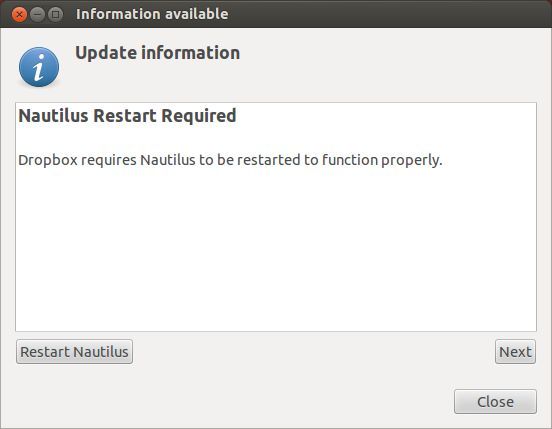
Then click Start Dropbox.
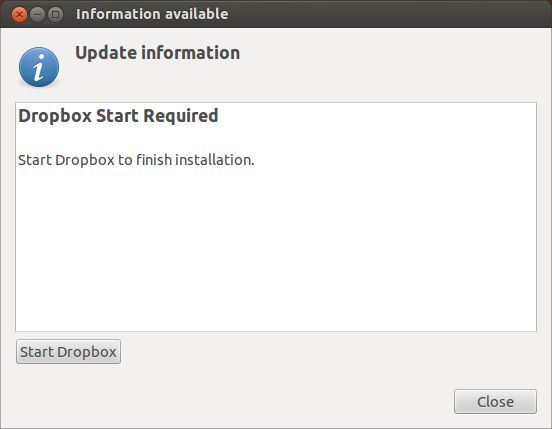
Click Ok and complete the installation.
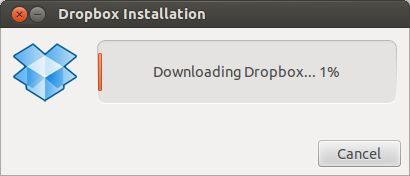
Installation Method 2:
Just double click the downloaded .deb file or open with Ubuntu software.
And click the install button.Type your Ubuntu password if needed. Now open the Dropbox installer via show applications menu and start the installation.
Install Dropbox via Flatpak
Note: This method is not supported by Dropbox.
Install flatpak and flathub on your system and restart it . After that run Dropbox flatpak installation command.
flatpak install flathub com.dropbox.Client
You can run it by
flatpak run com.dropbox.Client
That’s all