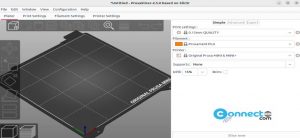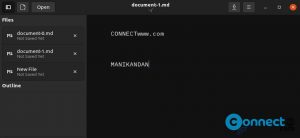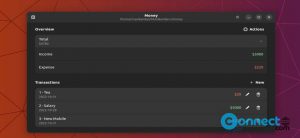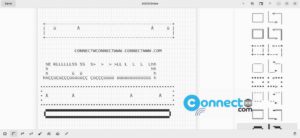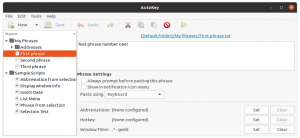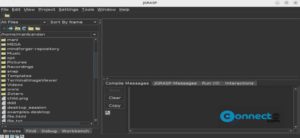Colorpicker is a free and open source desktop application from developer Antoine Olivier for Linux, MacOS and Windows. It looks simple but a powerful color picker application. It is build with Electron framework. Using this you can pick color from anywhere from your pc screen. It comes with pin feature to pin this app in to the foreground for easy use. It also comes with Colorsbook option to store your colors like a color manager. Some other features are opacity for application transparent, focus mode, magic Color and show a random color. It is released under GNU General Public License v3.0 license. Some other similar color picker tool are Pick and Color Picker tool.
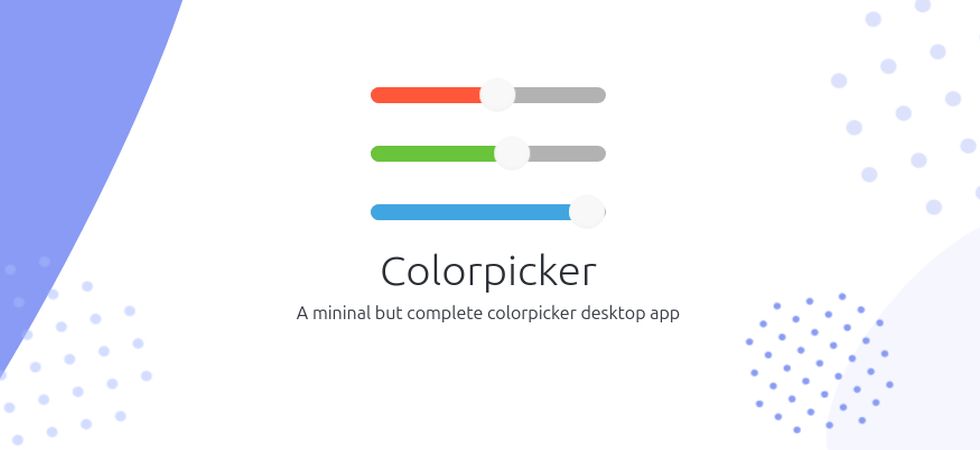
Install colorpicker desktop app on Ubuntu:
Colorpicker desktop app is available as a portable AppImage for Linux system. Download colorpicker in AppImage file format from the above download link. And save in your Downloads folder. You can change the below commands based on your AppImage file name and download location. Open your terminal and run this command.
cd Downloads
sudo chmod +x ~ Colorpicker-2.2.2.AppImage
Then if needed enter your Ubuntu password. Then run this command to start colorpicker desktop app on Ubuntu
sudo ./Colorpicker-2.2.2.AppImage
[OR]
sudo ./Colorpicker-2.2.2.AppImage --no-sandbox