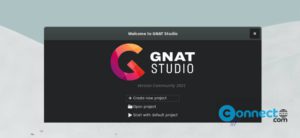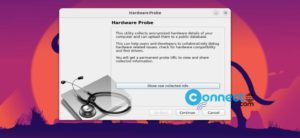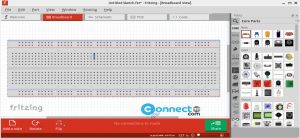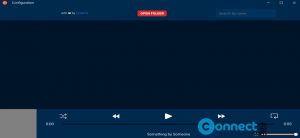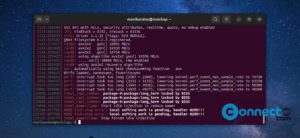Color Picker is a free and open source color picker tool for Linux. It is released under open source MIT License. Using this easy to use color picker tool you can choose any color from your screen. This simple new app is based on the Qt and looks promising. It supports HTML, HexRGBA, RGB, HSB/HSV, CMYK color formats and it converts and shows colors HTML, HEX and RGB. It comes with color list support and flat light theme, dark theme and system theme.
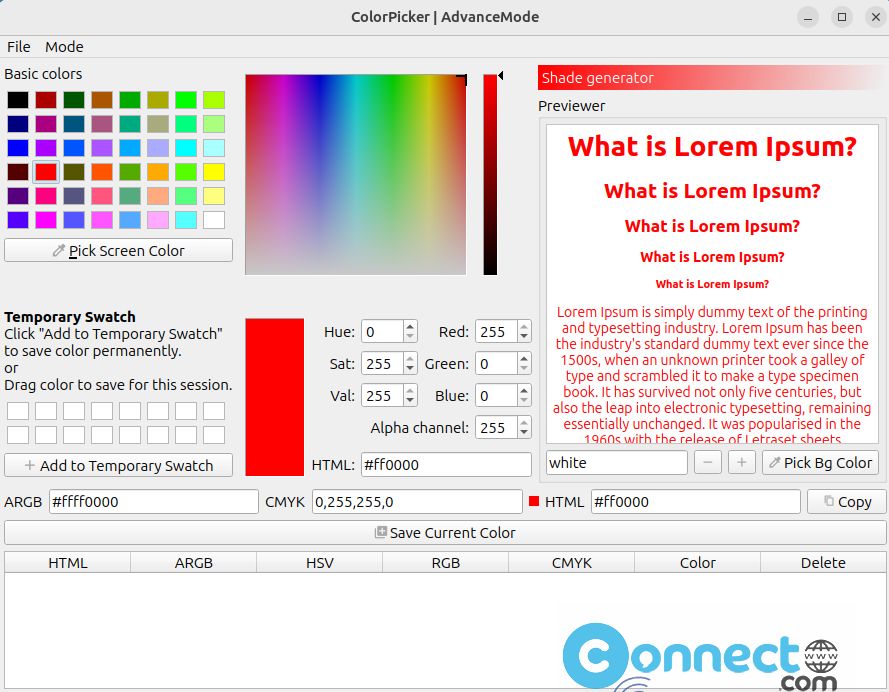
Install Color Picker tool on Ubuntu:
You can install Color Picker tool on Ubuntu via snap store. Open your terminal app (ctrl+Alt+T) and run the below installation command.
sudo snap install color-picker
Then type your Ubuntu user password if needed. It will install the latest version of Color Picker tool on your Ubuntu system. To start color picker, click the show apps in the Ubuntu dock and type color picker in the search box and click color picker to open it. You also start it by running below command in your console app.
color-picker
You can also remove it using below command.
sudo snap remove color-picker
You can also install the color picker from the default ubuntu repository.
sudo apt install color-picker