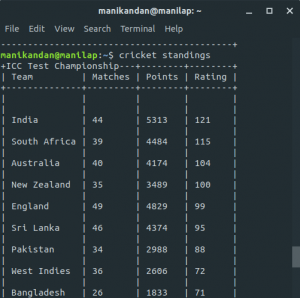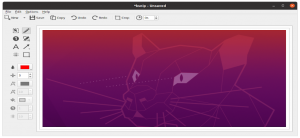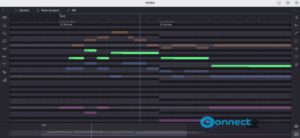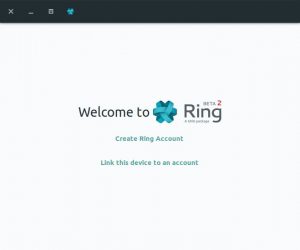KiCad is a free and open source electronics design automation (EDA) application for Linux, MacOS and Linux. Using KiCad you can create professional PCB layouts and schematics for electronic circuits. You can divide large PCB designs into hierarchical subsheets and export your design to PDF, SVG, HPGL, Postscript file formats. It comes with build-in electrical rules check (ERC) to automatically verify the schematic connections and 3D PCB Viewer.
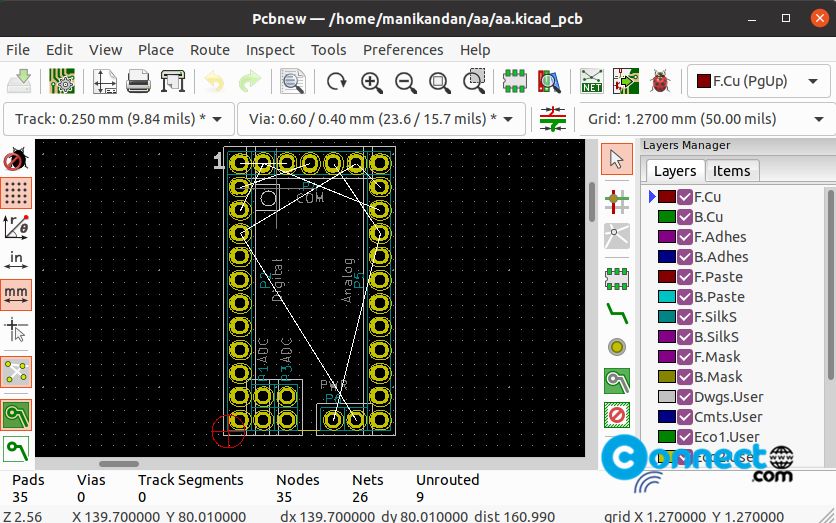
Some other important features are Export Netlists, Bill Of Materials generation, Integrated libraries of symbols, footprints, and matching 3D models, EAGLE and P-CAD 200x ASCII support, Length tuning and Footprint Editor (GAL).
Install KiCad Electronics Design Automation Software on Ubuntu
KiCad is available as flatpak and from official PPA.
Install KiCad via PPA:
Open the terminal (ctrl+alt+t) app and run the below commands one by one to install KiCad on your system. During the installation you need to enter your Ubuntu user pass and enter to confirm the installation.
sudo add-apt-repository --yes ppa:kicad/kicad-5.1-releases
sudo apt update
Run below command to install kicad with all recommended packages.
sudo apt install --install-recommends kicad
If you don’t want to install all the recommended packages then run this command.
sudo apt install --no-install-recommends kicad
Then install all kicad demo packages via this command.
sudo apt install kicad-demos
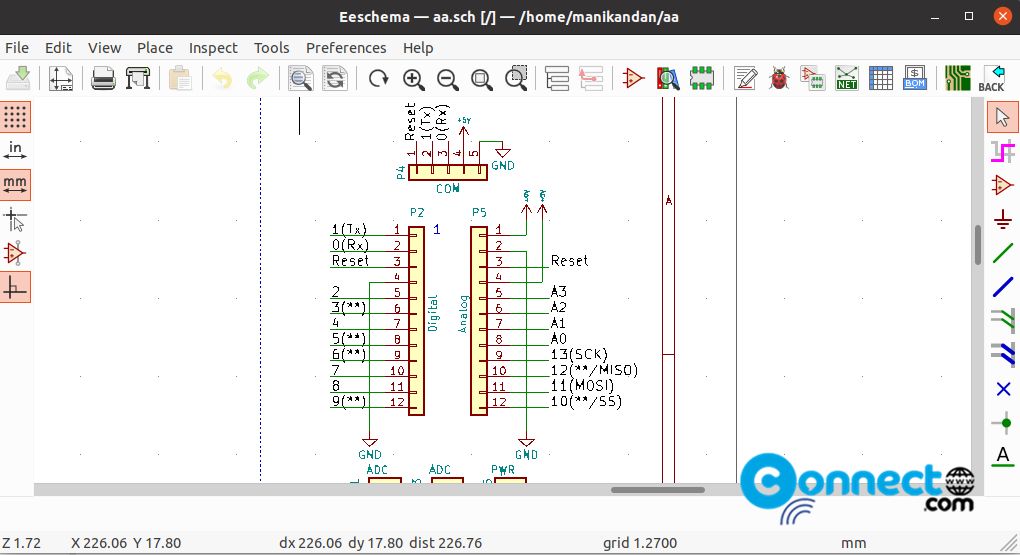
Install KiCad via Flatpak:
If you don’t have flatpak and flathub installed on your system, then follow below flatpak and flathub installation tutorial. After the installation restart your system.
Open your terminal app and run below kicad flatpak installation command.
flatpak install flathub org.kicad_pcb.KiCad
You can run the kicad flatpak application using below command.
flatpak run org.kicad_pcb.KiCad
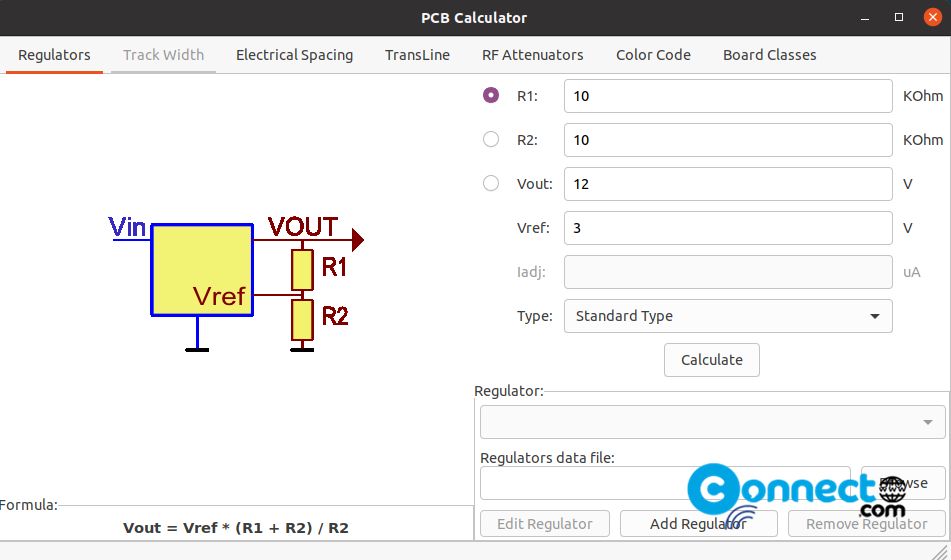
That’s it.
Watch KiCad Video