Ciano is a free and open source multimedia file converter for Linux. Using Ciano, you can convert video, audio and image file formats. It supports MP4, MPG, AVI, WMV, FLV, MKV, 3GP, MOV, VOB, OGV, WEBM video file formats, MP3, WMA, OGG, WAV, AAC, FLAC, AIFF, MMF, M4A audio file formats and JPG, BMP, PNG, TIF, GIF, TGA image file formats. It is basically designed for elementary OS but you can install it on any other linux distribution. It uses FFmpeg and ImageMagick to convert the files. One of the important feature is you can convert multiple files at one and same time. It is released under open source GNU General Public License v3.0 license.
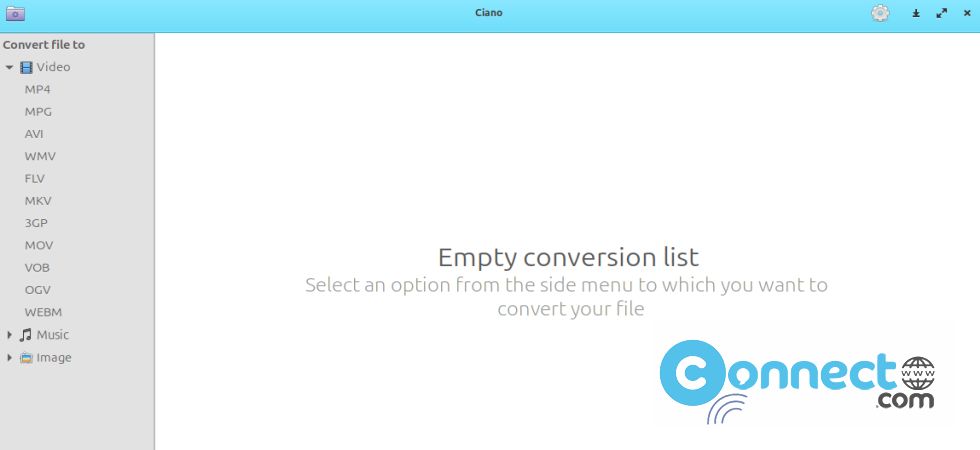
Install Ciano converter on Ubuntu:
In your Ubuntu system, you can install Ciano multimedia file converter using native .deb file package format and flatpak.
Install Ciano via Flatpak:
You can install Ciano multimedia file converter via flatpak for Ubuntu. For this you need to download and setup flatpak and flathub repository on Ubuntu. Just Follow the below tutorial.
How to install flatpak on Ubuntu:
Restart your system. Open your terminal app (ctrl+alt+t) on your system. Then run the below Ciano multimedia file converter flatpak installation command.
flatpak install flathub com.github.robertsanseries.ciano
During the installation, it will ask to confirm the Ciano multimedia file converter installation. Press y and enter. Then confirm once again to install Ciano and all the required applications on your Ubuntu system. Then in terminal run this command to start the Ciano multimedia file converter.
flatpak run com.github.robertsanseries.ciano
You can uninstall Ciano video audio and image converter by using the below commands.
flatpak uninstall com.github.robertsanseries.ciano
[OR]
sudo flatpak uninstall com.github.robertsanseries.ciano
Install Ciano via deb:
Download the latest Ciano multimedia file converter in .deb file format from the above Ciano download link. You can change below commands based on your file name and download location. For me the file name is “com.github.robertsanseries.ciano_0.1.4_amd64.deb” and download path in my system “Downloads” folder. Open the terminal app (ctrl+alt+t) and run below command and if needed enter your Ubuntu user password.
sudo apt install ./Downloads/com.github.robertsanseries.ciano_0.1.4_amd64.deb

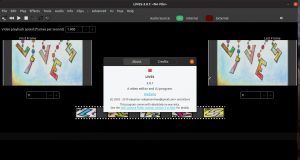
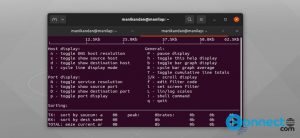
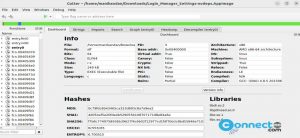
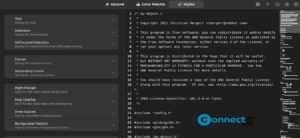

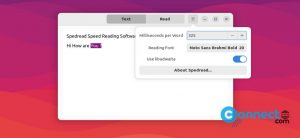
The Flatpak for Ubuntu Budgie 24.04 LTS stopped receiving updates. I downloaded and installed the .deb file from the website, but when I tried to launch the application, it crashed twice. I uninstalled it!