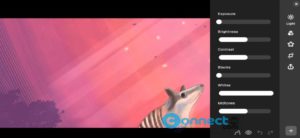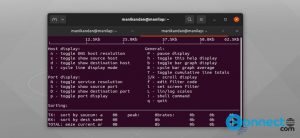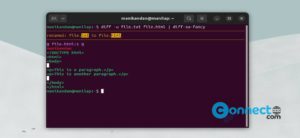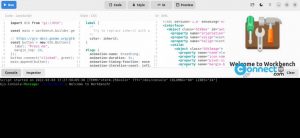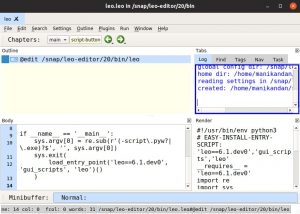Darktable is a free open source photography and raw developer software for Linux, Mac OS and freeBSD. Using Darktable you can develop RAW and enhance RAW images. It is released under the GPL 3 licence. It uses fully non-destructive editing mode to edit RAW images. So you your original images are never modified during the edit process. It runs on 4×32-bit floating point pixel buffers. It offers GPU acceleration via OpenCLand has built-in ICC profile support like sRGB, Adobe RGB, XYZ and linear RGB.
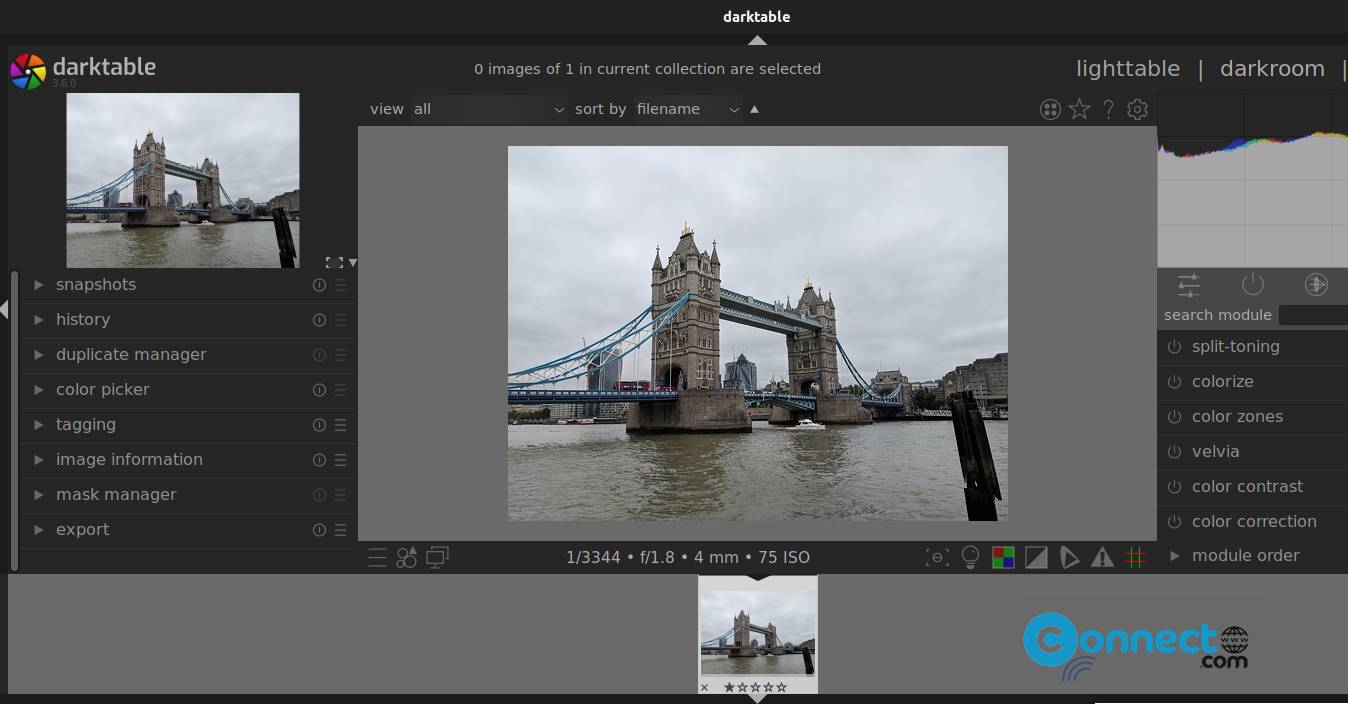
It comes with tethered shooting, zero-latency, multi-level software caches, tags, image rating (stars), color labels support. It supports Raw,JPEG, CR2, NEF, HDR, PFM, RAF and more for import and you can export your image to JPEG, PNG, TIFF, PPM, TIFF, linear high dynamic range (PFM, EXR) images.
Download Darktable [Windows & MacOS]
How to Install Darktable on Ubuntu Linux
Darktable is available as a native .deb, flatpak and PPA. Open your terminal application and run below commands to install Darktable.
sudo apt update
sudo apt install darktable
And oprn it via applications menu or
darktable
Install Darktable via Flatpak:
Install flatpak and flathub on your system and restart your system after the installation. After that run below Darktable flatpak command.
flatpak install flathub org.darktable.Darktable
It will install the latest version of Darktable on your system. You can run it via below command.
flatpak run org.darktable.Darktable
And uninstall it via
sudo flatpak uninstall org.darktable.Darktable
Install Darktable via PPA:
Open your terminal app and add Darktable PPA by running the below command in terminal.
sudo add-apt-repository ppa:ubuntuhandbook1/darktable
Type your Ubuntu password. Then press the enter key. This will add the Darktable RAW image editor PPA on your system. Then run the below command.
sudo apt update
After that execute the below command to install Darktable RAW image editor on Ubuntu.
sudo apt install darktable
Type Y and press the enter key to confirm the installation. After the successful installation of Darktable image editor restart your Ubuntu.
Install Darktable via DEB:
Download Darktable in .deb package file format from the above download link and save it on your Downloads folder. Click Ubuntu and then click Grab binary package directly. It will open the Darktable .deb file download link. Download based on your Ubuntu OS version and save it on your Downloads folder.
Now open the terminal app (ctrl+alt+t) and run below commands one by one to install Darktable.
Here “darktable_3.8.1-1.1_amd64.deb” is the downloaded file name. You can change below command based on your file name and path
sudo apt install ./Downloads/darktable_3.8.1-1.1_amd64.deb
[OR] simply
sudo apt install ./Downloads/darktable*.deb
That’s all