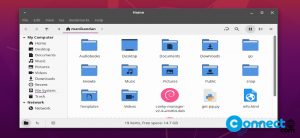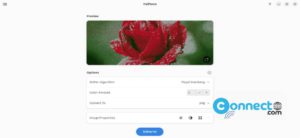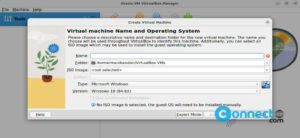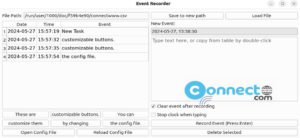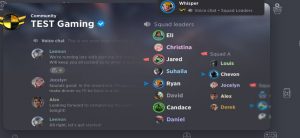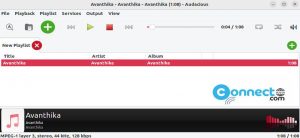GridPlayer is a free and open source media player for Linux, Windows and MacOS. Using GridPlayer, you can play multiple video files side by side at the same time without any limit. It is based on vlc media player and written in python. It supports almost all video types. You can add videos by simple drag and drop and save the video settings as playlist to save video position, sound volume, loops, aspect ratio, etc. Some other features are easily configurable gird layout and video aspect, playback speed, zoom and set loops.
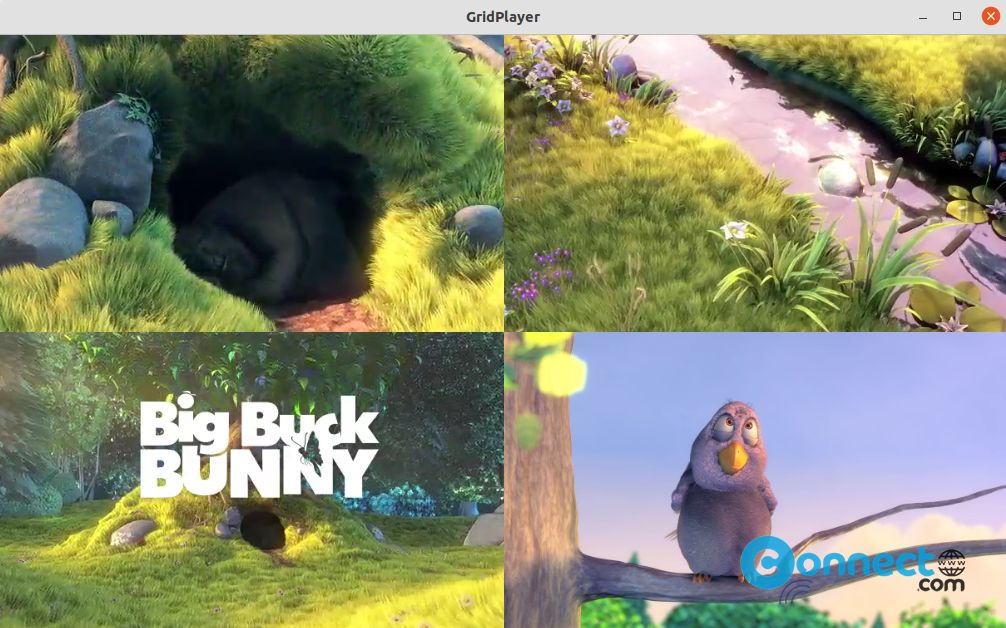
Install GridPlayer on Ubuntu Linux
GridPlayer is available as flatpak package from flathub and portable AppImage file format. You can install it via the terminal command line tool. For that first you need to install flatpak and flathub on system. Follow the below link for flatpak and flathub installation steps.
How to install flatpak and flathub
After the flatpak installation restart your system. You can skip the above if you already have flatpak on your system. Open the terminal app (ctrl+alt+t) and run below GridPlayer flatpak installation command.
flatpak install flathub com.vzhd1701.gridplayer
You can run it via
flatpak run com.vzhd1701.gridplayer
Just drag and drop the video file in GridPlayer to start play. You can access the menu by right clicking inside the player. Add files.
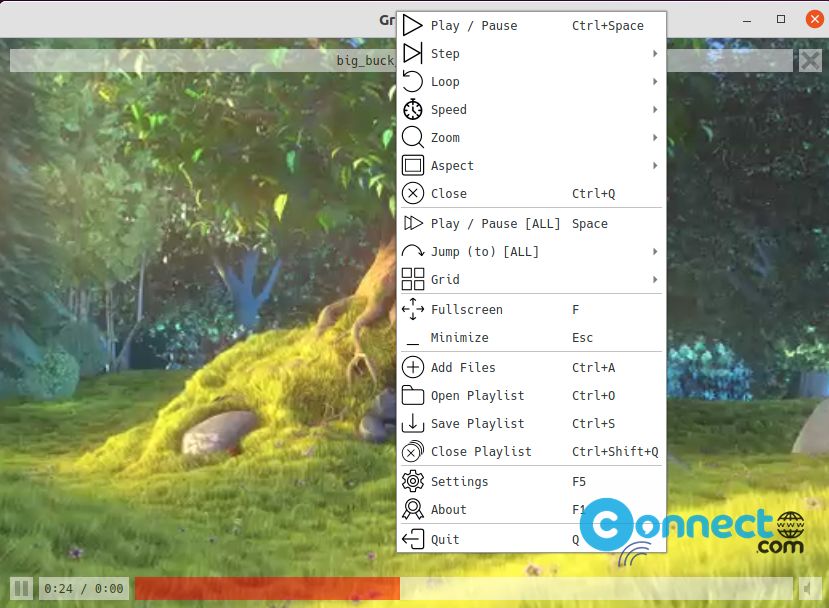
You can also uninstall it via
sudo flatpak uninstall com.vzhd1701.gridplayer
Install GridPlayer via AppImage
Download GridPlayer video player in the AppImage file format from the above link and save it on your Downloads folder . In terminal run below commands one by one. Here “GridPlayer-0.1.1-x86_64.AppImage” is the downloaded file name. You can change the below commands based on your file name.
cd Downloads
sudo chmod +x ~ GridPlayer-0.1.1-x86_64.AppImage
./GridPlayer-0.1.1-x86_64.AppImage
That’s it.