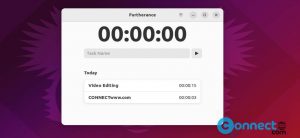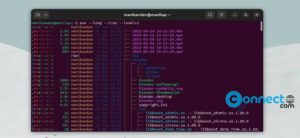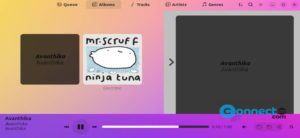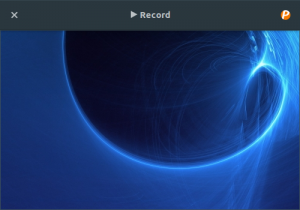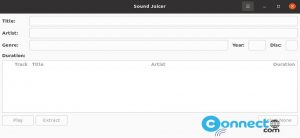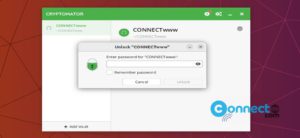Hopsan is a free and open source simulation and modelling application for fluid power and mechatronic systems for Linux and Windows. It is developed at Linkoping university and released under Apache License Version 2.0 and GPL v3 license. the core simulation library comes with multi-core support and subset of Modelica support. And it is also comes with embedded simple numeric script language numhop.
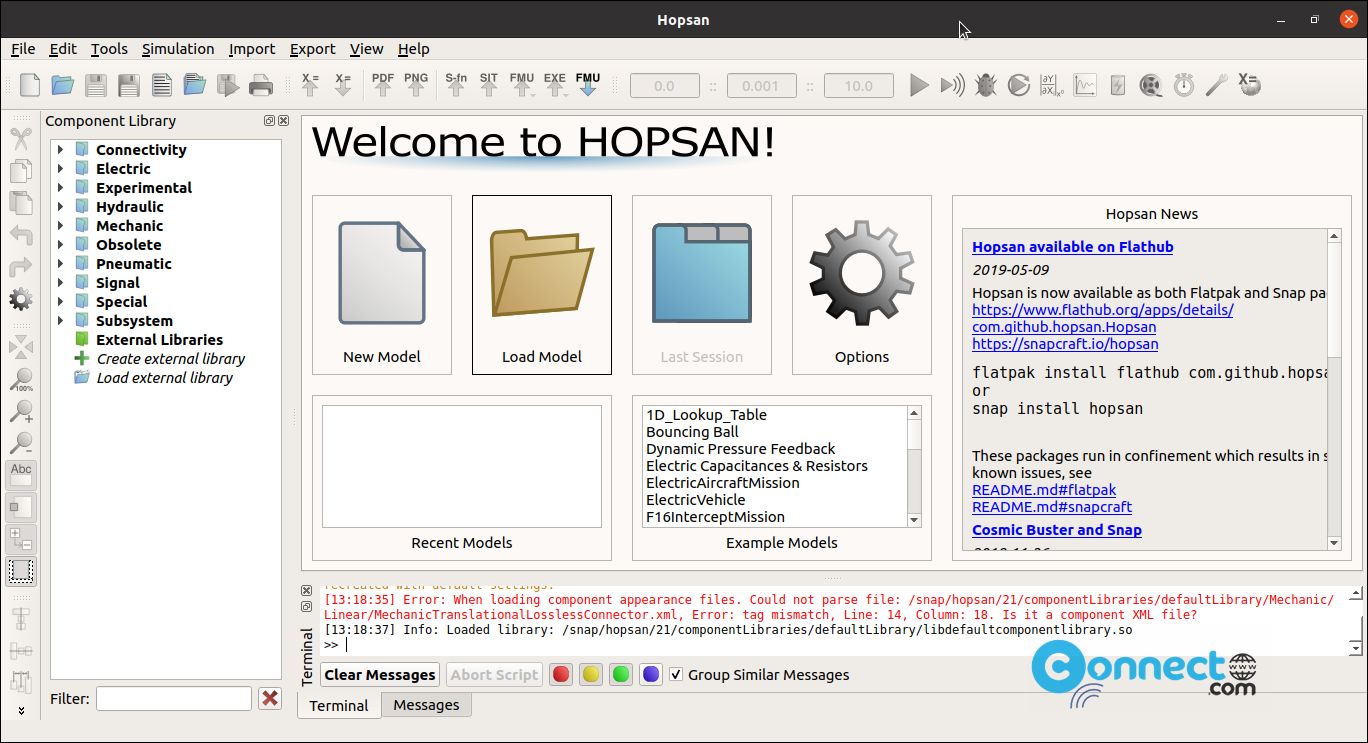
You can export the data to CSV, XML, Gnuplot, HDF5 & Matlab file formats. It also supports interactive animation of the simulated system with real-time and playback support.
Install Hopsan on Ubuntu Linux
Hopsan is available as snap, flatpak and native deb package files. In this article we will se how to install via snap, flatpak and deb package file.
Install Hopsan via Snap:
Open the terminal app and run below Hopsan snap installation command to install Hopsan on your ubuntu linux system.
sudo snap install hopsan
After the installation you can open Hopsan via the show applications menu.
Install Hopsan via Flatpak:
First install flatpak and add flathub on your system, restart your system. After that open the terminal application and run below Hopsan flatpak command. It will install Hopsan flatpak on your system.
flatpak install flathub com.github.hopsan.Hopsan
Now run this command to run Hopsan
flatpak run com.github.hopsan.Hopsan
you can uninstall via below command.
sudo flatpak uninstall com.github.hopsan.Hopsan
Install Hopsan via DEB:
Download Hopsan in .deb package file based on your OS version and save it on your Downloads folder.
here the downloaded file name is “hopsan_2.19.0.20210510.1936_hirsute_amd64.deb“. you can change below command based on your downloaded file name.
cd Downloads
sudo dpkg -i hopsan_2.19.0.20210510.1936_hirsute_amd64.deb
sudo apt install -f
[OR]
sudo apt install ./Downloads/hopsan*.deb
that’s all.