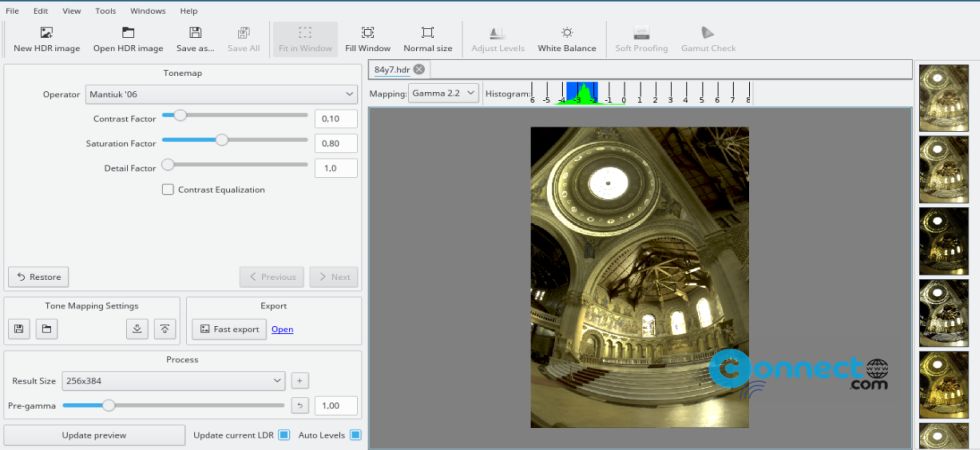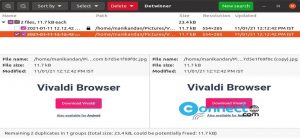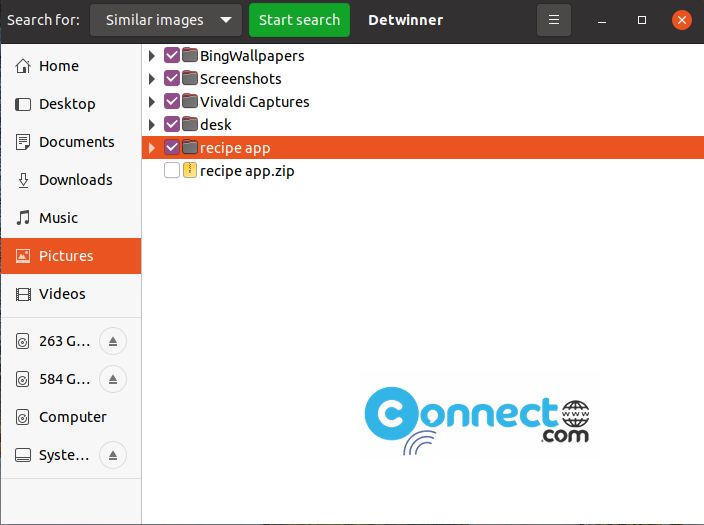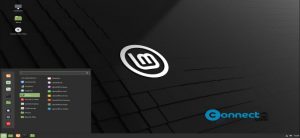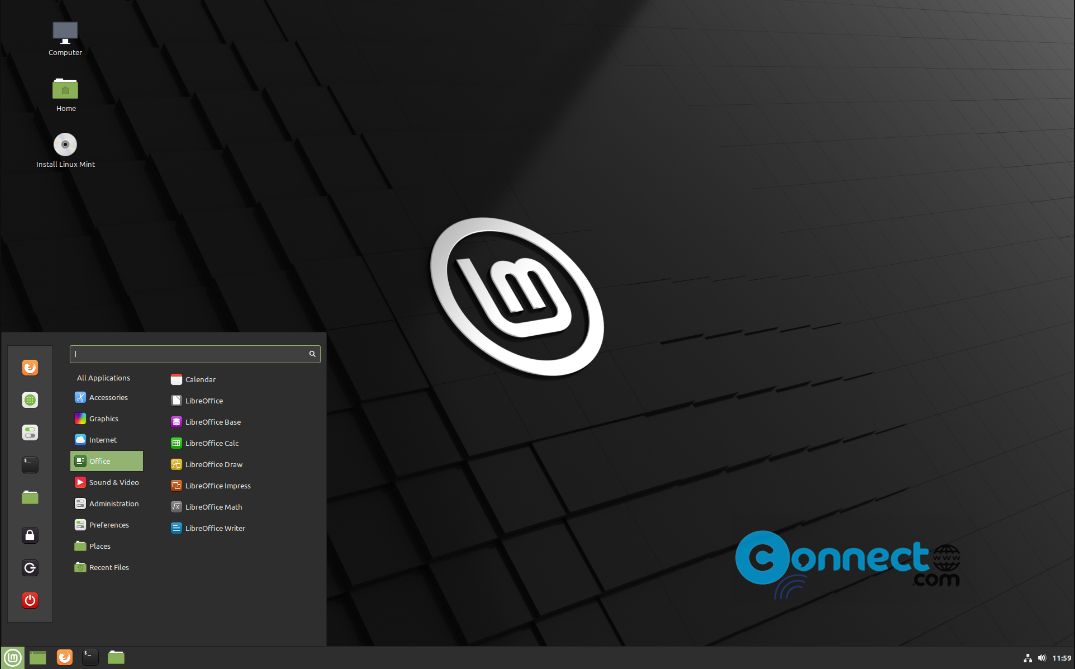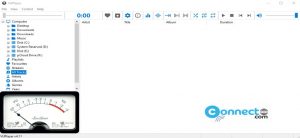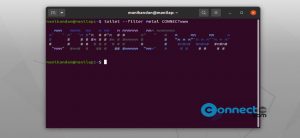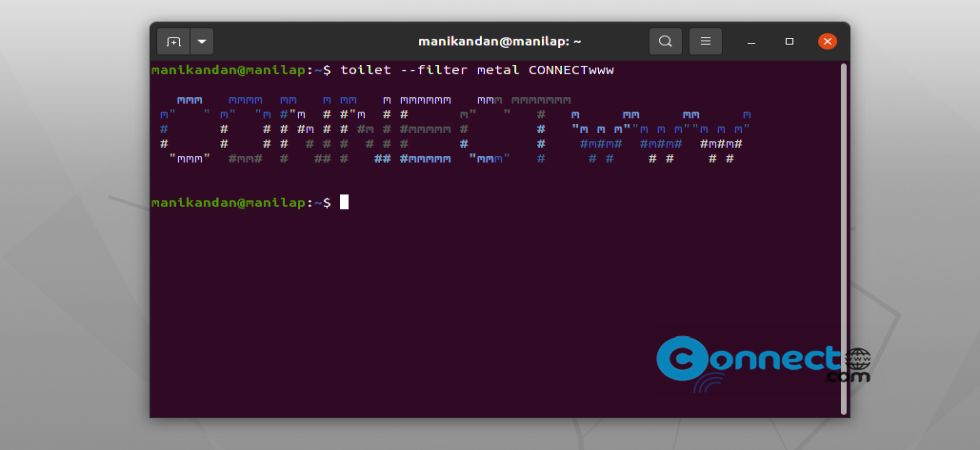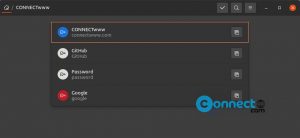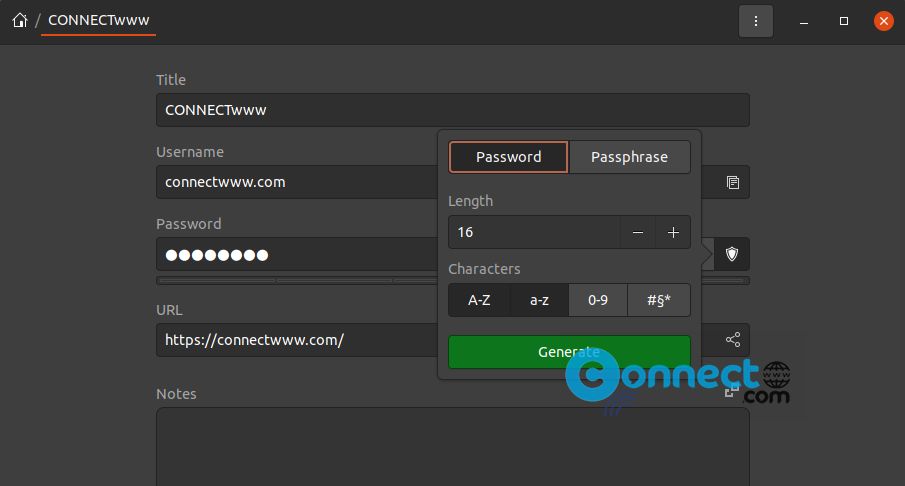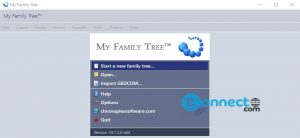Add Windows XP Start Menu in Windows 10 with Spencer
Spencer is a free and light-weight Windows start menu application for Windows 10. Using Spencer you can create classic Windows XP Start Menu in Windows 10 taskbar. It is a portable application and you don't need to install. It doesn’t…