Winstars 3 is a planetarium software for Linux, Windows, macOS and Android. It is completely free for Linux users and don’t need to pay for anything. But windows version is not completely free you need to pay for user’s licence to activate some program features. It comes with OpenNGC, EDD and Gaia DR2 catalogues support. Using this you can access more then 1.7 billion stars, 30,000 galaxies, nebulae and star clusters. In Winstars 3 you can control direction of observation by mouse. It comes with 3D interface and 3D outline of the planetary orbits. You can also control a large range of telescopes in this program.
Install Winstars 3 planetarium on ubuntu:
The installation of Winstars 3 on ubuntu is not straight forward. You need to do some additions steps to install it. In this article we will see how to install this. First open the terminal (Ctrl+Alt+T) and type the below command.
sudo apt-get update
Then type your Ubuntu password. After that run the below command to install the required dependencies for Winstars 3.
sudo apt-get install libfreetype6 libpng-dev libpng16-16 zlib1g zlib1g-dev libquazip5-dev libquazip5-1 libharfbuzz0b libharfbuzz-dev freeglut3 libssl1.1
After installing the required dependencies, run the below command to download the Winstars 3 installer file.
wget https://winstars.net/files/version3/winstars_installer.bin
Then run the below commands one by one to start the installer and complete the installation process.
sudo chmod a+x winstars_installer.bin
sudo ./winstars_installer.bin
That’s all now you need to run the application, for that by default Winstars 3 will be installed in the /opt/WinStars3 directory in your Ubuntu system. So run the below command first.
cd /opt/WinStars3
Then run the below command to open the Winstars 3 application.
sudo ./WinStars3.sh
You can uninstall and update Winstars by running the command in terminal.
sudo ./MaintenanceTool
Note: You can’t install this on Ubuntu 18.04 LTS due to glibc 2.27 requirement.

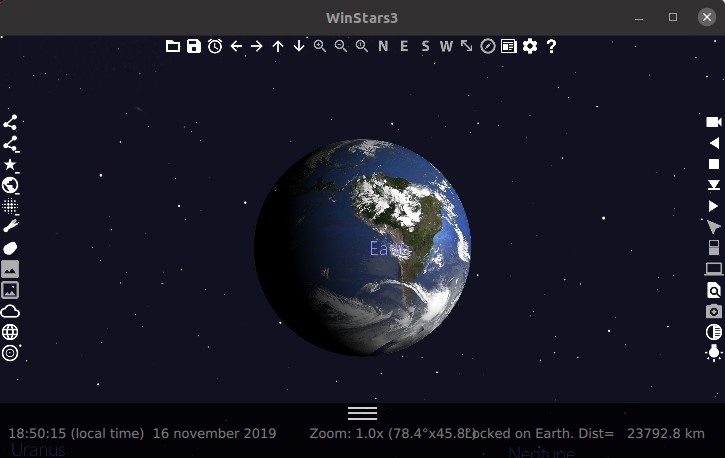
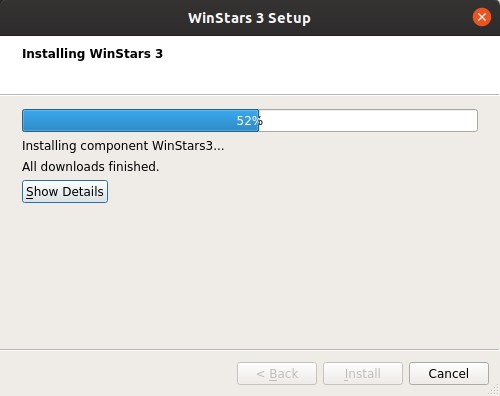
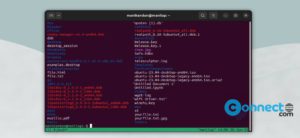

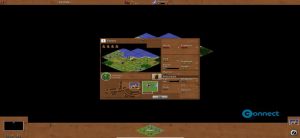
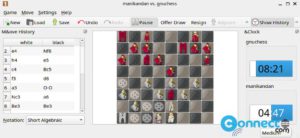
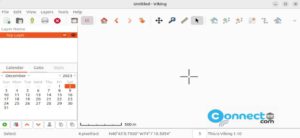
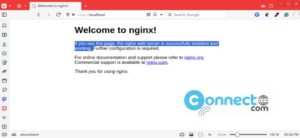
Pingback: Cosmonium Free 3D Astronomy and Space Exploration Software | CONNECTwww.com
Can’t install on Ubuntu 18.04 LTS due to glibc 2.27 requirement. You should mention that.
Also, the uninstall command you wrote is wrong. WTF??? It will be- ” sudo ./MaintenanceTool ” without an extra ‘s’ in the end. WTF?