In your Ubuntu Gnome Desktop if something broken because of some heavy customization or you just want to reset the Ubuntu Gnome desktop settings, then you can reset it via the terminal and Ubuntu Gnome tweak tool. In this article we will see how to reset Ubuntu Gnome desktop. Please note that once you run this commands these is no way to going back. So only do if you actually want it.
Reset Ubuntu Gnome Desktop Settings To Default via Terminal
Method 1:
Open your terminal application by pressing ctrl+alt+t and run this command.
dconf reset -f /org/gnome/
Restart your Gnome Ubuntu system.
If above command not work, then run below commands.
cd Desktop
dconf reset -f /org/gnome/
If you can to backup the setting then you can run this command first.
mv .config/dconf/user .config/dconf/user.bak && sudo reboot
Then run the reset command.
dconf reset -f /org/gnome/
Method:2
In terminal try this.
rm -rf .gnome .gnome2 .gconf .gconfd .metacity .cache .dbus .dmrc .mission-control .thumbnails ~/.config/dconf/user ~.compiz*
Restart your system.
If you want to backup try this first and after reset.
mkdir ./.old-gnome-config/ && mv ./.gnome* ./.old-gnome-config/ && mv .gconf* ./.old-gnome-config/ && mv ./.metacity ./.old-gnome-config/ && mv ./.cache ./.old-gnome-config/ && mv ./.dbus ./.old-gnome-config/ && mv ./.dmrc ./.old-gnome-config/ && mv ./.mission-control ./.old-gnome-config/ && mv ./.thumbnails ./.old-gnome-config/ && mv ~/.config/dconf/* ./.old-gnome-config/
Reset Ubuntu Gnome Desktop Settings To Default via GNOME Tweak Tool or Tweaks
Install GNOME Tweak Tool or Tweaks in your system. Follow below link for the installation steps.
How to install GNOME Tweak Tool or Tweaks on ubuntu
Open GNOME Tweak Tool and click the left side hamburg menu button.
Then select Reset to Defaults option.
Then click ok.
Restart your Ubuntu. That’s all.

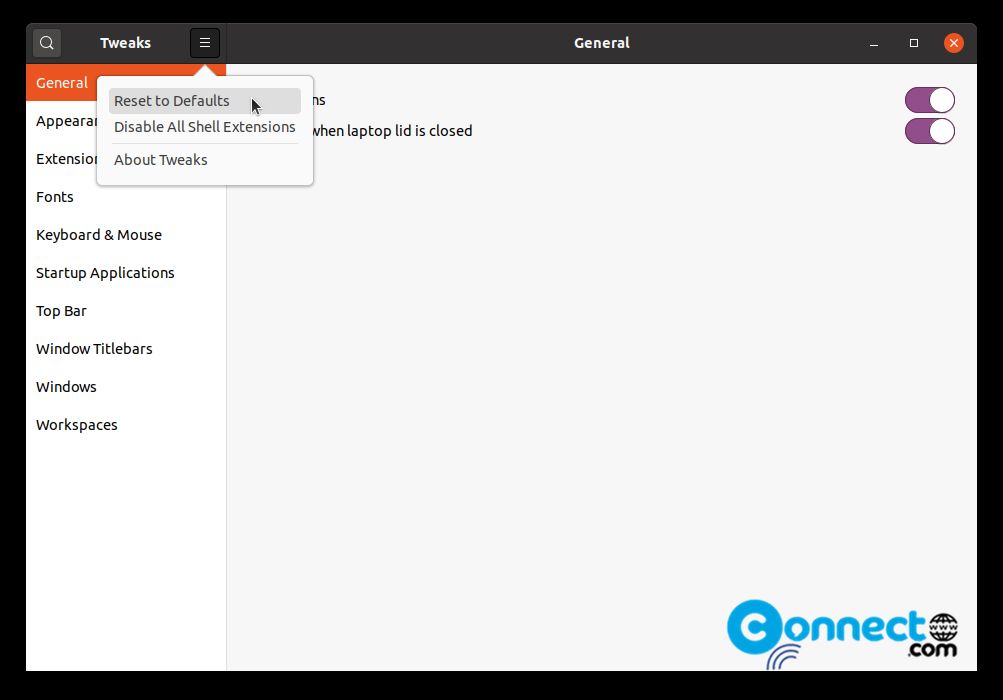
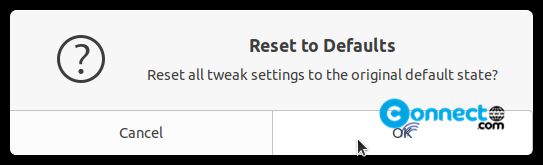
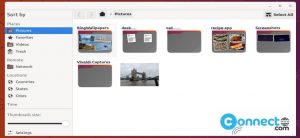
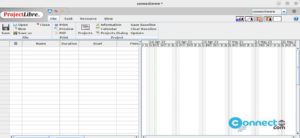
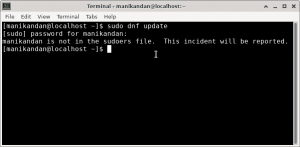
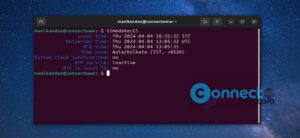
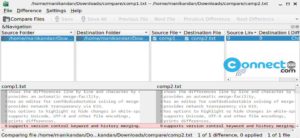
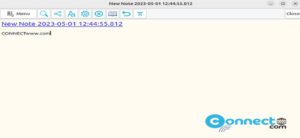
Pingback: How To Reset Ubuntu Linux To Default with Resetter | CONNECTwww.com