Resetter is a free and open source Linux system resetting application for Linux. Using this tool you can reset your Linux os to its default factory state. You can reset the settings, apps, kernels and users. You can also install the missing pre-installed apps. It comes in two modes. Automatic reset and custom reset. Not only Ubuntu, currently it supports below Linux distributions.
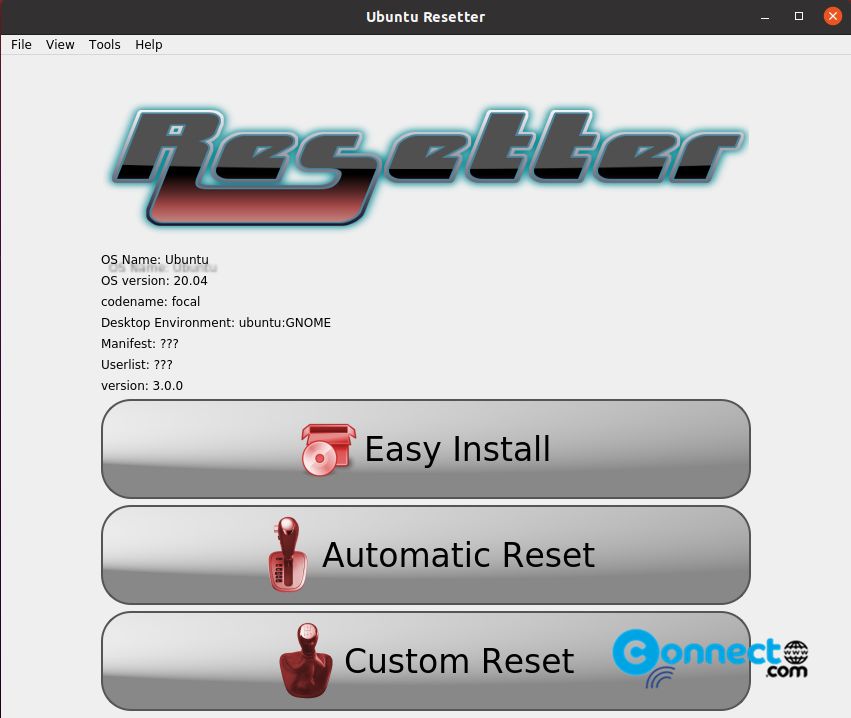
Ubuntu Gnome 18.04, 18.10, 19.04, 20.04
Ubuntu Unity 16.04
Elementary OS 5.0
Deepin OS 15.8, 15.9, 15.10
Debian Gnome 9.6, 9.7, 9.9, 10.0, 10.1
Debian KDE 10.0
Linux Mint Cinnamon 18.3, 19, 19.1, 19.2
Linux Mint 18.3 Mate
Parrot OS Mate 4.7
BunsenLabs 10.4 XFCE
If you want to reset the settings only then follow below guide.
Reset Ubuntu Gnome Desktop Settings
How to install Resetter on Ubuntu
You can install Resetter via the native .deb package file via terminal. Download the latest version of Resetter tool in .deb package file and save it on your Downloads folder.
Open the terminal (ctrl+alt+t) and run below commands.
sudo apt install /Downloads/resetter_3.0.0-stable_all.deb
Here “resetter_3.0.0-stable_all.deb” is the downloaded resetter .deb package file. You can change the above command based on your downloaded file name. Then
Open Resetter from the applications menu.
You will get two reset options automatic and custom. Automatic is not recommended always use the Custom Reset.
If your distribution and version is supported but it complains that it’s not finding manifest or userlist files, then follow the steps below.
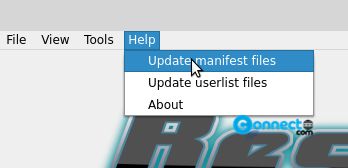
Go to
Help-> Update manifest files
Help-> Update userlist files
It will update the manifest and user list files. You can then open via
File->Openmanifest

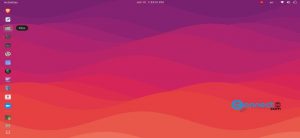
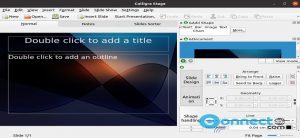
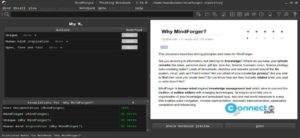
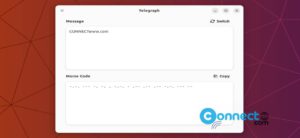
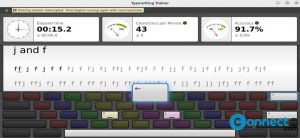

I have decided to retire this project due to lack of time for maintenance. Also, I don’t use Linux anymore and maintaining it is a pain so I’m retiring it. If anyone else wants to maintain it be my guest.
resetter ya esta archivador por su creador