Atom is a free and open source text editor for Linux, Mac OS and Windows from GitHub. It comes with built-in package manager, auto completion, File system browser and multiple panes support.Atom is build with HTML, JavaScript, CSS, and Node.js and runs on Electron framework. You can add new features and functionality to Atom via open source packages.You can change the theme of User Interface and syntax via freely available themes or you can create your own theme.

Install Atom Text Editor on Ubuntu Linux
Go to the Atom home page and download the .deb file or you can go to the Atom releases page and download the atom-amd64.deb file and save it on your Downloads folder.
Open the terminal app using ctrl+alt+t keys and run below command to install it on your system.
sudo apt install ./Downloads/atom-amd64.deb
Enter your Ubuntu user password if needed. After the installation you can open it from show applications menu.
How to update Atom on Ubuntu:
Currently the atom for Ubuntu or Linux does not automatically update. You will need to repeat above steps to upgrade to future releases.
Install Atom Text Editor via snap:
Atom Text Editor is now available as Snap app. To install Atom as a snap, run the below command in your terminal.
sudo snap install --classic atom
That’s it.
Install Atom Text Editor via Flatpak:
First install flatpak and flathub on your system and restart after it after the installation . Now in terminal below Atom Text Editor flatpak command to install it.
flatpak install flathub io.atom.Atom
You can run it via
flatpak run io.atom.Atom
And you can also uninstall it via
sudo flatpak uninstall io.atom.Atom
That’s it.

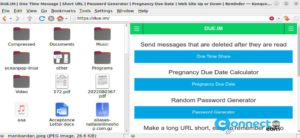
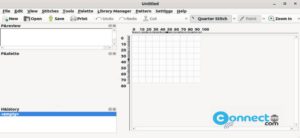

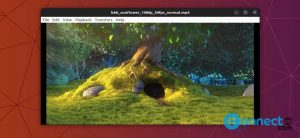
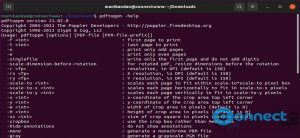

Pingback: How to install Atom IDE on Ubuntu | CONNECTwww.com