The Internet is one of the greatest inventions and it has come with lots of advantages. But it also comes with many disadvantages, particularly for kids. Now protecting your kids or child from Porn, unwanted contents, hate groups, cyber bully and misinformation on the internet is a very important aspect of every parents.
In this article we will see how to protect your child from inappropriate internet contents using some free software tools and free services.
1.Parental control in your OS:
The parental controls features for both Windows and Mac OS X are comes with pre-installed. If you want to setup the parental control in your OS please follow the below links.
How to add child account in windows 10 and monitor your children
How to add Parental Controls features in Windows 7 to protect your child
How to setup Parental Controls features in Ubuntu
How to block a website in Linux Mint
2.Parental control via DNS [Setup in routers or computers/laptops or smartphones]
You can also control your internet via the freely available OpenDNS product called FamilyShield Parental Controls. It is the easiest way for parents to keep their kids safe online. It will blocks pornographic content, unsafe websites, malware sites and phishing sites. You can setup this in your router or computer or laptop or smartphone by changing the your DNS nameservers to OpenDNS’s DNS.
FamilyShield DNS nameservers are
208.67.222.123 208.67.220.123
Setup FamilyShield Parental Controls on Windows 10 and Windows 7
Setup FamilyShield Parental Controls on Ubuntu
CleanBrowsing DNS Filters
CleanBrowsing is a free DNS based content filtering services for parents to protect kids.
Setup CleanBrowsing DNS Filters on Ubuntu
Norton ConnectSafe DNS
Norton ConnectSafe is a free DNS based service from Symantec Corporation.
Setup Norton ConnectSafe on Ubuntu
3.Parental control in your browser:
You can also setup the parental control feature on your browsers like Internet Explorer, Google Chrome, and Firefox via extensions or addons.
Parental control Firefox Addons:
Parental Control: Porn Blocker
Parental control chrome extensions:
WebFilter FREE: Parental Control & Anti-Porn
FamilyFriendly Parental Control, Porn Blocker
4.Parental control using the ‘hosts’ File
If you want to block a particular website on your windows or Linux, you can do it by making changes to the ‘hosts’ file.
Edit the Hosts file in windows:
In windows the default location for the hosts file is
c:\Windows\System32\Drivers\etc\hosts
The hosts file maps hostnames to IP addresses.
For Windows 10 and Windows 8, press windows key and search for Notepad. And right click on Notepad and select Run as administrator.
For Windows 7, go toStart -> All Programs -> Accessories and right-click on Notepad and select Run as administrator.
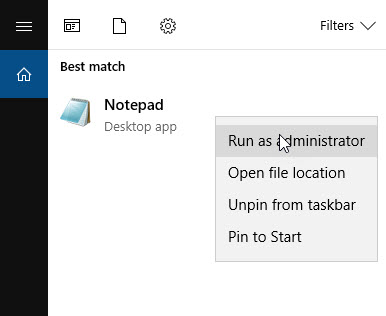
Click the File menu in Notepad and select open. Then copy paste the below path in File name and click the Open button.
c:\Windows\System32\Drivers\etc\hosts
It you you want to block www.yahoo.com, then add below line in your hosts file.
127.0.0.1 www.yahoo.com
It contains lines of IP in the first field and host names in the second field. Each field is separated by tab space. you can also add a comment line by adding a hash (#) in the front.
Save the file and close it. You can add as many sites as you want.If the blocking is not working in chrome, then just disable the Use a web service to help resolve navigation errors option in the chrome settings.
Then edit your file and save it.
If you want to edit your hosts file in ubuntu, please click the below link.
How to edit the hosts file on ubuntu
5.Parental control Apps
Using apps you can also conmtrol your child activity in mobile phones. Please click the below links for the list of Android and iOS apps.
Best Parental control Apps for Android
Best Parental control Apps for iOS (coming soon)
Tip: Teach them Internet safety and spend time with your kids, offline and online.

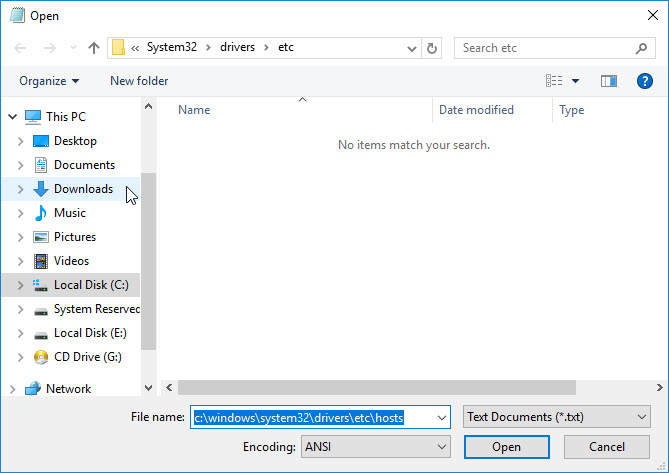
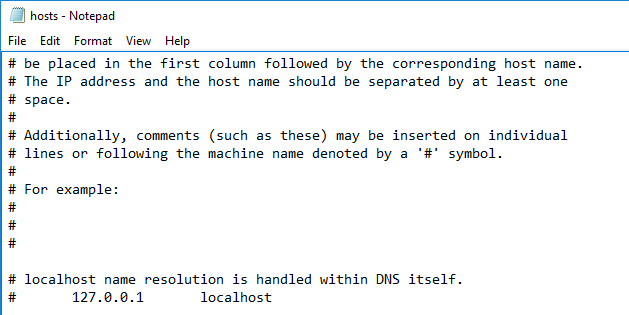
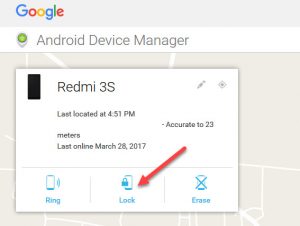



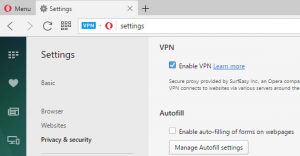
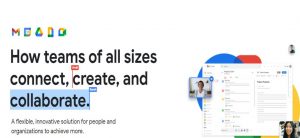
Really good info for parents. It will help them to save the kids and to stay away from the evil side of internet