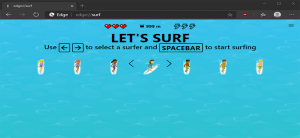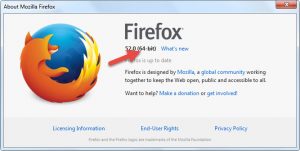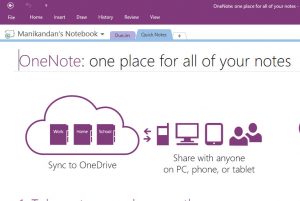When using Mozilla Firefox, the browser’s address bar provides suggestions and recommendations based on your search terms. While this feature is enhance user experience by offering quick access to relevant information, some users prefer a more improved browsing experience without these suggestions.
If you wish to disable or remove all types of suggestions, recommendations, and promotional links from the drop-down box of Mozilla Firefox’s address bar, follow the steps outlined below:
Step 1: Disable Firefox Suggest Service
Open Mozilla Firefox and enter “about:config” in the address bar. Press Enter. A warning message will appear; click “Accept the Risk and Continue” to access Firefox’s advanced configuration page.
In the search filter box, type “quicksuggest.enabled” and locate the preference:
browser.urlbar.quicksuggest.enabled
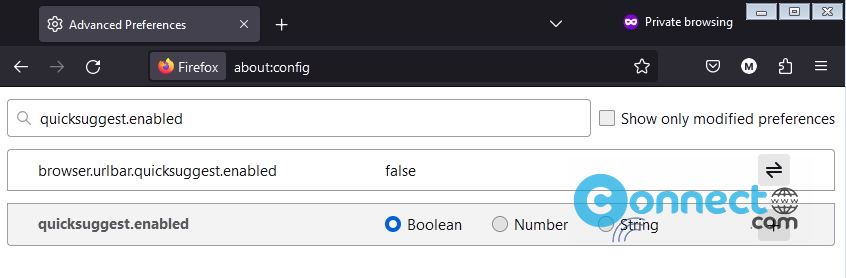
Ensure the value is set to “False.” If it’s set to “True,” double-click on the preference to toggle it to “False,” disabling the Firefox Suggest feature.
Step 2: Disable Address Bar Suggestions
Again, open the about:config page in Firefox.
In the search filter box, type “urlbar.suggest” to find various preferences/flags associated with address bar suggestions.
Preferences include:
browser.urlbar.suggest.addons browser.urlbar.suggest.bookmark browser.urlbar.suggest.calculator browser.urlbar.suggest.clipboard browser.urlbar.suggest.engines browser.urlbar.suggest.history browser.urlbar.suggest.mdn browser.urlbar.suggest.openpage browser.urlbar.suggest.pocket browser.urlbar.suggest.quicksuggest.nonsponsored browser.urlbar.suggest.quicksuggest.sponsored browser.urlbar.suggest.recentsearches browser.urlbar.suggest.remotetab browser.urlbar.suggest.searches browser.urlbar.suggest.topsites browser.urlbar.suggest.trending browser.urlbar.suggest.weather
Most preferences/flags are initially set to “True,” enabling suggestions. To disable a specific suggestion type, double-click on the associated preference and change its value to “False.”
For example:
If you want to disable bookmark suggestions, set “browser.urlbar.suggest.bookmark” to “False.”
Similarly, adjust other preferences based on your preferences.
By following these steps, you can improve your Firefox browsing experience by selectively disabling suggestions, ensuring a cleaner and more personalized address bar interface.