CleanBrowsing is a free DNS based content filtering services for parents to protect kids and schools to protect students from adult online content. It comes with 3 free filters and paid plans. The free CleanBrowsing DNS Filters are divided into Family Filter, Adult Filter and Security Filter . You can set these filters in your computer or laptop or smartphone or router to block the pornographic, unsafe, malware and phishing websites and contents automatically. In this tutorial we will see how to setup CleanBrowsing DNS Filters in Ubuntu.
1. CleanBrowsing Family Filter:
It blocks all pornographic, explicit and adult sites.
Blocks proxy and VPN domains, mixed content sites (like Reddit).
Set safe mode in Google, Bing and Youtube.
Blocks malicious and phishing domains.
Family Filter IPv4 address:
185.228.168.168, 185.228.169.168
Family Filter IPv6 address:
2a0d:2a00:1::, 2a0d:2a00:2::
2. CleanBrowsing Adult Filter:
It blocks all pornographic, adult and explicit sites.
Set safe mode in Google, Bing and Youtube.
Blocks malicious and phishing domains.
Adult Filter IPv4 address:
185.228.168.10, 185.228.169.11
Adult Filter IPv6 address:
2a0d:2a00:1::1, 2a0d:2a00:2::1
3. CleanBrowsing Security Filter:
It only blocks malicious and phishing domains in you device.
Security Filter IPv4 address:
185.228.168.9, 185.228.169.9
Security Filter IPv6 address:
2a0d:2a00:1::2, 2a0d:2a00:2::2
Setup CleanBrowsing DNS Filters in Ubuntu:
Open the Settings app in Ubuntu. To open it click the show apps in the Ubuntu dock and type Settings in the search box and click Settings.
If you are using wired connection to get internet, the select Network from the left sidebar menu and click the Network Options configure button.
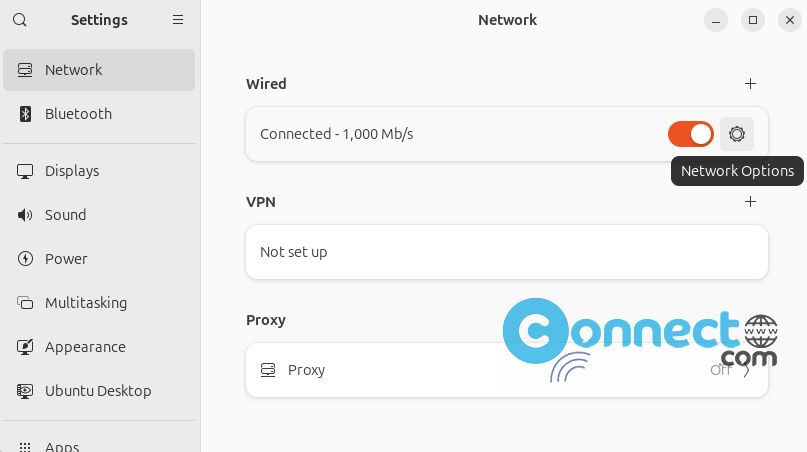
It will open the wired connection setting window. Then click IPv4. choose any one of the IPv4 filters from above list.
Example: If you want to use the family filter then copy the IPv4 address from the family filter. that is 185.228.168.168, 185.228.169.168 and paste it in DNS field and uncheck the Automatic checkbox in DNS. Then click Apply button and restart your computer. That’s all.
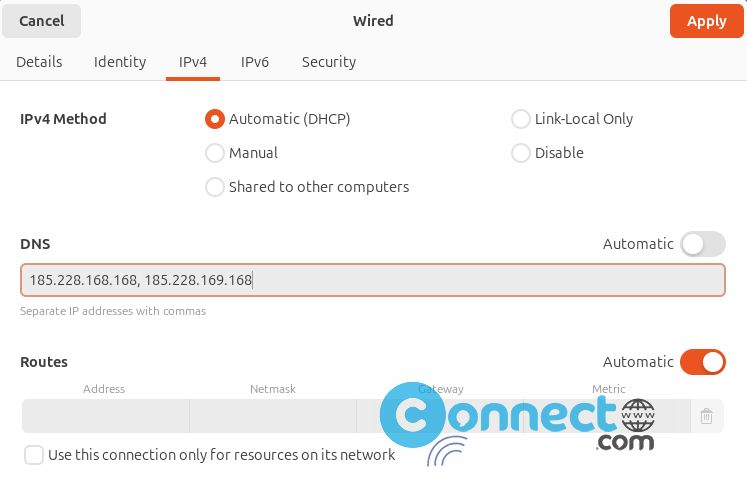
If you want to use IPv6 then select the IPv6 tab and set the IPv6 address in that field. And use the 2a0d:2a00:1::, 2a0d:2a00:2:: in dns.
Same procedure for WIFI connection also. In the settings app select Wifi from sidebar. Then select your wifi and click the wifi configuration button near that. After that the process is same as above. In IPv4 tab set the IPv4 DNS and disable automatic option and click the Apply button. Restart your computer.
To verify your DNS, go to the dns leak test website click the standard test button. It will show CleanBrowsing in response.
Free cleanbrowsing DNS Filters

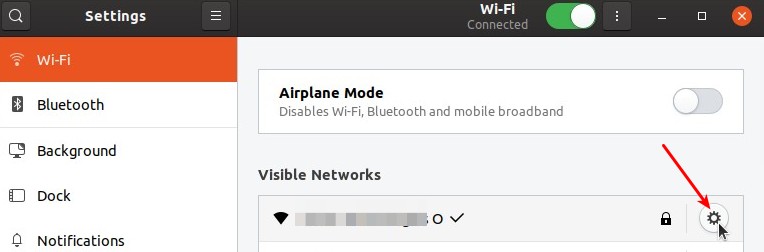
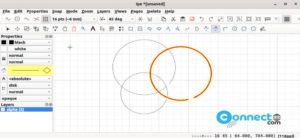


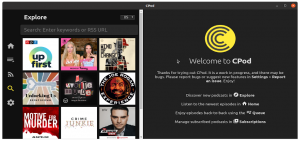

Pingback: How to keep Your Child Safe on the Internet – Protect Kids on the Internet – Best Parental Control Tools | CONNECTwww.com