OpenDNS provides a free DNS-based Parental Control service called FamilyShield. Using this free service, you can protect your kids from inappropriate, pornographic, unsafe, and malicious websites, including malware and phishing sites. It works on your router, laptop, or smartphone, automatically blocking all harmful content.
Add OpenDNS FamilyShield DNS on Windows 10:
1.Right click the Start menu in the windows 10 and select Network Connections.It will open the Network Connections manager.
2. Now under your internet connection, click the change adapter options.
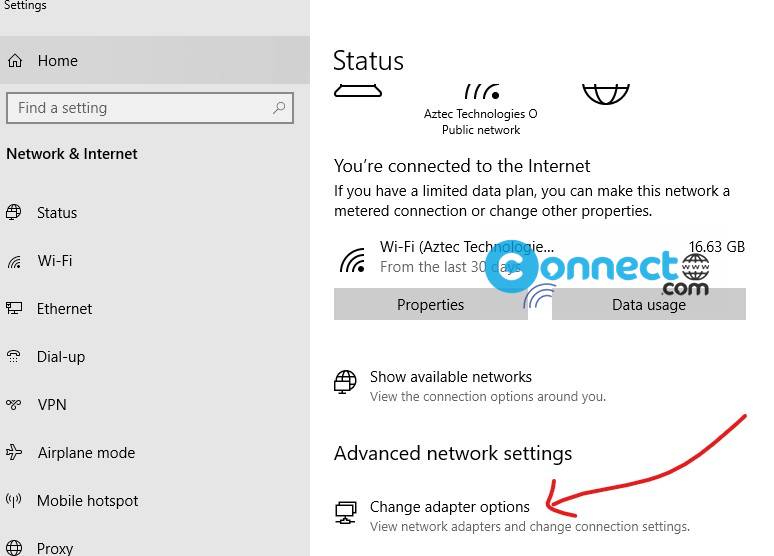
2.Just select your internet connection and right click on it. Then select Properties option.
3.Then check and select “Internet Protocol Version 4 (TCP/IPv4)” option from list and click the Properties button.
4. In the Internet Protocol Version 4 (TCP/IPv4) windows select “Use the following DNS server addresses” option and type the below OpenDNS IP addresses. Type 208.67.222.123 in the Preferred DNS server field and 208.67.220.123 in Alternate DNS server field.
Click OK, Close and Close again. Then close the Network Connections window also. Restart your computer.
Note: To the immediate effect of your DNS settings, you need to flush the DNS cache using the below command as administrator in Command prompt. Search cmd in windows start menu search bar, to open it.
ipconfig /flushdns
And restart your computer.
Add OpenDNS FamilyShield DNS on Windows 7:
In in windows 7, open the Control Panel and click on Network and Sharing Center. (Control Panel ->Network and Internet -> Network and Sharing Center). Then click the Change adapter settings from left sidebar. And follow all the above steps from point number 3.

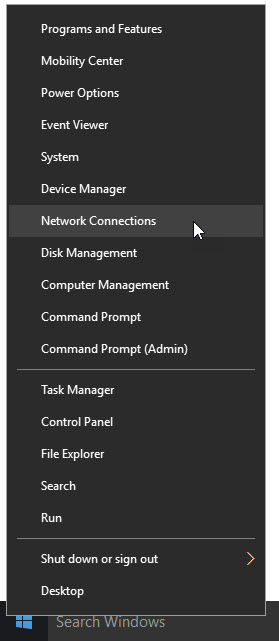
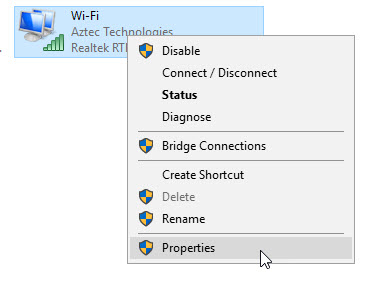
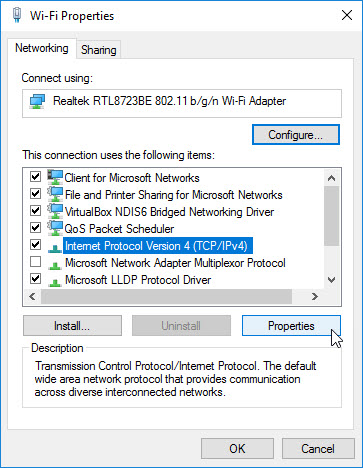
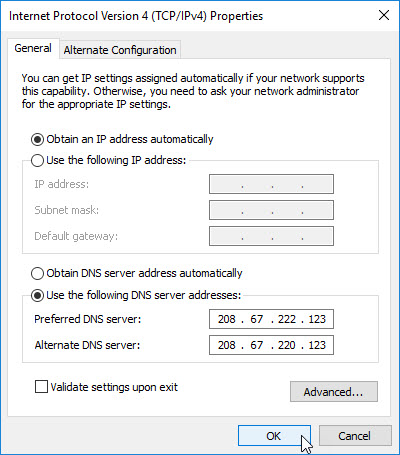



Pingback: How to keep Your Child Safe on the Internet – Protect Kids on the Internet – Best Parental Control Tools | CONNECTwww.com
With my 12-year-old I started using OpenDNS and
a additional parental control. There are dozens of such programs
(with many features – forced breaks, time limitation of internet sites…) in the net.
For example – Kids Watch or Time Boss Pro…