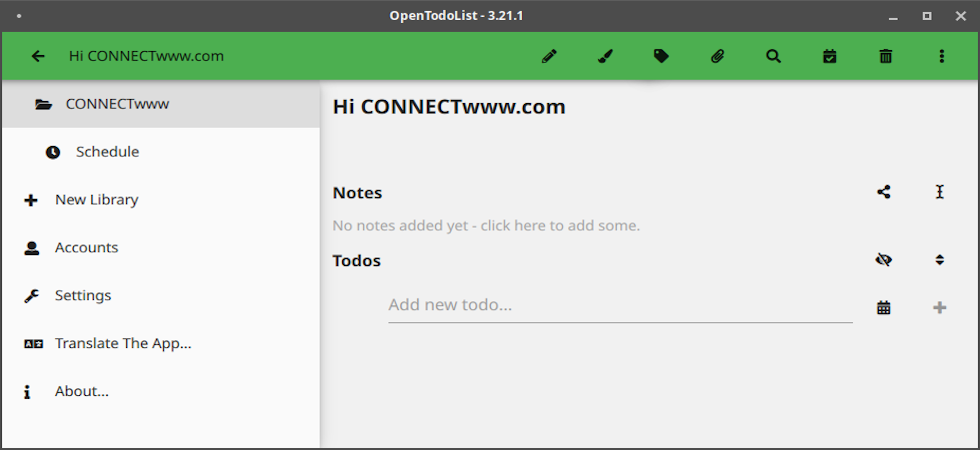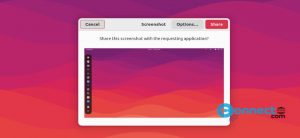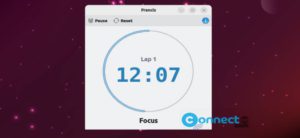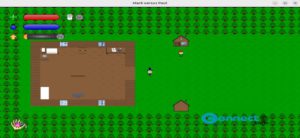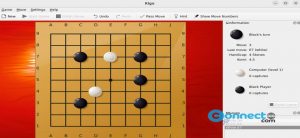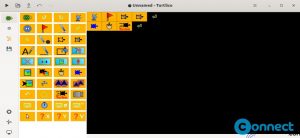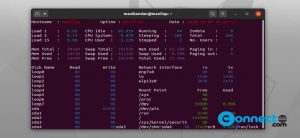OpenTodoList is a free and open source note taking and todo list software for Linux, MacOS, Windows, iOS and Android. Using this you can create and manage your todo lists, take notes and add images on your notes. It comes with two storage options local and cloud. If you want to sync your todos and notes, then you can use the built in sync function to synchronize across devices using NextCloud, ownCloud, WebDAV servers or any DropBox like sync services. You can manage your data in libraries here. It is based on Qt and QML and licensed under the GNU General Public License, Version 3 or later.
Install OpenTodoList on Ubuntu
You can install OpenTodoList via snap and flatpak on Ubuntu. Please follow below steps to install it on your Ubuntu system.
Install OpenTodoList via Snap:
Open your terminal app and run this snap OpenTodoList todo and note taking installation command. If needed enter your Ubuntu user password.
sudo snap install opentodolist
This will install the latest OpenTodoList on your Ubuntu system.
Install OpenTodoList via Flatpak:
You can also install OpenTodoList via the flatpak and flathub. For that you need to install and setup faltpak and flathub on your Ubuntu . Follow the below link for our tutorial about this.
How to install flatpak on ubuntu
After that restart your system. If you already installed flatpak then skip above step. Open your terminal app (ctrl+alt+t) and run the below OpenTodoList flatpak installation command.
flatpak install flathub net.rpdev.OpenTodoList
During the installation, it will ask to confirm the OpenTodoList installation. Press y and enter. Then confirm once again to install OpenTodoList and all the required applications on your Ubuntu system.
flatpak run net.rpdev.OpenTodoList
you can uninstall via below command.
sudo flatpak uninstall net.rpdev.OpenTodoList
Install OpenTodoList via AppImage:
Download the OpenTodoList AppImage from above link. Here its “OpenTodoList-x86_64.AppImage”
and save it on your Downloads folder. Based on the file name change below command. Run the commands one by one.
cd Downloads
sudo chmod +x ~ OpenTodoList-x86_64.AppImage
sudo ./OpenTodoList-x86_64.AppImage
or
./OpenTodoList-x86_64.AppImage