Comodo Antivirus for Linux (CAVL) is a free antivirus and mail gateway software for your Linux system from Comodo Group, Inc. The mail gateway provides anti-spam filter and it block email related threats.And it compatible with Postfix, qmail, Sendmail and Exim MTA’s. It comes with automatic updates, scan scheduler, event viewer and custom scan profiles. It is still available to download and install on your Linux system.
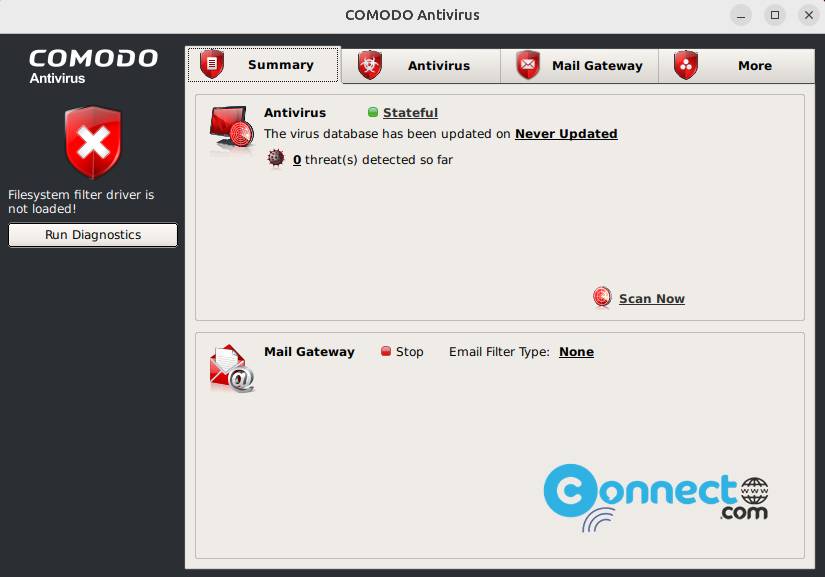
Download Comodo Antivirus for Linux
Install Comodo Antivirus for Linux on Ubuntu:
Go to Comodo Antivirus for Linux download page. And choose your operating system as Ubuntu from the dropdown and also select 64-bit or 32-bit based on your system. And click the download button. By default, it will download the file in your Downloads folder or just save the downloaded file in your Downloads folder.. The downloaded file name is cav-linux_x64.deb (its for the 64-bit OS). For the 32-bit oS its cav-linux_x86.deb.
To install Comodo Antivirus for Linux, you need to install libssl0.9.8. But in Ubuntu 16.04 or later have newer than Comodo wants. Open the terminal app and run below command to navigate the Downloads folder.
cd Downloads
Then run below command. It will ignore libssl0.9.8 and install Comodo Antivirus for Linux on your system.
sudo dpkg --ignore-depends=libssl0.9.8 -i cav-linux_x64.deb
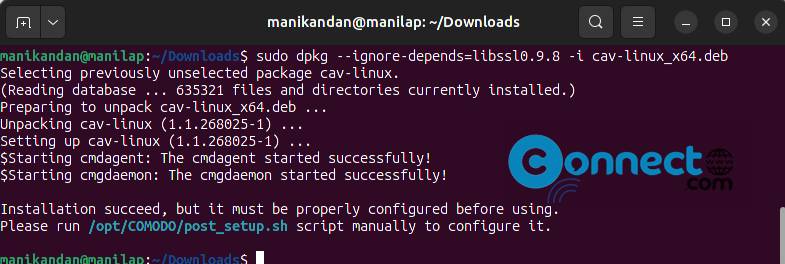
Note: If above not work then run below
sudo dpkg -ignore-depends=libssl0.9.8 -i cav-linux_x64.deb
Then run below commands one by one
sudo apt-get install -f
sudo /opt/COMODO/post_setup.sh
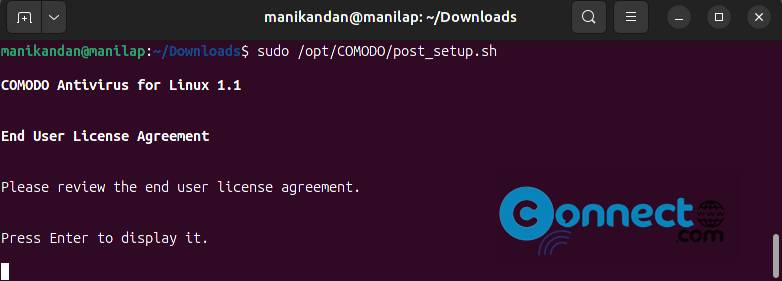
when asked press enter. Then continuously press enter to read and confirm the installation and close it.
Now open the app via the Show Apps application menu from the Ubuntu dock.
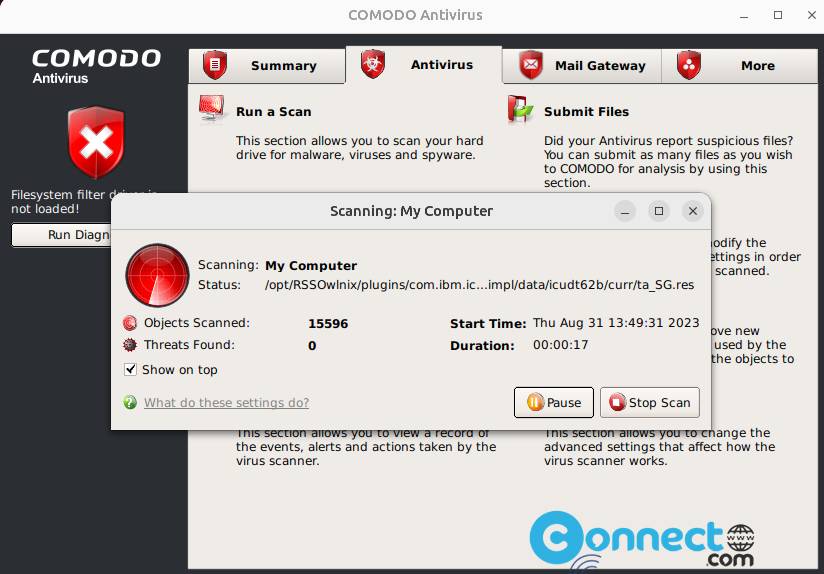
You can update the app using below command.
sudo /opt/COMODO/cavupdater
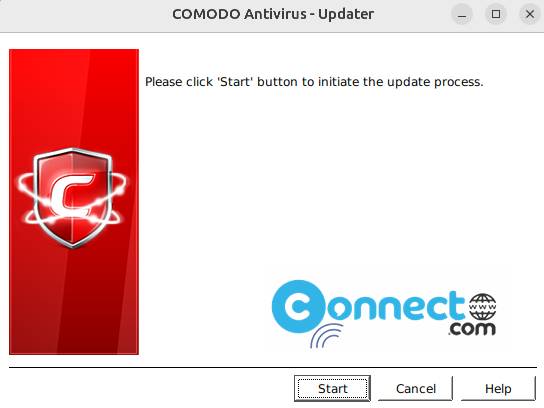

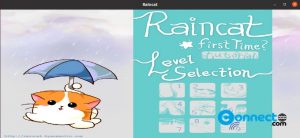

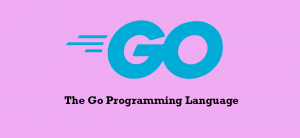
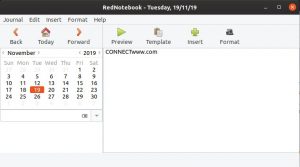
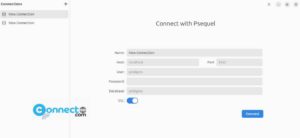
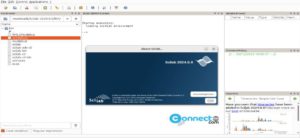
You should know that the lastest Comodo for Linux is from 2013.
Almost 10 years old now!
sudo dpkg –ignore-depends=libssl0.9.8 -i cav-linux_x64.deb
Worked here.
https://forums.comodo.com/comodo-antivirus-for-linux-cavl/cavlinuxx64deb-libssl-version-issue-t119433.15.html#subject_902823
This can be installed on Ubuntu 20.04 focal. LibSSL is already at version 1.1.1 on focal, so you can ignore those dependencies…
dpkg –ignore-depends=libssl0.9.8 -i cav-linux_x64.deb
This command got it to install for me. Good luck to all.
Thanks Dave M.!!!
this worked for me!
It did not work for me but a simple change did>
sudo dpkg –ignore-depends=libssl0.9.8 -i cav-linux_x64.deb
The change was 2 instead of 1 –
for some reason the page converts double – into only one –
Comodo cannot be installed on Ubuntu 20.04 either. 🙁
I switched to Dr.Web Security Space for Linux.
I tried typing in: sudo dpkg -i libssl0.9.8_0.9.8o-7ubuntu3.2_amd64.deb
but it just says that it couldn’t find it. “file or directory is missing”.
please help
move the downloaded file “libssl0.9.8_0.9.8o-7ubuntu3.2_amd64.deb” to your “Downloads” folder then run one by one
cd Downloads
sudo dpkg -i libssl0.9.8_0.9.8o-7ubuntu3.2_amd64.deb
sudo apt-get install -f
it will work
how i can sole this
filesystem filter
&
comodo agent not running
try this https://help.comodo.com/topic-399-1-925-12581-.html
Excellent ‘Helping Hand’ (after my looking and working for hours for a solution for this PC 🙂
The first time I installed Comodo Antivirus on Linux mint 19.1 just a few days ago, and trying to start in from the desktop icon and with in the all application menu , but it did not even start up. I uninstall it and later I try following the instruction using the terminal command line, then I keep getting at error.
Plz post your error message