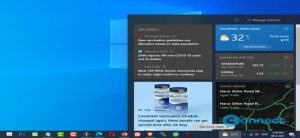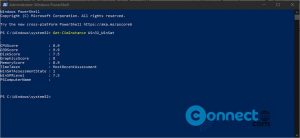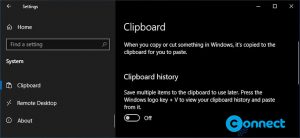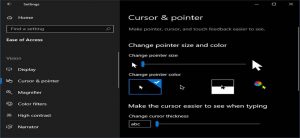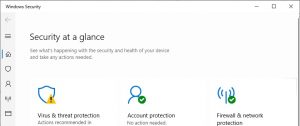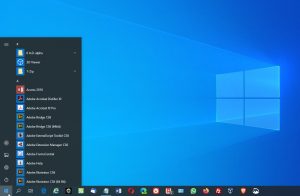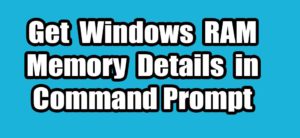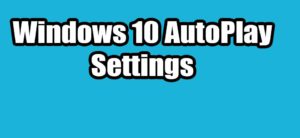How to Completely Remove News and Interests in Windows 10
News and Interests is a new Windows OS feature that comes with KB5003214 update in Windows 10 21H1 and 20H2/2004. This adds a new Weather forecast icon and displays current weather information to your Windows 10 Taskbar. When you moves…