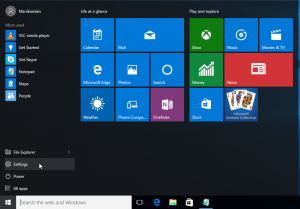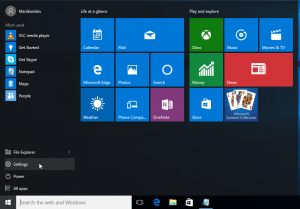Enable full Start Screen in Windows 10
To enable full start screen in windows 10 1.Click the start button and select settings. 2.Select Personalization. 3.And then select Start from side menu 4.Click the Use Start full screen to On full Start Screen. 5.To check the now click…