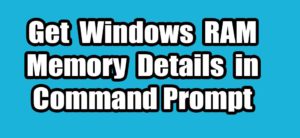Before Windows 8.1 you can view the Windows Experience Index score visually on your computer. Using this you can easily view your overall computer performance and bottlenecks. But this GUI feature was removed in Windws 8.1 But still you can access the Windows System Assessment Tool via the Windows PowerShell and Command prompt and view your Windows Experience Index score.
Check Your Windows Experience Score via PoweShell
Open the Windows PowerShell comand line tool. Type powershell in the Windows Start menu search bar and click on Run as administrator on PowerShell.
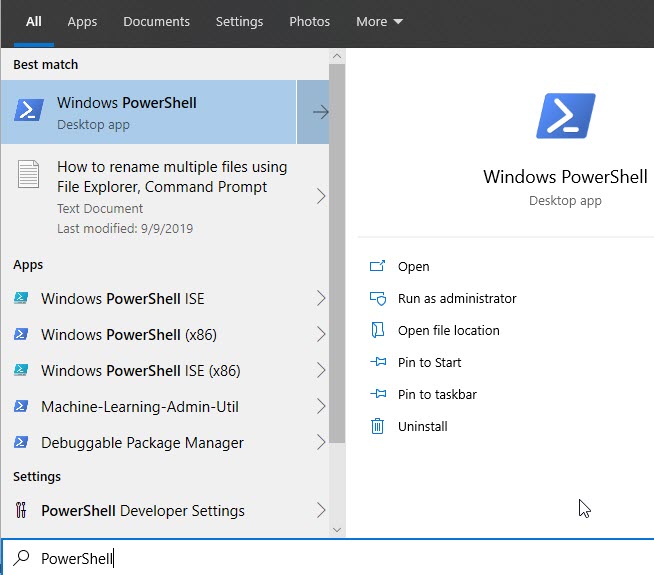
It will open the PowerShell in admin mode. Then run below command in PowerShell and hit or press the enter key.
Get-CimInstance Win32_WinSat
Here you will get CPU Score, D3D Score, Disk Score, Graphics Score, Memory Score seperately and the overall Windows Experience Index score is WinSPRLevel.
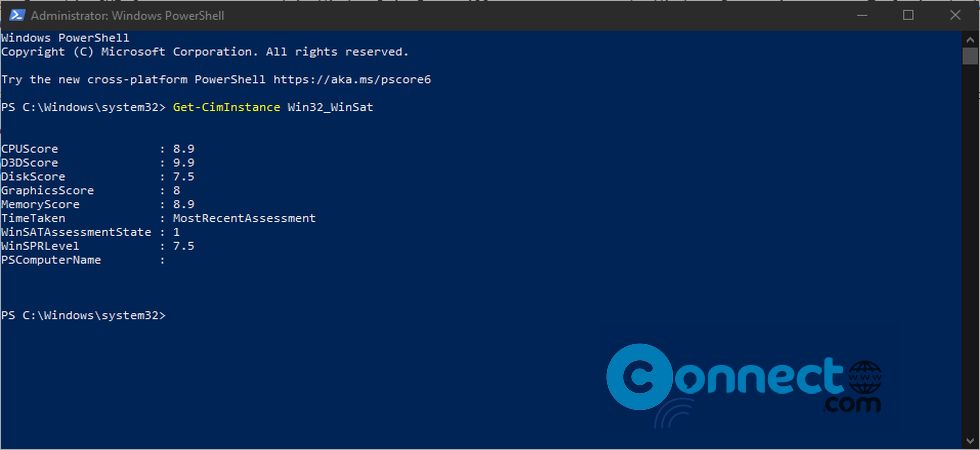
Check Your Windows Experience Score via Command Prompt
First Open the Command Prompt tool. Type cmd in the Windows Start menu search bar and click on Run as administrator on Command Prompt. then run this below command.
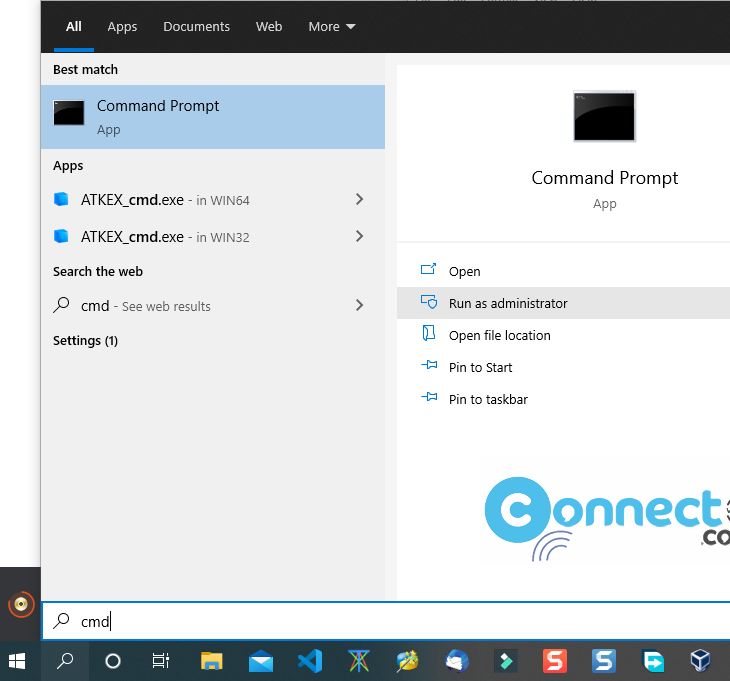
winsat formal
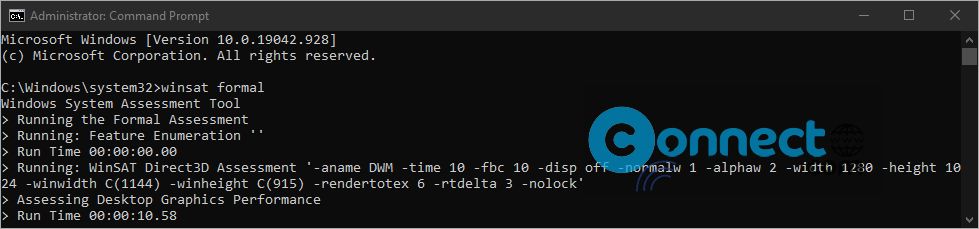
Wait till it completes all process. After that you can find the XML file in
C:\Windows\Performance\WinSAT\DataStore.
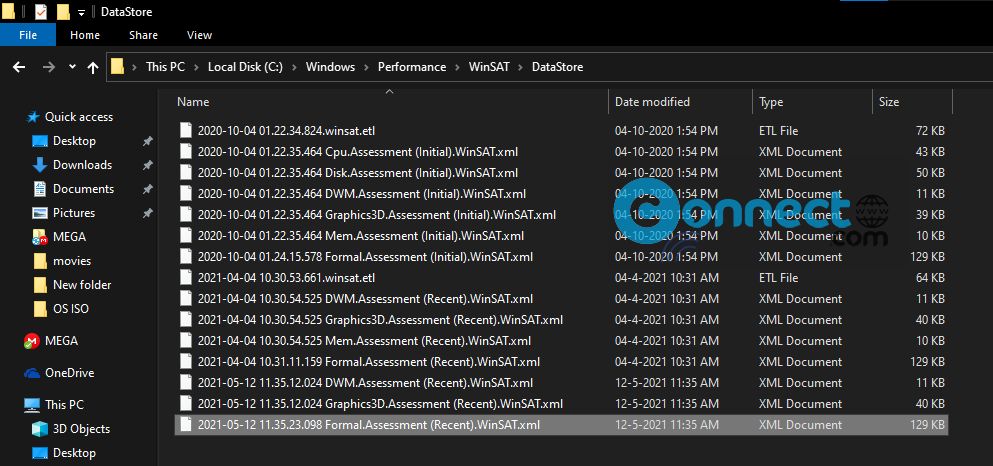
Open the XML file that looks like.
[Most recent date of test] Formal.Assessment (Recent).WinSAT.xml
Example:
2021-05-12 11.35.23.098 Formal.Assessment (Recent).WinSAT.xml
Right click on that file and open with your browser to view it.
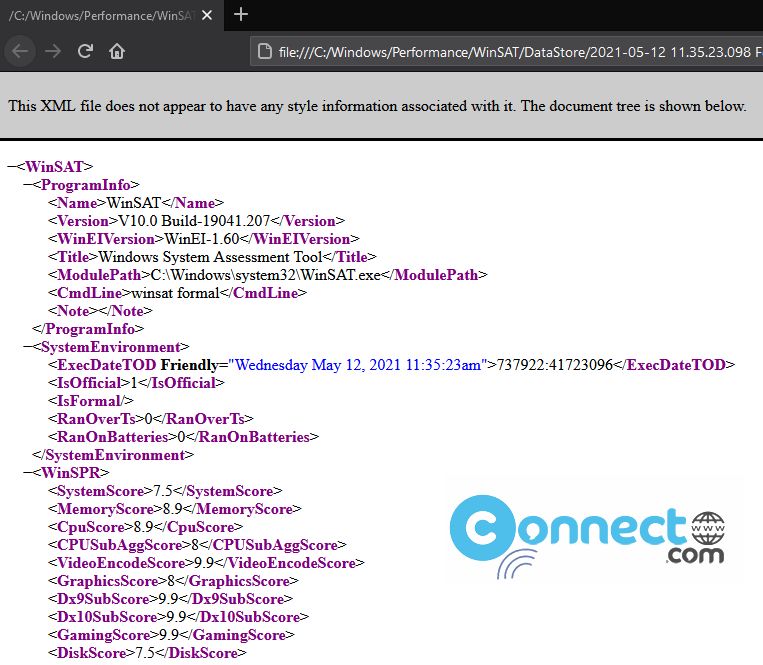
That’s it.