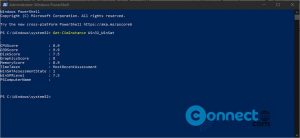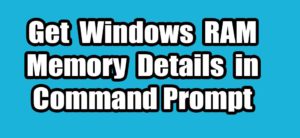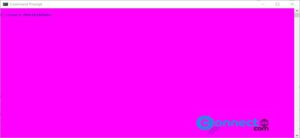Check Windows Experience Index Score on Windows 10
Before Windows 8.1 you can view the Windows Experience Index score visually on your computer. Using this you can easily view your overall computer performance and bottlenecks. But this GUI feature was removed in Windws 8.1 But still you can…