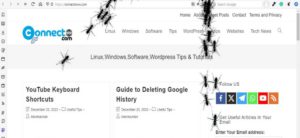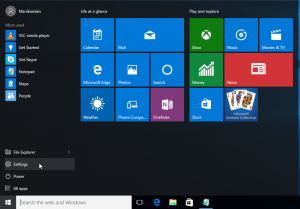News and Interests is a new Windows OS feature that comes with KB5003214 update in Windows 10 21H1 and 20H2/2004. This adds a new Weather forecast icon and displays current weather information to your Windows 10 Taskbar. When you moves the mouse cursor over icon or clicks on it and then you will get a flyout or panel opens showing latest news stories feed. In this article, we will see how to hide and completely remove News and Interests feature in Windows 10.
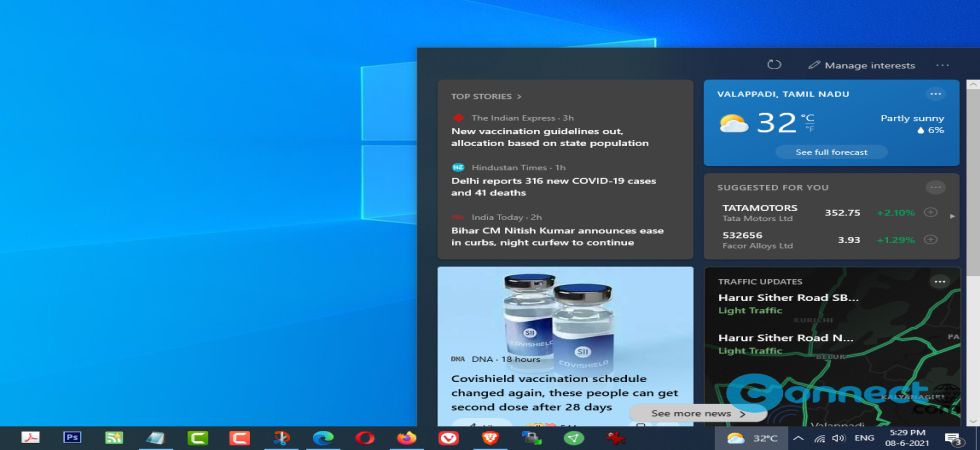
Hide News and Interests Icon on Windows 10:
Right click on the empty Windows 10 Taskbar and click on News and Interests menu option
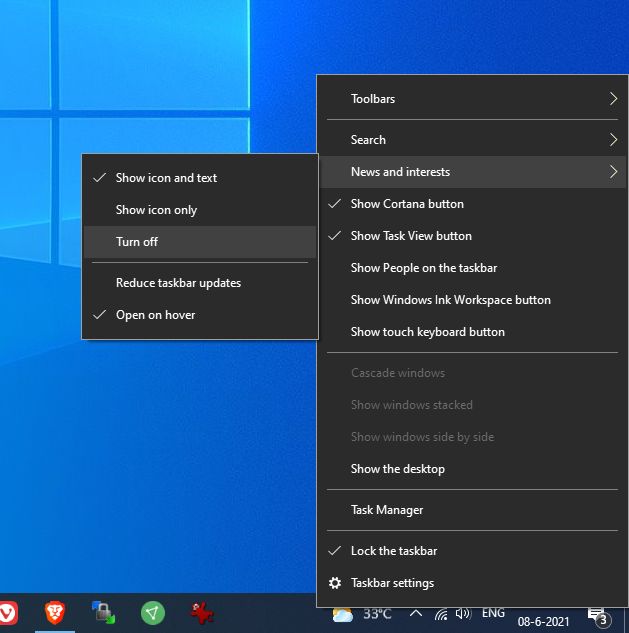
Then Select Turn off menu. It will hide the News and Interests Icon and text completely from your Windows 10.
You can also disable the hover by selecting open on hover option.
Completely Remove News and Interests:
If you don’t like News and Interests in Windows 10 and want to completely remove this to avoid running in background, then follow below methods.
Remove News and Interests using Group policy:
First open the Group Policy Editor by Pressing WINDOWS+R keys together and type gpedit.msc in the RUN dialog box and click OK.
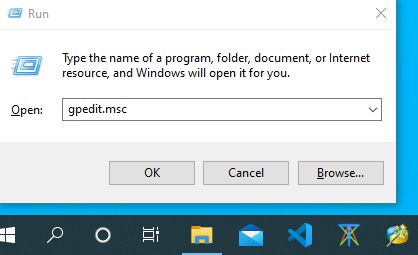
Navigate to
Computer Configuration -> Administrative Templates -> Windows Components -> News and interests
Now right click on the “Enable news and interests on the taskbar” in the right side and select Edit or double click on it.
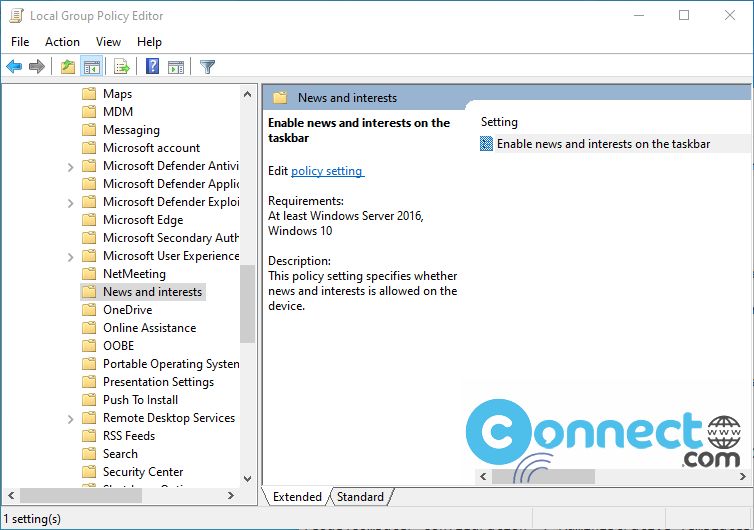
Now select Disabled option and click on Apply and OK buttons.
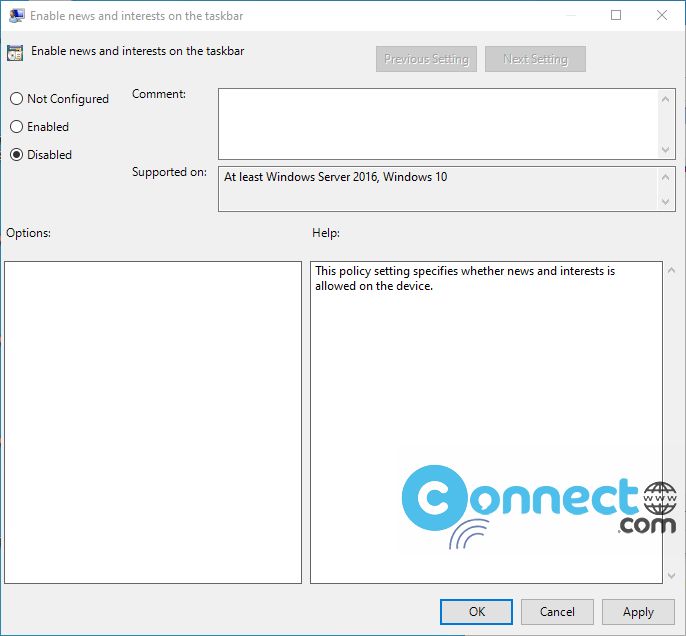
Restart your computer that’s it.
Remove News and Interests using Registry Editor:
Open Registry Editor by pressing WINDOWS+R keys together and type regedit in RUN dialog box and click OK.
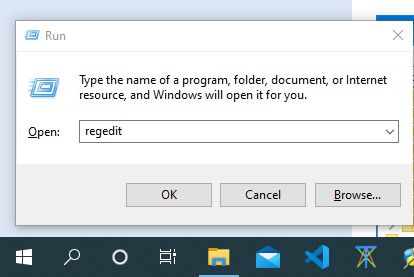
Navigate to below key
HKEY_LOCAL_MACHINE\SOFTWARE\Policies\Microsoft\Windows
Right click on Windows and select New and select Key option. Name new key as Windows Feeds
Now select Windows Feeds in left side pane and right click on right side pane select New -> DWORD (32-bit) Value option.
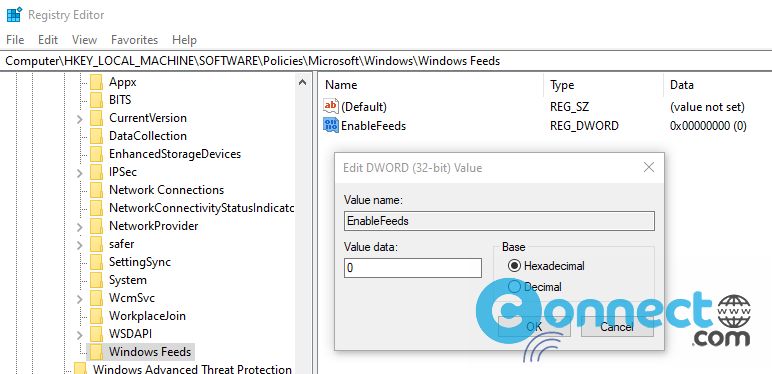
Set the new DWORD name as EnableFeeds and set its value to 0 to disable News and Interests feature. Restart your windows. That’s it.