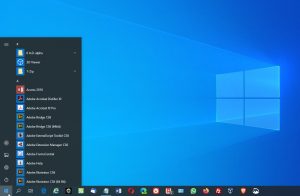Drivers are software that help your computer’s hardware work properly. While you don’t usually need to worry about them, it can be handy to know which ones are installed when troubleshooting issues.
How to List All Installed Windows Drivers using Command Prompt:
You can easily get a list of all the drivers installed on your computer using a built-in tool called Command Prompt. Here’s how:
Open Command Prompt: Press the Windows key, type “Command Prompt,” and hit Enter.
Type the command: In the Command Prompt window, type “driverquery” (without the quotes) and press Enter.
driverquery
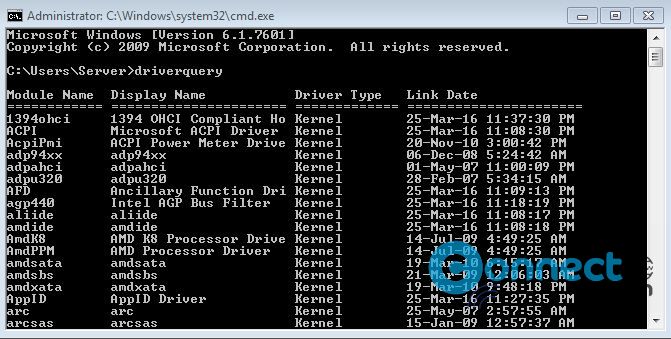
This command will show you a list of all the drivers installed, along with their installation dates. If you want more details, such as the actual driver file, you can use the “/V” command like this:
driverquery /V
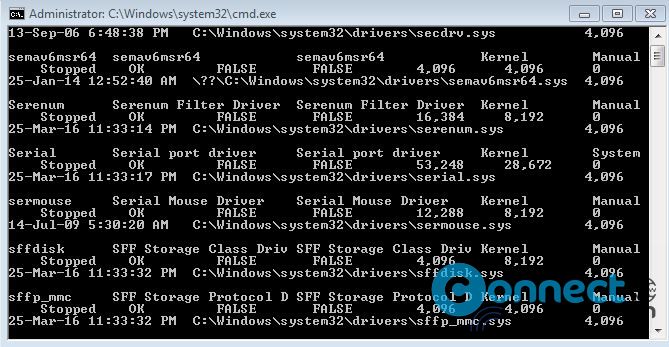
View All Installed Windows Drivers from Device Manager:
Another way to see the installed drivers is through Device Manager. Here’s how:
Open Device Manager: Press the Windows key, type “Device Manager” in the search bar, and press Enter.
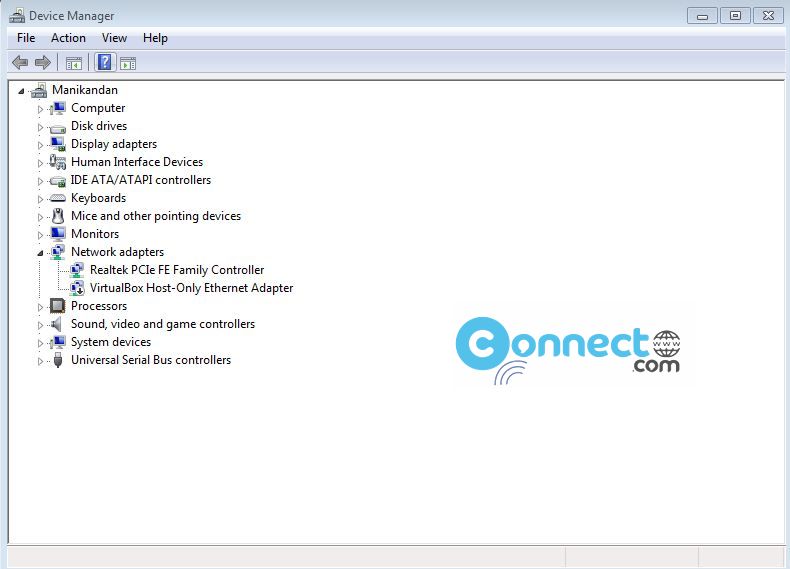
Change the view: In Device Manager, click on the “View” menu and select “Devices by Driver.”
This will display a list of all the devices on your computer organized by the drivers they use.