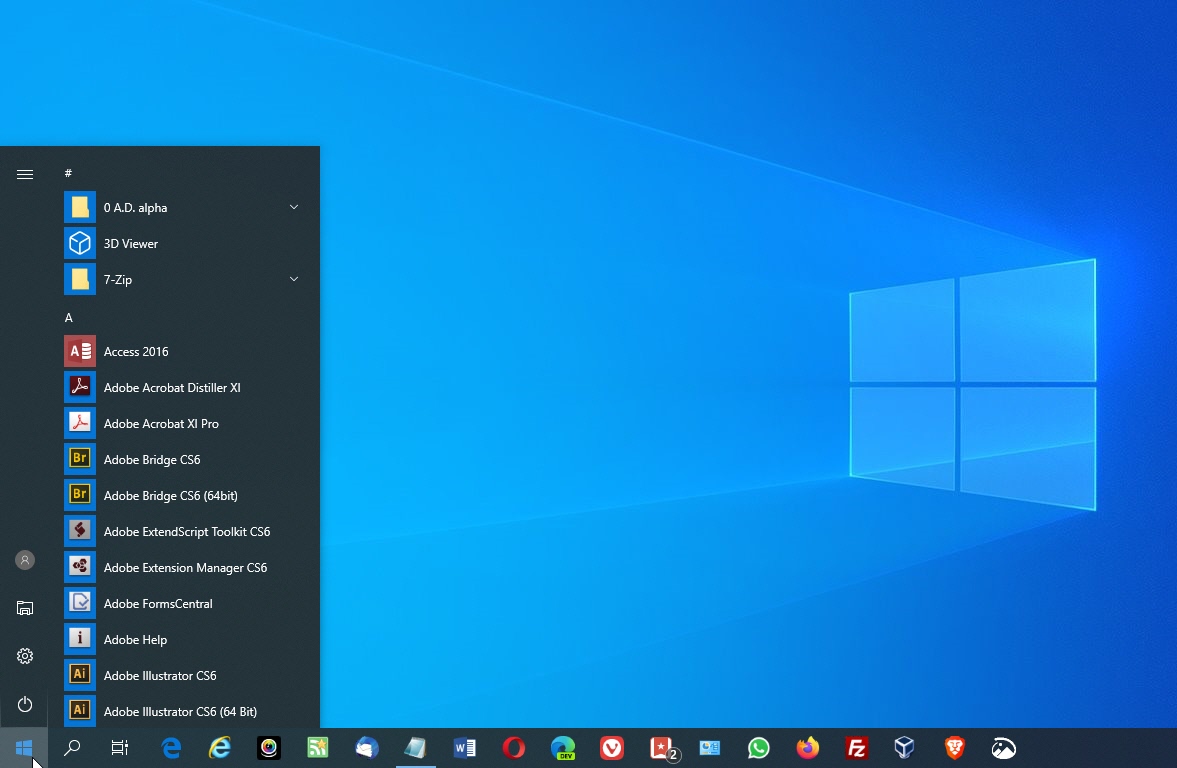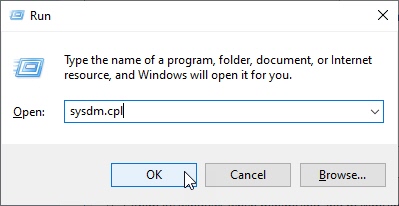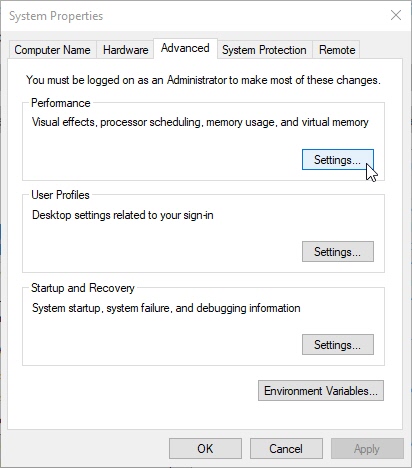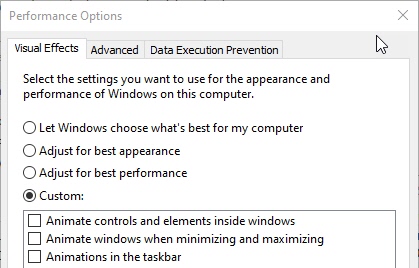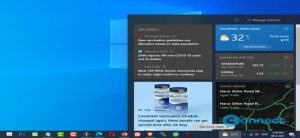Windows 10 comes with impressive new start menu. It is combination of windows 7 and windows 8.1 start menu and start screen features. Windows 10 Start menu shows all program list, power options, setting app and file explorer shortcuts, user account setting and Live tiles. But some times even if you have a super powerful computer, the opening of start menu takes little more time. Not only the start menu, some other windows apps also start slowly. The main culprit for this issue is windows animation effects. You need to disable these animation effects to speed up your windows 10 start menu opening. In this tutorial we will see how to disable some windows animations and speed up the start menu opening.
Open the Run app. To open it search Run in windows search or press (WINDOWS + R) keys. Then type sysdm.cpl in the text box and click ok.
It will open the System Properties windows. Now select the Advanced tab from top and click on Settings button under Performance section in System Properties
It will open the Performance Options window. Select the custom option and uncheck these below options and click ok to apply these changes.
Animate controls and elements inside windows
Animate windows when minimizing and mazimizing
Animations in the taskbar
If you want to improve your overall system performance then you can disable many more fancy animation options from this menu. After that restart your windows 10 computer. That’s all. In this way your can fix your slow opening of Windows 10 start menu.