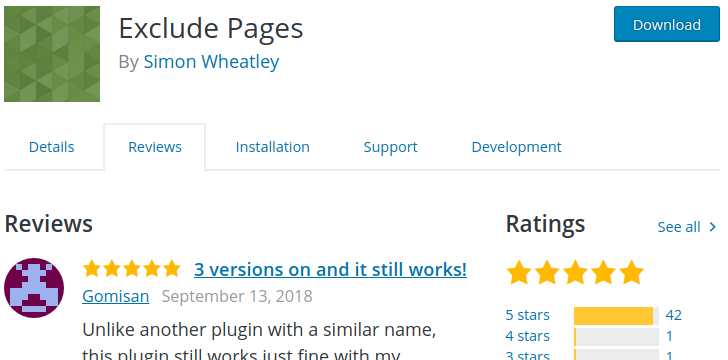Unable to create directory.Is its parent directory writable by the server
When you move your wordpress blog from one to another host you may face image upload error. The error message is “Unable to create directory /x******Y*****Z/public_html/wp-content/uploads/2010/02. Is its parent directory writable by the server?”.
The error message means either the above given path is not correct where the server wants to write the image OR the server itself does not have the permissions (CHMOD) to upload your image?.Solutions for this error