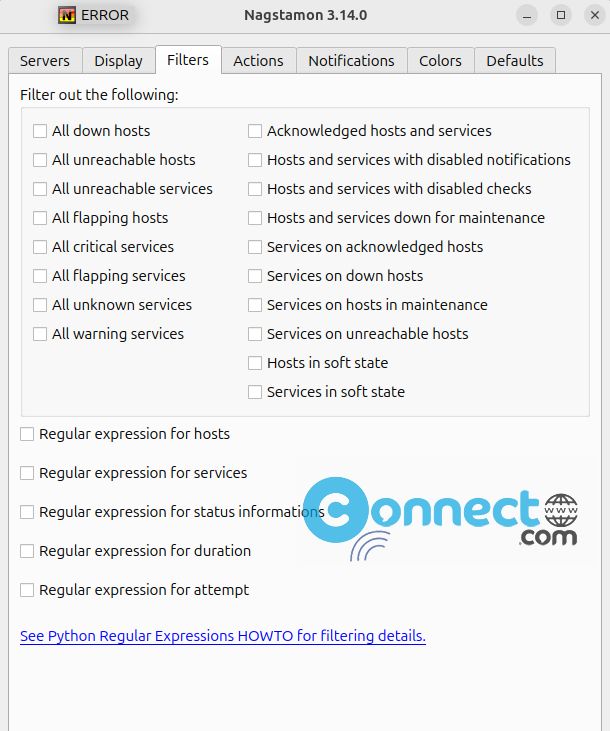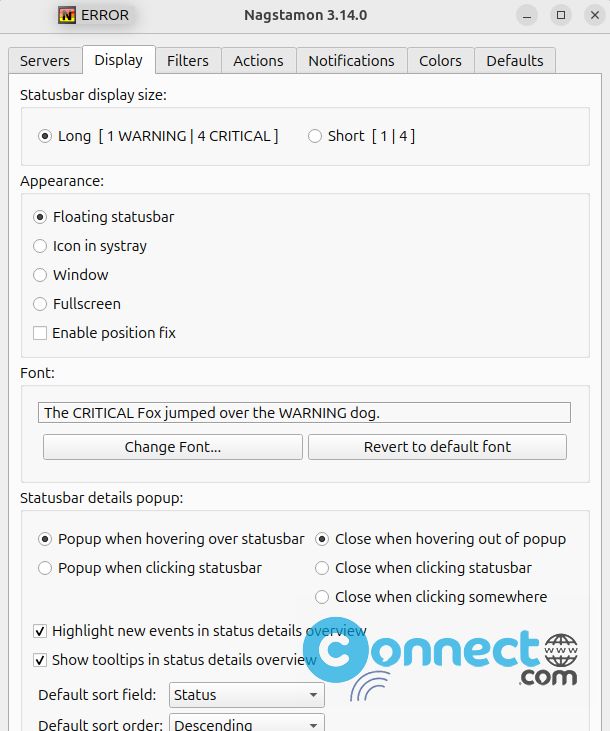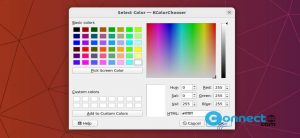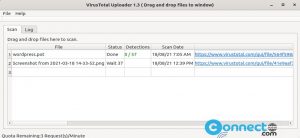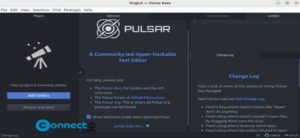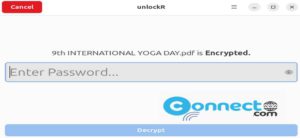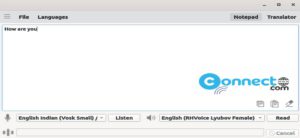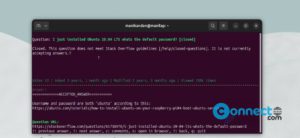Nagstamon is a free and open source status monitor application for Linux, Windows, BSD and macOS desktops. It supports Nagios, Icinga, Opsview, Centreon, Op5 Monitor, Ninja, Checkmk, Thruk, Zabbix, Monitos, Prometheus, Livestatus, Monitos3, Sensu, SNAG-View and Zenoss monitoring servers.
It comes as a floating status bar or system tray in your system and showing a brief summary of critical, warning, unknown, unreachable and down hosts and services.
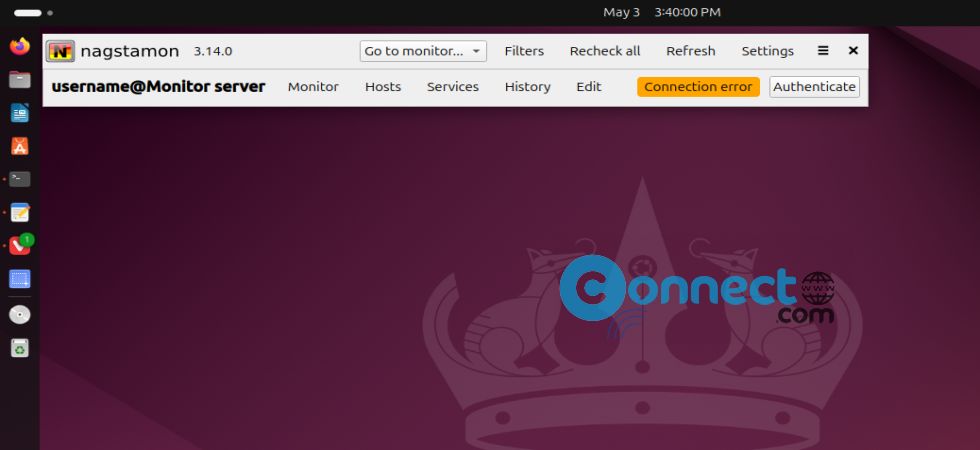
You can connect multiple monitoring servers in same time. Some other features are sound and flashing window notification, build-in filtering, trigger action via SSH, RDP, VNC and many more.
Download nagstamon [Linux, Windows, MacOS]
Install Nagstamon on Ubuntu
Download Nagstamon in .deb file format from the above Nagstamon download link and save it on your Downloads folder. Open the terminal application (ctrl+alt+t) and run below command. It will install the latest version of Nagstamon on your system.
sudo apt install ./Downloads/nagstamon_3.14.0_all.deb
[OR]
sudo apt install ./Downloads/nagstamon*.deb
Note: Here “nagstamon_3.14.0_all.deb” is the downloaded file name. You can change below commands based on your file name.
After the installation of nagstamon, click the show apps from the Ubuntu dock and open it.
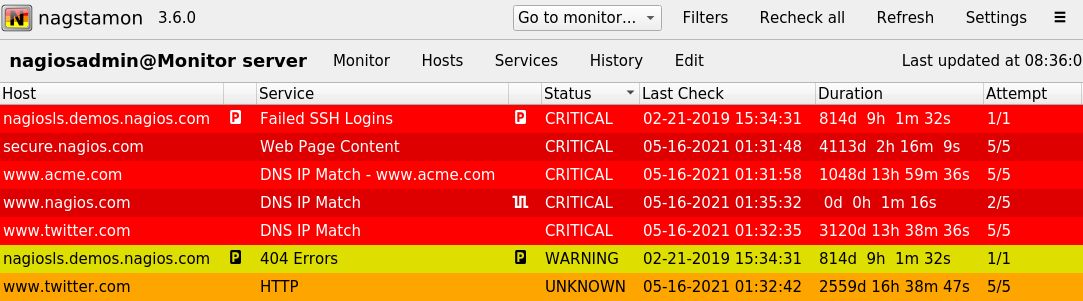
Install Nagstamon via Ubuntu Repository
You can also install it via below command.
sudo apt install nagstamon -y
And open it using below command.
nagstamon
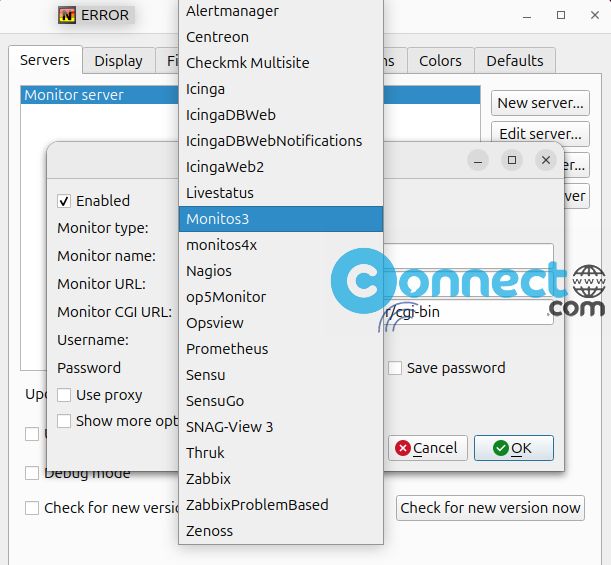
Install Nagstamon via Flatpak:
You can also install it via below Nagstamon flatpak install command.
flatpak install flathub de.nagstamon.nagstamon
After the installation open it via below command.
flatpak run de.nagstamon.nagstamon