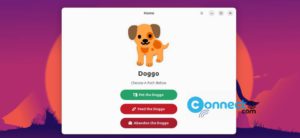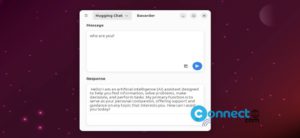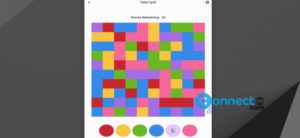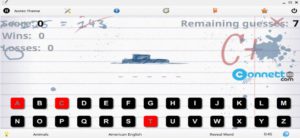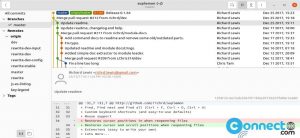VirtualBox is a free Open Source x86 and AMD64/Intel64 virtualization software for Windows, Linux, Macintosh, and Solaris. It is released under the terms of the GNU General Public License (GPL) version 2.it supports a large number of guest operating systems. It does not require the hardware virtualization to run the guest operating system. you can run even on older hardware where these features are not present. It supports Guest multiprocessing (SMP), USB device,Hardware compatibility,Full ACPI support, Multiscreen resolutions, Built-in iSCSI support and PXE Network boot.
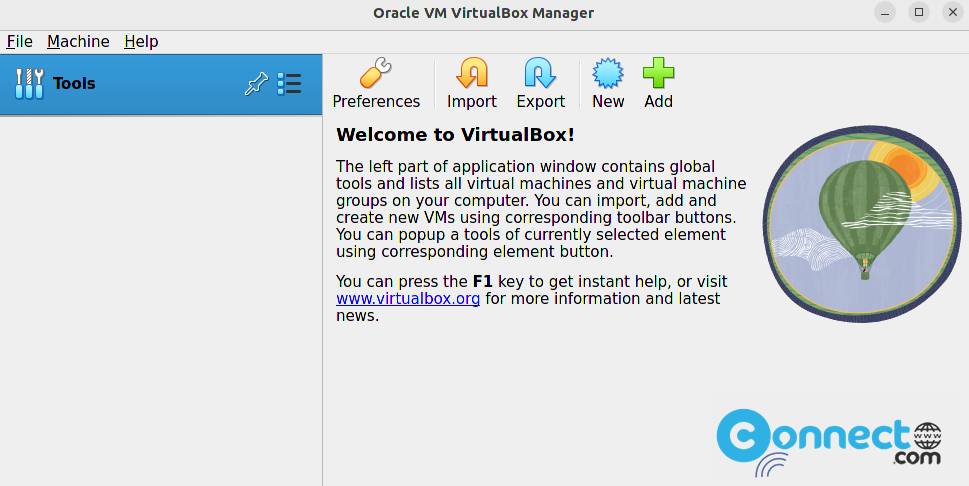
Install Oracle VM VirtualBox on Ubuntu
Install Latest VirtualBox via Deb: [Latest version]
Oracle VM VirtualBox is available as a deb package file for Ubuntu system. You can download the latest version of Oracle VM VirtualBox for your computer according to your OS and system architecture (32bit or 64bit) from below link and save it on your Downloads folder. Choose the latest Ubuntu LTS version if your version of Ubuntu not available.
Download Oracle VM VirtualBox for Linux
After that open the terminal application (ctrl+alt+t) and run below command to install it.
sudo apt install ./Downloads/virtualbox*.deb
[OR]
sudo apt install ./Downloads/virtualbox-7.0_7.0.6-155176_Ubuntu_jammy_amd64.deb
Here”virtualbox-7.0_7.0.6-155176_Ubuntu_jammy_amd64.deb” is the downloaded file name.
Then click the show applications in the Ubuntu dock and type Oracle VM VirtualBox in the search box and click Oracle VM VirtualBox to open it. You can also open it using below command in the terminal application.
virtualbox
Install VirtualBox from Ubuntu repository:
VirtualBox is available directly from Ubuntu repositories. So you can easily install it via the terminal application. Open terminal using ctrl+alt+t keys or from application menu and run below command one by one.
sudo apt update
sudo apt install virtualbox virtualbox-ext-pack -y
During the installation need to accept the license agreement. use arrow key to choose and press the Enter key confirm it.
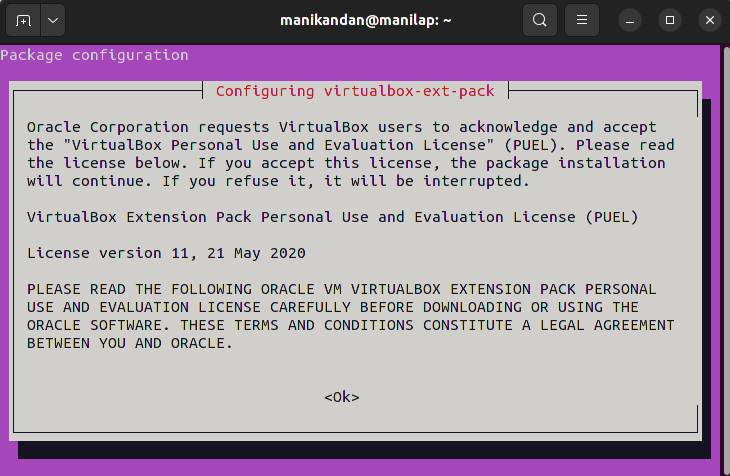
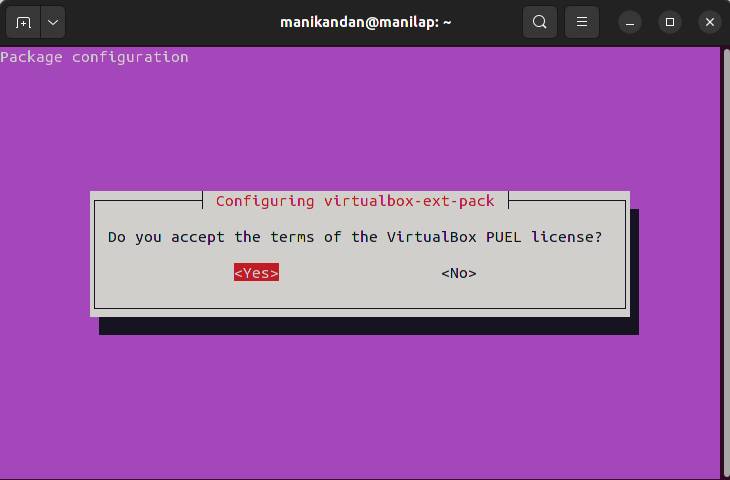
After that you can open it via the show applications menu in Ubuntu.
Uninstall VirtualBox on Ubuntu:
In the terminal run below commands one by one to uninstall the Virtualbox.
sudo apt remove virtualbox virtualbox-ext-pack
sudo apt autoremove