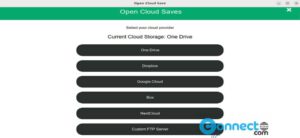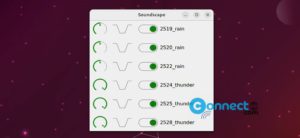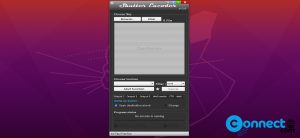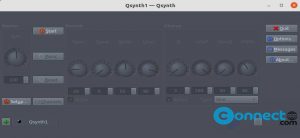Catalyst is a free and open source lightweight and user-focused web browser powered by Electron. Packed with features such as a dark mode, auto-complete, customizable CSS, built-in ad-blocker, and the default privacy-focused DuckDuckGo search engine, it goes beyond the basics. Explore additional functionalities like source code inspection, tab content concealment, bookmarks, and more. Experience a lightweight browser that prioritizes user needs and offers a range of features for a personalized and efficient browsing journey.
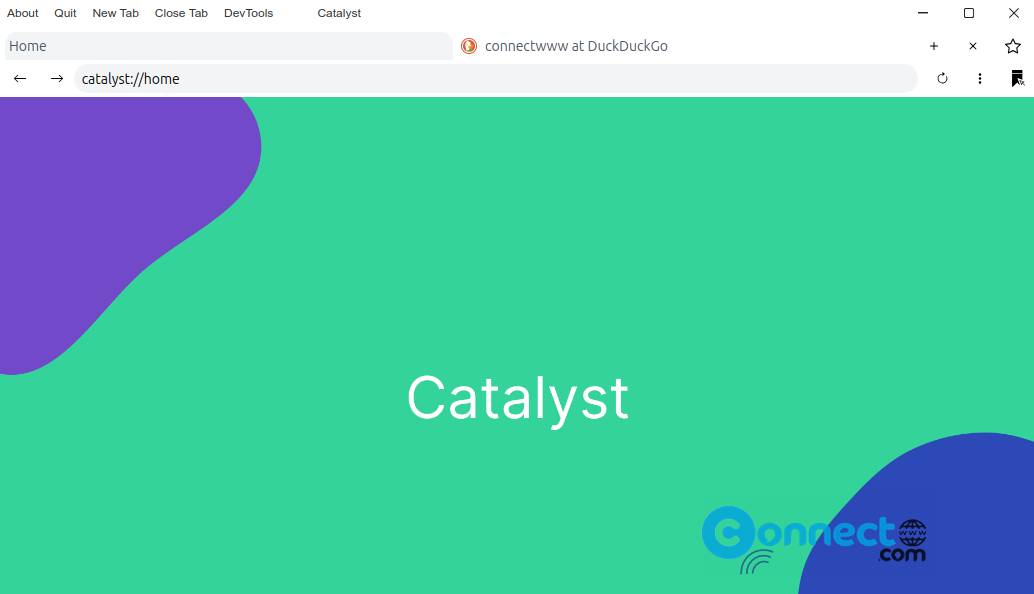
How to Install Catalyst Browser on Ubuntu
To install Catalyst Browser on your system, download the latest Catalyst Browser in portable AppImage file format from the above download link and save it on your Downloads folder. Now in the terminal app (ctrl+alt+t) run below commands. It will open the browser.
Note: Here “catalyst-3.5.4.AppImage” is the downloaded file name. You can change below command based on your file name and path.
cd Downloads
sudo chmod +x ~ catalyst-3.5.4.AppImage
./catalyst-3.5.4.AppImage
Install Catalyst Browser via DEB:
Download the Catalyst in deb file format from the above link and save it on your Downloads folder. In the terminal run below Catalyst apt install command.
sudo apt install ./Downloads/catalyst_3.5.4_amd64.deb
Install Catalyst Browser via Flatpak:
You can also install the browser via flatpak. In the terminal run below command to install Catalyst Browser.
flatpak install flathub org.eu.getcatalyst.Catalyst
And open it using below command.
flatpak run org.eu.getcatalyst.Catalyst