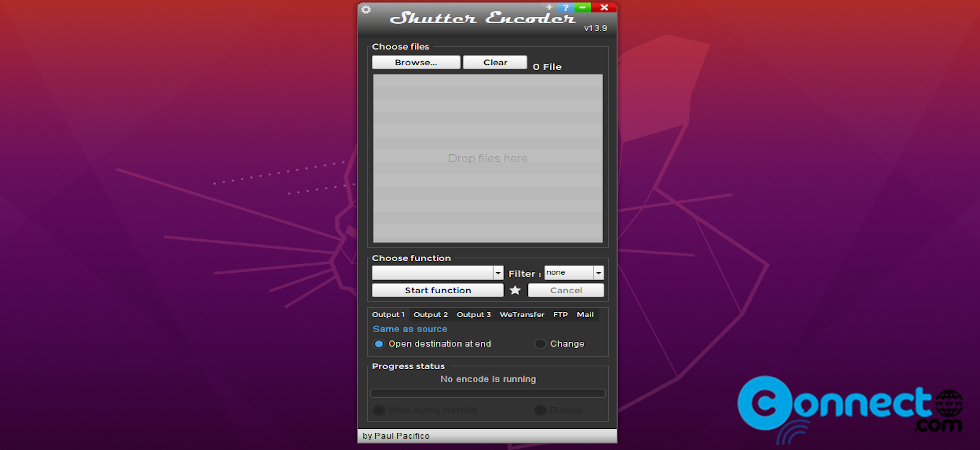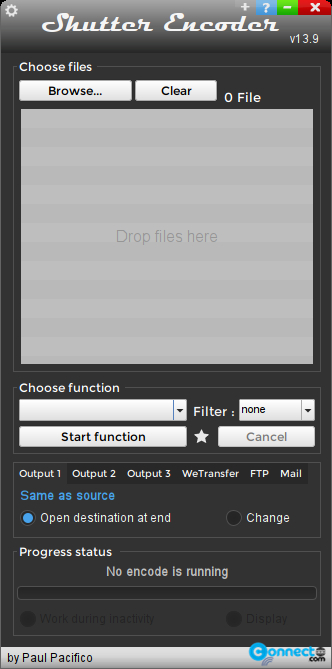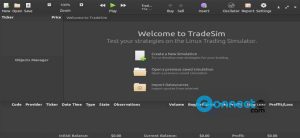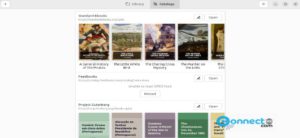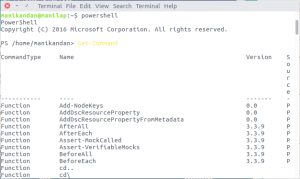Shutter Encoder is a free and open source video encoding and converting application for Linux, MacOS and Windows. Using this you can convert images, videos, and audio files, Encode your files, replace audio, burn or Rip to DVD and analyze audio Loudness/True Peak, Video inserts. You can easily crop your images and your videos. You can also add image/video as watermark and create your subtitles easily from any video.It also comes with the cut detection function and send your file to wetransfer or ftp server. It supports WAV, AIFF, FLAC, MP3, AAC, AC3, OPUS, OGG audio conversion and H.264, DV PAL, XDCAM HD422, AVC-Intra 100, XAVC, HAP, H.265, VP9, AV1, OGV, MJPEG, Xvid, WMV, MPEG Output codecs. It is is licensed under the GPL 3 license.
Install Shutter Encoder on Ubuntu
It is available as native deb and portable AppImage file format on Ubuntu.
Install Shutter Encoder via DEB:
Go to the above Shutter Encoder download page and download the Ubuntu deb package file and save it on Downloads folder. Here for me the downloaded file name is “Shutter Encoder (Linux Version 13.9).deb”. It will be change based on the version Right click and rename the downloaded file to “ShutterEncoder.deb“.
Open your terminal app (ctrl+alt+t) and run below commands . If needed enter your Ubuntu password.
cd Downloads
sudo dpkg -i ShutterEncoder.deb
sudo apt install -f
Install Shutter Encoder via AppImage:
Download AppImage from above Download link and save in your Downloads folder and rename the file to “ShutterEncoder.AppImage“. Then run below commands in terminal.
cd Downloads
sudo chmod +x ~ ShutterEncoder.AppImage
run it via below command
sudo ./ShutterEncoder.AppImage
or
./ShutterEncoder.AppImage