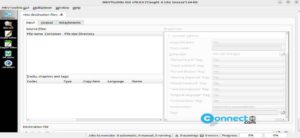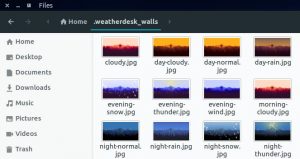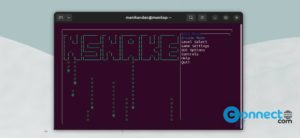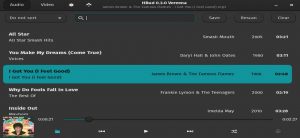Foliate is a free and open source eBook reader application for Linux. It supports EPUB, Mobipocket, Kindle, FictionBook, and comic book archive file formats and it comes with customize colors, Single-column layout, two-column layout, continuous scrolling layout, auto-hide cursor, build-in search, progress bar, zoom, reading time, table of contents menu and more.
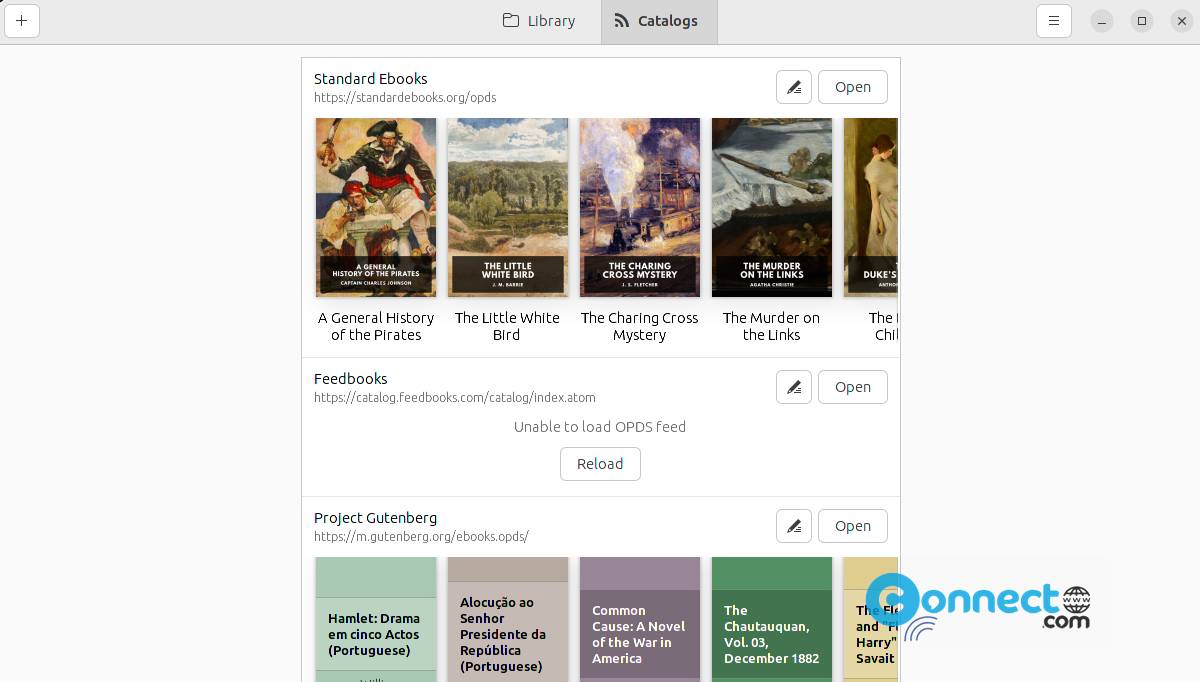
How to Install Foliate ebook Reader on Ubuntu Linux
Foliate is available as a native deb, snap, flatpak and PPA. Download the latest Foliate app in .deb file format from the above download link and save it on your Downloads folder.
Note: Here “com.github.johnfactotum.foliate_2.6.4_all.deb” is the downloaded file and Downloads is the path. Change below command based on file name and path.
Open the terminal app (ctrl+alt+t) and run below apt install command. It will install the latest Foliate ebook Reader on your system.
sudo apt install ./Downloads/com.github.johnfactotum.foliate_2.6.4_all.deb
After the successful installation of Foliate, you can open it via the show applications menu.
Install Foliate via Snap:
In the terminal run below snap Foliate install command. It will install Foliate on your system
sudo snap install foliate
And open it using below command.
foliate
And also uninstall Foliate using below command.
sudo snap remove foliate
Install Foliate via Flatpak:
First install the latest version of flatpak and flathub on your system and restart it after the installation . Now in your terminal app run below Foliate flatpak install command.
flatpak install flathub com.github.johnfactotum.Foliate
flatpak run com.github.johnfactotum.Foliate
sudo flatpak uninstall com.github.johnfactotum.Foliate
Install Foliate via PPA:
In the terminal app run below commands one by one . It will add Foliate and install Foliate on your system.
sudo add-apt-repository ppa:apandada1/foliate
sudo apt update
sudo apt install foliate
That’s it