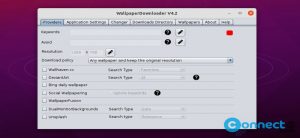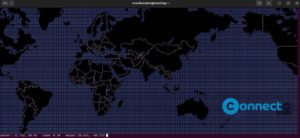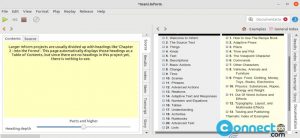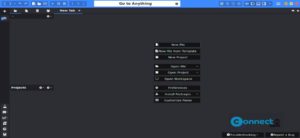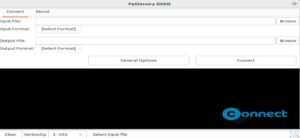VidCutter is a free and open source simple Qt based video editing application for for Linux, Windows and mac from Pete Alexandrou. It is written in Python & PyQt GUI framework. It uses FFmpeg as its decoding and encoding back-end. Using this tool you can trim and join your videos very easily. It comes with Lossless cutting and joining, hardware accelerated playback, timeline editing, accurate cutting, chapter support, detect video filter and more.
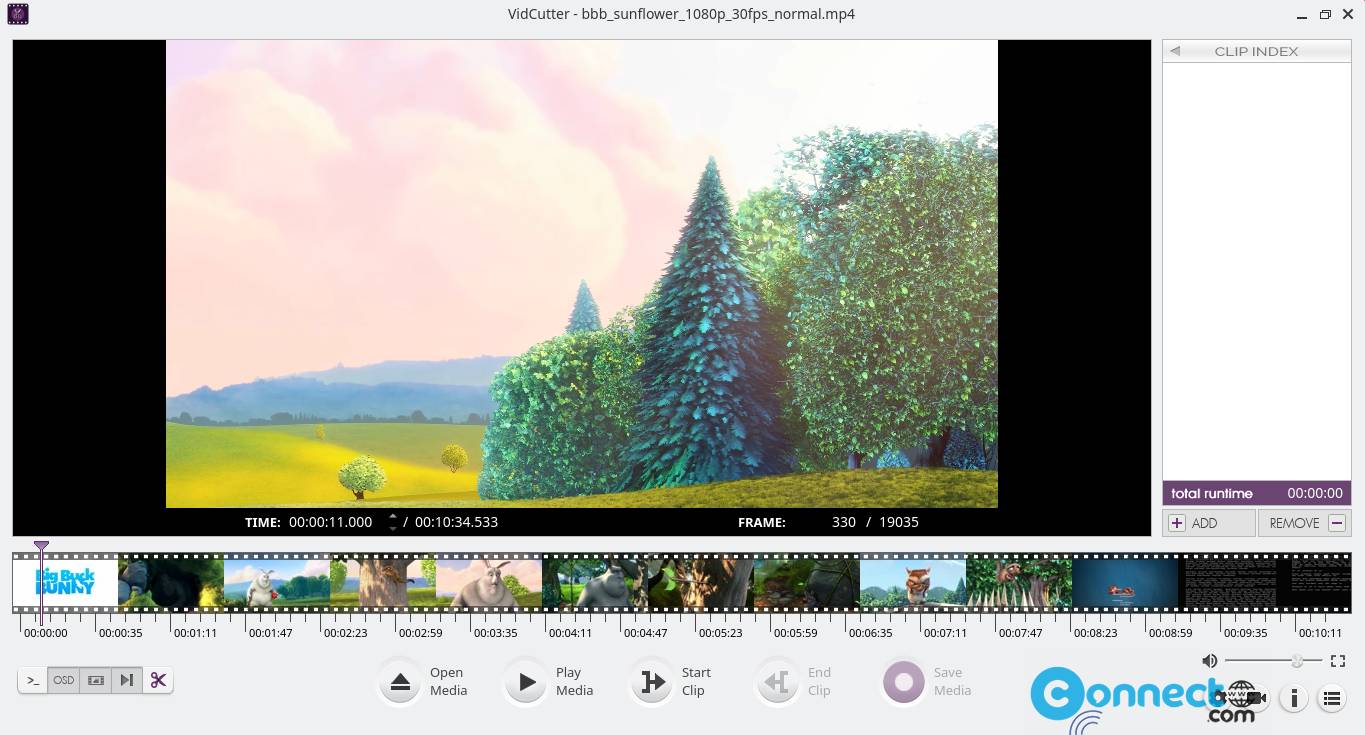
Download VidCutter [Windows, Linux and Mac]
How to install VidCutter on Ubuntu
VidCutter is available as a portable AppImage, snap, flatpak and PPA. In the terminal app run below VidCutter snap install command.
sudo snap install vidcutter
After the installation open it with below command or via show applications menu.
vidcutter
You can also uninstall VidCutter snap using below command.
sudo snap remove vidcutter
Install VidCutter via Flatpak:
First install the latest flatpak and flathub on your Ubuntu Linux system and restart it after the installation.
Now in the terminal app run below VidCutter flatpak install command. It will installation the latest version of VidCutter on your system.
flatpak install flathub com.ozmartians.VidCutter
You can open VidCutter using below command.
flatpak run com.ozmartians.VidCutter
And uninstall VidCutter using below command.
sudo flatpak uninstall com.ozmartians.VidCutter
Install VidCutter via AppImage:
Download the latest VidCutter in .AppImage file format from the above download link and save it on your Downloads folder. Now open the terminal app (ctrl+alt+t) and run below commands one by one.
Note: Here “VidCutter-6.0.5.1-x86_64.AppImage” is the downloaded file name and Downloads is the path.
cd Downloads
sudo chmod +x ~ VidCutter-6.0.5.1-x86_64.AppImage
sudo ./VidCutter-6.0.5.1-x86_64.AppImage
Install VidCutter via PPA:
You can also install it via the official Ubuntu PPA. In the terminal run below commands one by one. It will add VidCutter PPA and install VidCutter on your system.
sudo add-apt-repository ppa:ozmartian/apps
sudo apt update
sudo apt install vidcutter
After the installation you can open it using below command.
vidcutter
[OR]
Click the Ubuntu show applications menu from Ubuntu dash dock and type VidCutter in the search field. Then click VidCutter to open it.
The trimming process is very simple , just click the open button and load your video and trim using start and end button. And then save your clip.