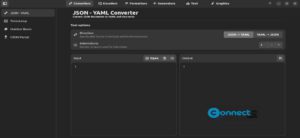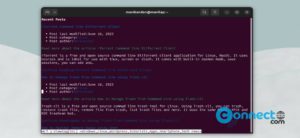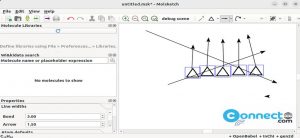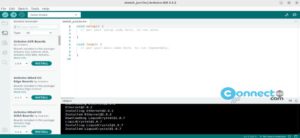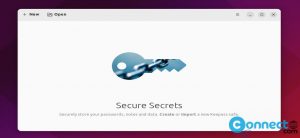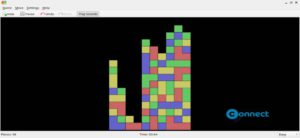Notepadqq is a free and open source text editor for Linux. It comes with more than 100 languages support, multiple selection, regular expression searches, and real-time highlighting, dark theme support, lot of color schemes, correctly displaying mathematical formulas, LaTeX notation. You can also extend its features via extensions. It released under the GNU General Public License Version 3.
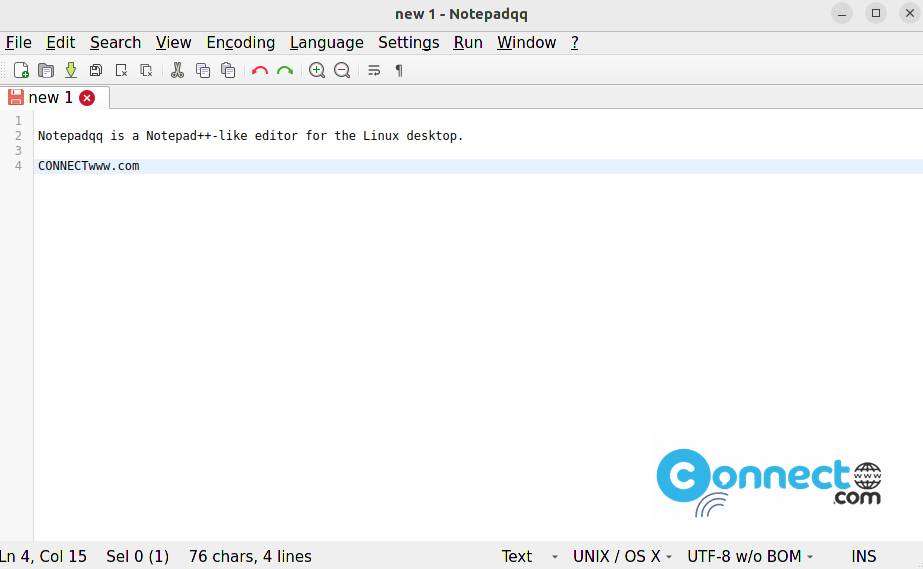
Install Notepadqq on Ubuntu
You can install Notepadqq via your terminal application (ctrl+alt+t) from the default Ubuntu repository. In the terminal app run below Notepadqq apt install command. It will install the latest version of Notepadqq on your system.
sudo apt install notepadqq -y
After the installation you can open Notepadqq from the show application menu or using below command.
notepadqq
Install Notepadqq via Snap:
It is also available as a snap package file from the snap store. In the terminal app run below command.
sudo snap install notepadqq --beta --classic
For the stable Notepadqq version run this command.
sudo snap install notepadqq
Install Notepadqq via PPA: [Not recommanded]
To install Notepadqq on Ubuntu, you need to add the Author’s official repository. Open terminal and run the below commands one by one.
sudo add-apt-repository ppa:notepadqq-team/notepadqq
sudo apt-get update
sudo apt-get install notepadqq
notepadqq
That’s it.