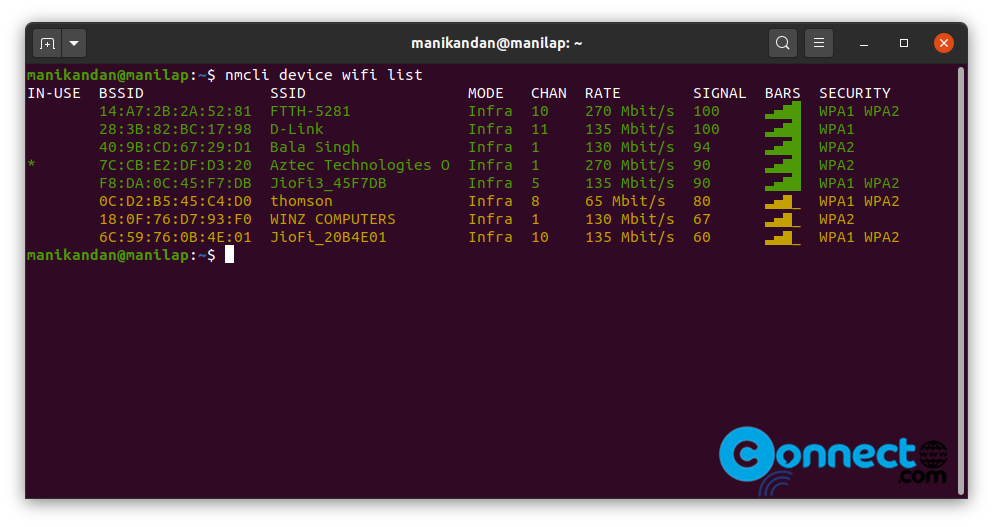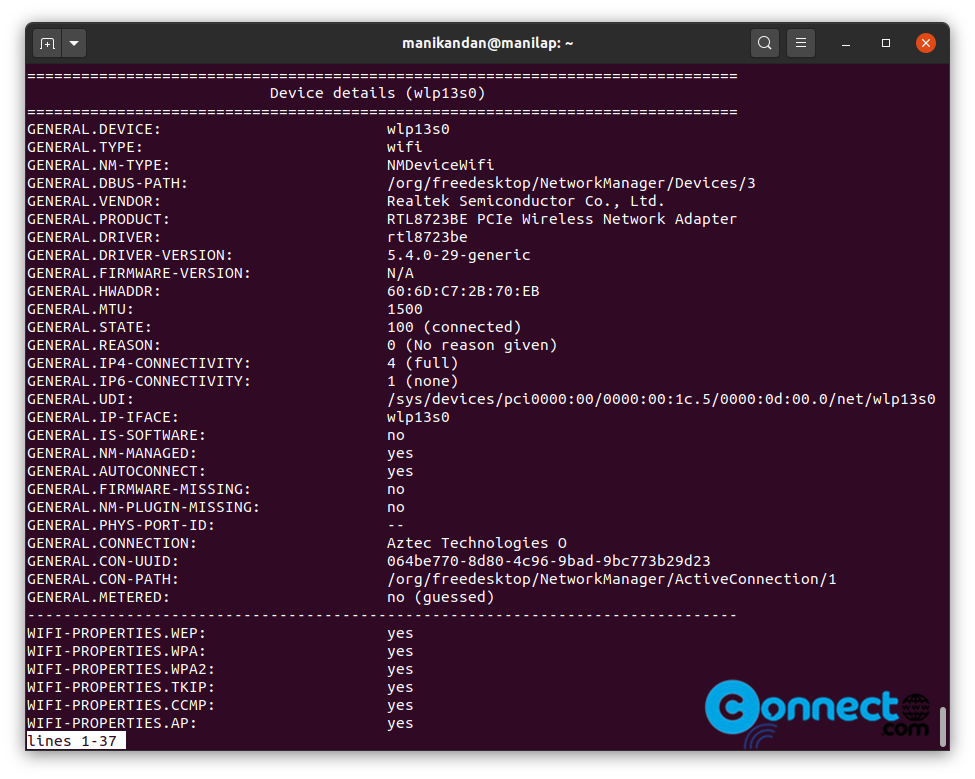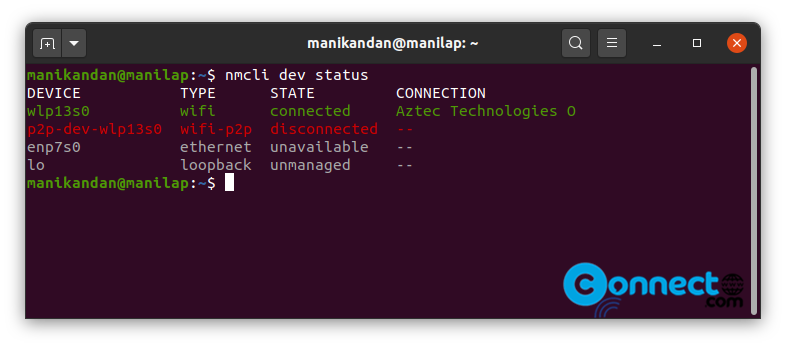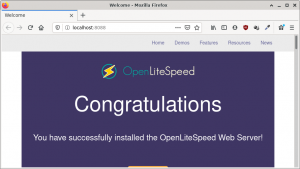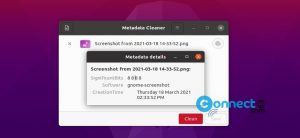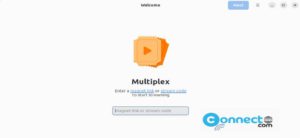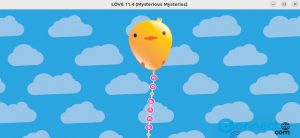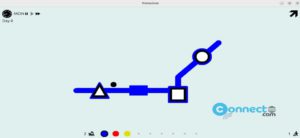nmcli is a free and open source command-line tool to manage your system NetworkManager. Using this tool you can create, display, edit, delete, activate, and deactivate network connections and get reports about the network details. It comes pre installed on Ubuntu. In this article we will see how to show the available wifi details, information and properties for a Wi-Fi interface, show the NetworkManager permissions, log level and domains details and Connect to a password-protected wifi network.
nmcli
Open your terminal and run this command to check the nmcli installation details.
nmcli
This will show some basic details about your connection and network device and dns details.
View available Wifi Networks:
You can do this by below two commands.
nmcli device wifi list
and
nmcli dev wifi
This will show SSID, channel, rate, signal strength, signal bars and security details.
If the above two command not work then add the sudo in front of it. Like this.
sudo nmcli device wifi list
sudo nmcli dev wifi
View information and properties for a Wi-Fi interface:
nmcli -p -f general,wifi-properties device show wlp13s0
You can change the wlp number based on your. To find your details run this command .
iwconfig
then replace wlp13s0 from above command to your details.
Show NetworkManager permissions:
nmcli general permissions
Show NetworkManager logging status:
nmcli general logging
Connect to a wifi network:
Using the below commands your can connect to your wifi network easily. Just replace “$SSID” with your wifi name and “$PASSWORD” with your actual wifi password.
nmcli device wifi connect "$SSID" password "$PASSWORD"
Check your network device status:
Using this command you can view all available network devices and their current status.
nmcli dev status
Show your connection:
nmcli con show
For the complete manual page of nmcli, then run this command
man nmcli