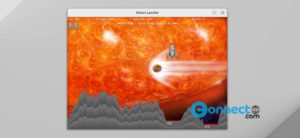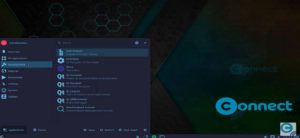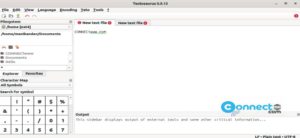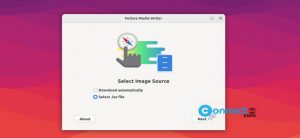Mechvibes is a free and open source mechanical keyboard sound emulator for Linux, Mac and Windows. Using this your create and play mechanical keyboard key pressing sound on your system while you type on your laptop or non mechanical keyboard. It if you love and miss your old mechanical keyboard then this app is for you. It comes with build-in editor to create and edit the keyboard sounds. In the sound editor you can edit by select on screen and edit on key list modes and define the keys with single sound file and multiple sound files. You can also download more sound packs and share your own sound pack.
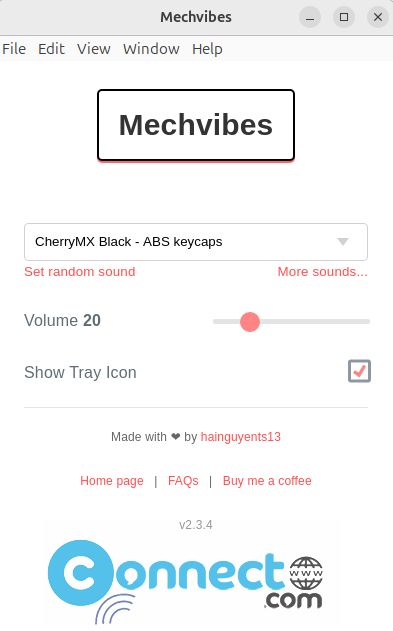
Install Mechvibes on Ubuntu
You can install this beautiful keyboard sounds on your Ubuntu via portable AppImage, snap or native deb file.
Install Mechvibes via AppImage:
Download mechanical keyboard sound emulator from the above link in AppImage file format and save it on your Downloads folder.
Open your terminal emulator app (ctrl+alt+t) on ubuntu and run this command to navigate to your Downloads folder.
cd Downloads
Then run this command to make the downloaded AppImage file executable.
sudo chmod +x ~ Mechvibes-2.3.4.AppImage
Mechvibes-2.3.4.AppImage is Downloaded file name you can change this command based on your file name and download location. Then run this command to start Mechvibes on Ubuntu.
sudo ./Mechvibes-2.3.4.AppImage
[OR]
./Mechvibes-2.3.4.AppImage
[OR]
./Mechvibes-2.3.4.AppImage --no-sandbox
Install Mechvibes via deb:
Download the latest .deb file from the above download link and save it in the Downloads folder. In terminal run
cd Downloads
sudo apt install mechvibes_2.3.4_amd64.deb
Here “mechvibes_2.3.4_amd64.deb” is downloaded file name.
Install Mechvibes via Snap:
Open your terminal app and run this snap installation command.
sudo snap install mechvibes
Then enter your Ubuntu password to confirm the installation.