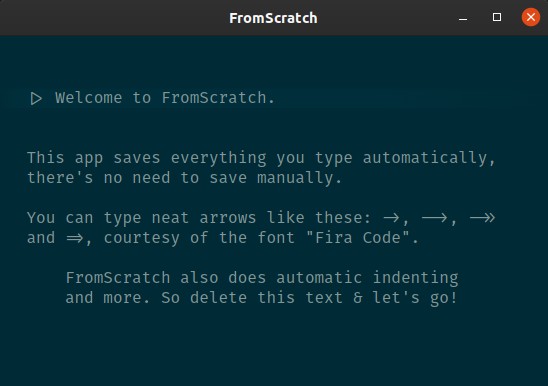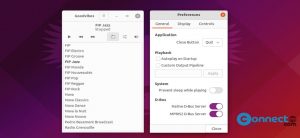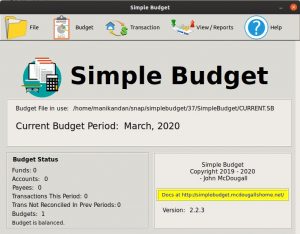FromScratch is a free open source note taking software for Windows, MacOS and Linux. You can also use this as a to do app. The main feature of FromScratch note taking app is auto saving of notes and you dont need to save your notes manually. Some other features are automatic indenting, note folding and checkboxes support. It also comes with dark mode, lite mode and portable mode. FromScratch is simple and distraction free note taking and to do app.
Install FromScratch on Ubuntu:
You can install FromScratch on Ubuntu via snap, appimage and deb package file.
Install FromScratch via Snap:
If you want to install FromScratch note taking app via Snap, then open your terminal (Ctrl+Alt+T) window and type the below snap command to install the FromScratch note taking app on your ubuntu system.
sudo snap install fromscratch
Then if needed type your Ubuntu user Password and hit enter. It will install the latest version of FromScratch note taking app. After the installation, click the show applications in the Ubuntu Gnome dock and type fromscratch in the search box and click fromscratch to open fromScratch notetaking software.
Install FromScratch via deb package file:
Download the latest version of FromScratch .deb file for Ubuntu from the below download link.
Download FromScratch
Here Downloads is my default download folder and FromScratch_1.4.3_amd64.deb is the downloaded file name.
Open terminal (Ctrl+Alt+T) run the below command.
cd Downloads
Then
sudo dpkg -i FromScratch_1.4.3_amd64.deb
You can change based on your downloaded location and file name.
Then run
sudo apt-get install -f
Install FromScratch via AppImage:
Download the latest version of Install FromScratch note taking appimage file via the below download link.
Here currently the downloaded file name is “FromScratch.1.4.3.AppImage”
Right click on the downloaded .AppImage file and select Properties. Then go to the Permissions tab and check the Allow executing files as program option. After that Open your terminal and type the below command in the terminal and hit enter.
cd Downloads
Note: Here my default download path is Downloads folder. You can change according to your download location.
Then type the below command and press the enter key. Then type your Ubuntu password. Note:You can change the below command according to your downloaded file name.
sudo ./FromScratch.1.4.3.AppImage