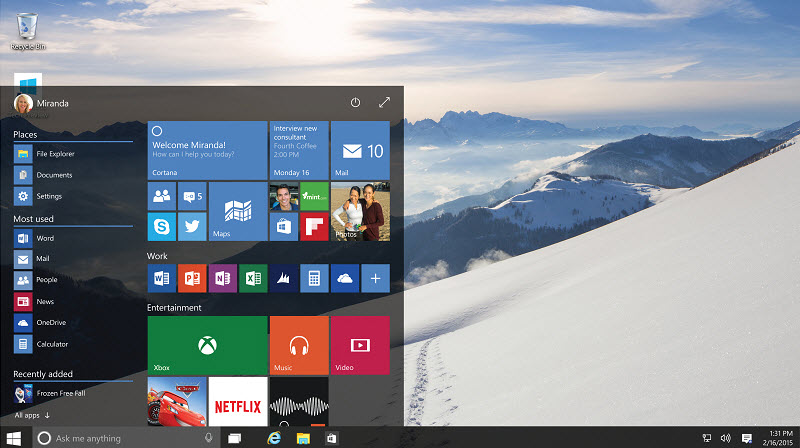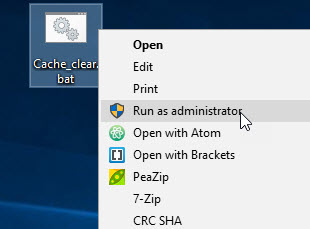If you’re having problems with Windows 10’s updates, then please follow the below steps to solve it. These steps will tackle the most common problems like update stuck on 95%, searching for updates, preparing to install updates or trying and failing repeatedly to install.
1.Delete Windows 10 Update Cache
Open you Notepad and copy-paste the below command in your Notepad.
net stop wuauserv CD %Windir% CD SoftwareDistribution DEL /F /S /Q Download net start wuauserv
And then go to file->Save As and choose desktop as saving location and change the Save as type as All Files and name the file as Cache_clear.bat and click on Save button.It will create Cache_clear.bat batch file on your desktop.
or download the pre-made batch file from here. (extract it first)
Right click on Cache_clear.bat and select Run As Administrator. This will automatically delete the content of windows 10 Update cache folder.
Or you can also do it manually.
In windows search type cmd. right click on Command Prompt and slect Run As Administrator. then type the below command in the command prompt.
net stop wuauserv
It will stop any running windows update process service.
Then locate Windows->SoftwareDistribution->Download folder in your windows installed drive. And delete all files on that folder. (Note: enable the hidden files also)
Then run the below code as admin in cmd to start the update service again
net start wuauserv
Restart windows and then try to update.
2. Windows Update Troubleshooter
If you’re still facing problems with Windows Update, then download and run the Windows Update Troubleshooter from microsoft. And follow the instructions.