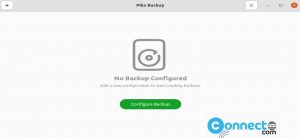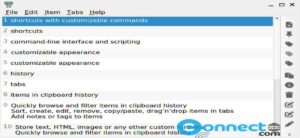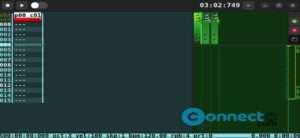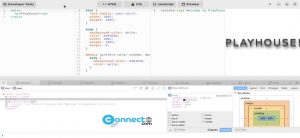Meteo is a free and open source weather application for Linux. Using this you can view the current weather details in your location like temperature, pressure, wind speed and direction, sunrise and sunset. It also shows these details in maps. It is using OpenWeatherMap API for the weather details. It is released under GPL-3.0+ license. Some other important features in this app are see the forecast for next 18 hours or next five days, change the units to metric, imperial or british, set your city and system tray indicator support, dark theme and set the update interval.
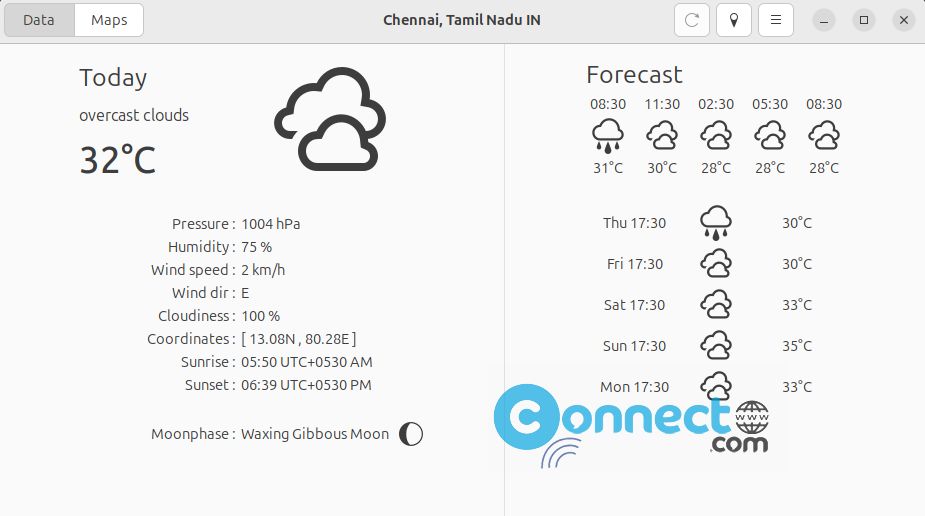
Install Meteo weather app on Ubuntu:
You can install Meteo via snap, flatpak and PPA on ubuntu.
Install Meteo via snap:
Open your terminal app and run the Meteo snap installation command.
sudo snap install meteo
Then enter your Ubuntu user password to confirm the installation of Meteo. click the show applications in the Ubuntu Gnome dock and type meteo in the search box and click meteo to open it. Or open via terminal using this command.
meteo
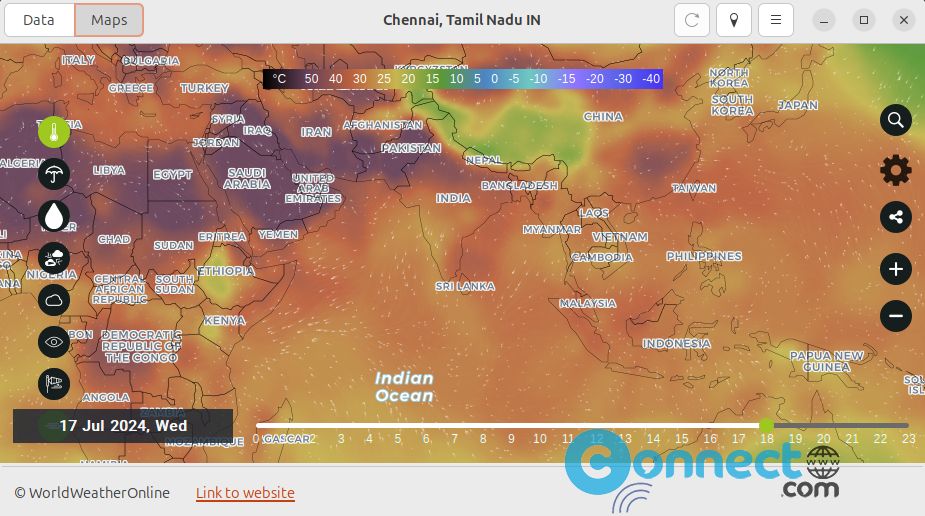
Install Meteo via Flatpak:
Install and setup flatpak and flathub on your ubuntu system using below link.
How to install flatpak on Ubuntu
Then run this command to install this app via flatpak
flatpak install flathub com.gitlab.bitseater.meteo
then run this command to open it.
flatpak run com.gitlab.bitseater.meteo
you can uninstall via this command.
sudo flatpak uninstall com.gitlab.bitseater.meteo
Install Meteo via PPA:
You can also install meteo via official Ubuntu PPA. Currently only for bionic and disco releases. Open terminal and run this command to add its PPA.
sudo add-apt-repository ppa:bitseater/ppa
Enter your Ubuntu password. Then run
sudo apt update
After that run this command to install in on your system.
sudo apt install com.gitlab.bitseater.meteo
Watch Video: